How to Use Nano Banana in Tripo Studio: A Step-by-Step Image Generation Guide

Google recently dropped a game-changing AI model that has taken the creative world by storm. Codenamed "Nano Banana" (officially Gemini 2.5 Flash Image), this powerful 3d model generator ai generator companion has exploded in popularity, with creators everywhere embracing its remarkable capabilities to convert image to 3d model generator. What was once experimental technology is now live and accessible to everyone, including through an free ai 3d model generator generator free no sign up, revolutionizing how we approach image to 3D workflows and digital art creation.
What Is Nano Banana?

Nano Banana, officially known as Google's Gemini 2.5 Flash Image model, is a text-driven image-generation and editing model that excels at handling multi-image fusion, natural-language edits, and maintaining subject consistency. As an AI 3D model generator companion tool, it offers several signature strengths:
- Localized edits via text - Make precise changes to specific elements (e.g., "remove glasses," "change T-shirt color to red")
- Multi-image fusion - Compose new scenes by combining several reference images
- Strong character/element consistency - Maintain subject identity across variations, perfect for creating consistent assets
These capabilities make Nano Banana particularly valuable for product retouching, marketing banners, concept art, visual ideation, and generating catalog assets that can later be transformed through image to 3D processes.
How to Access and Use Nano Banana
Accessing Nano Banana in Google AI Studio
- Visit Google AI Studio
- Sign in with your Google account
- Select "Try Gemini 2.5 Flash Image (Nano Banana)" from the model options
- You'll now be in the workspace where you can either generate new images or edit existing ones
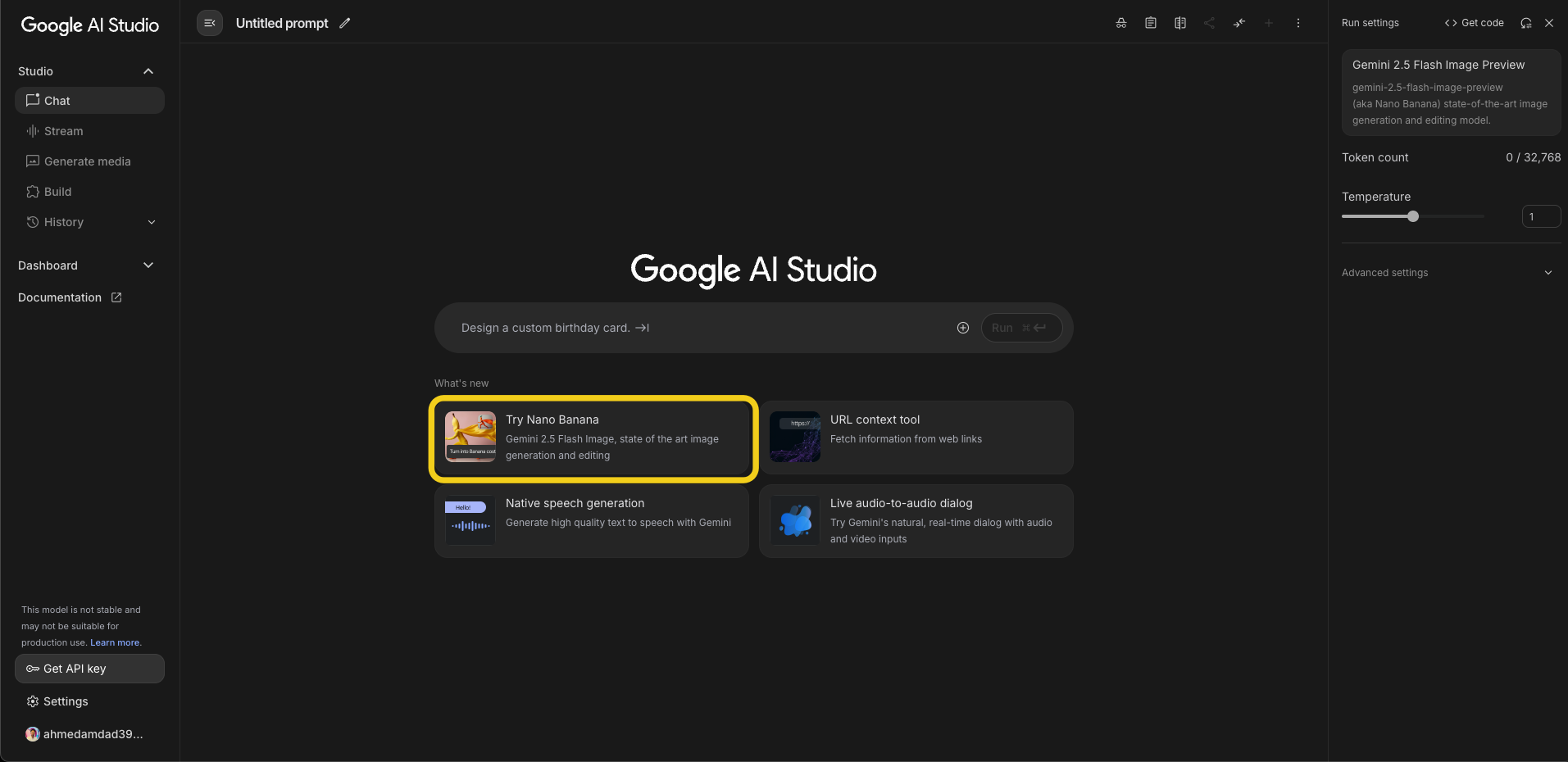
Using Nano Banana for Image Generation and Editing
Whether you want to create new images from scratch or modify existing ones, Nano Banana offers powerful capabilities through simple text prompts:
Crafting Effective Generation Prompts
- Structure your prompt using this formula:
[Subject] + [Composition] + [Style/Context] + [Additional details]
Example: "A sleek sports car, front three-quarter view, on a coastal road at sunset, cinematic lighting, photorealistic render, detailed materials"
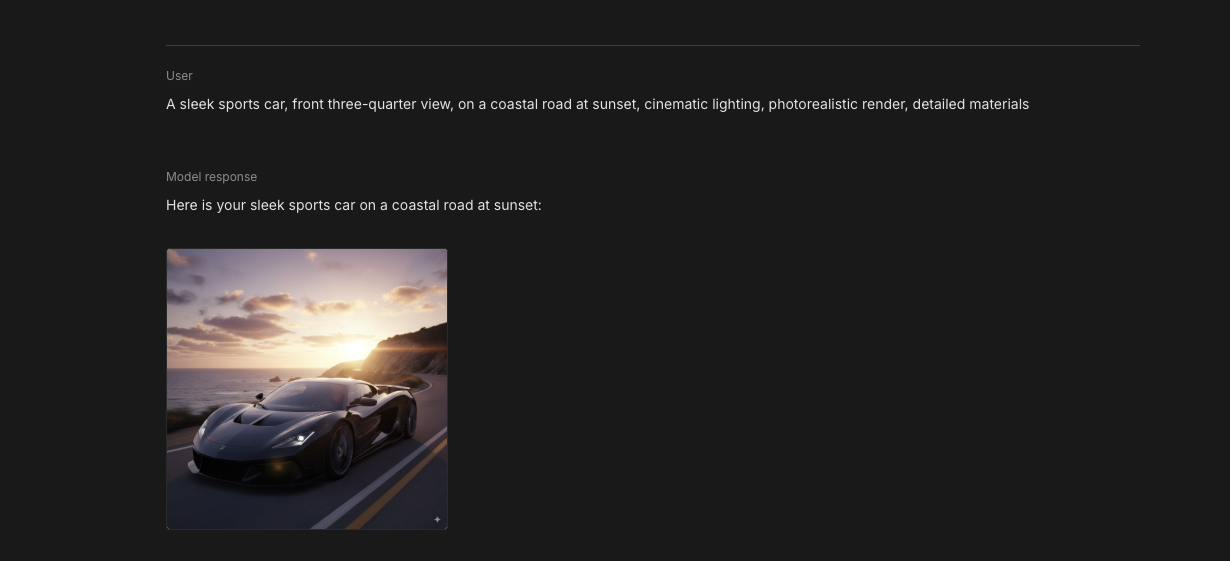
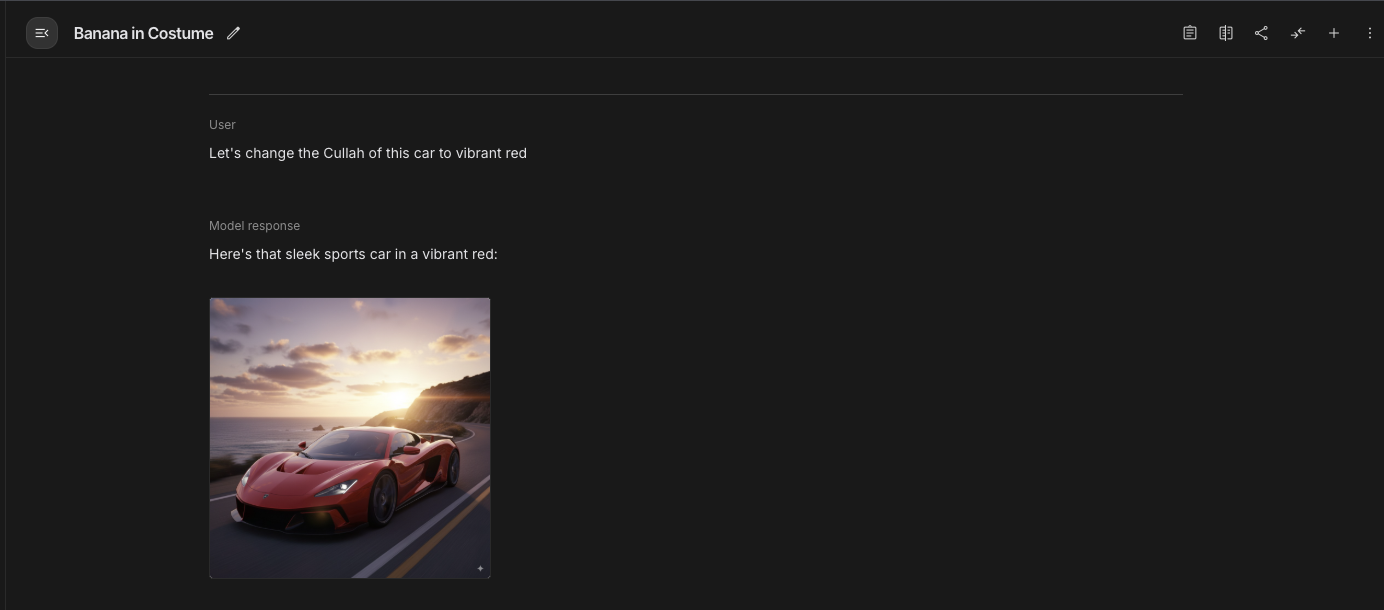
- Add negative prompts to avoid unwanted elements:
Example: "blurry, distorted proportions, unrealistic lighting, text, watermarks, low resolution"
- Specify artistic styles for more controlled results:
"In the style of Studio Ghibli animation"
"Photorealistic product photography"
"Watercolor illustration style"
Practical Examples for Image Generation
For Product Visualization:
"A sleek, stainless steel coffee maker on a marble kitchen counter, soft morning light from the left, photorealistic product photography style, clear background, high detail"
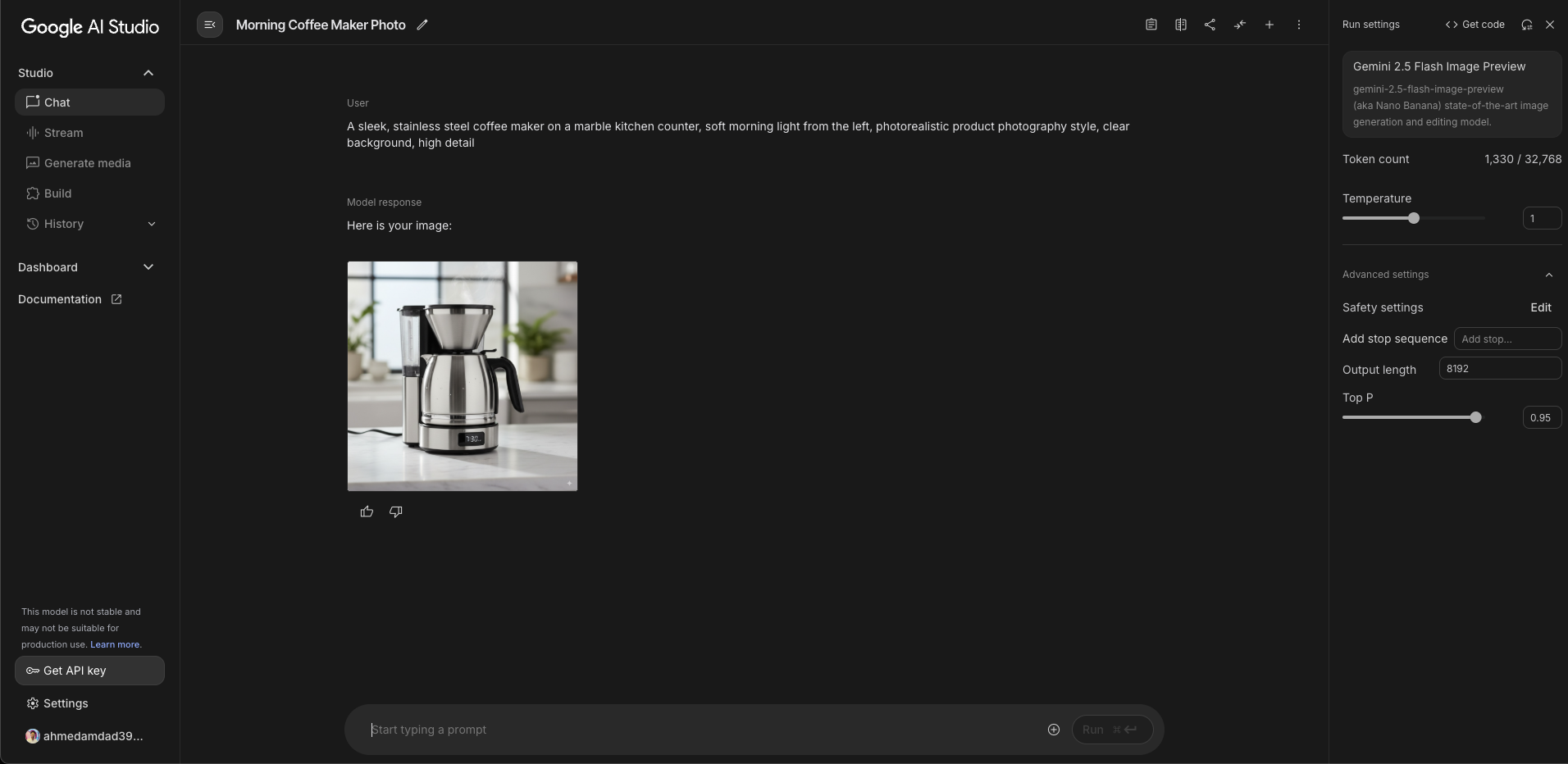
For Character Creation:
"Full-body portrait of a female elven warrior with silver armor, holding a glowing bow, standing in a forest clearing, fantasy illustration style, detailed facial features, dynamic pose"
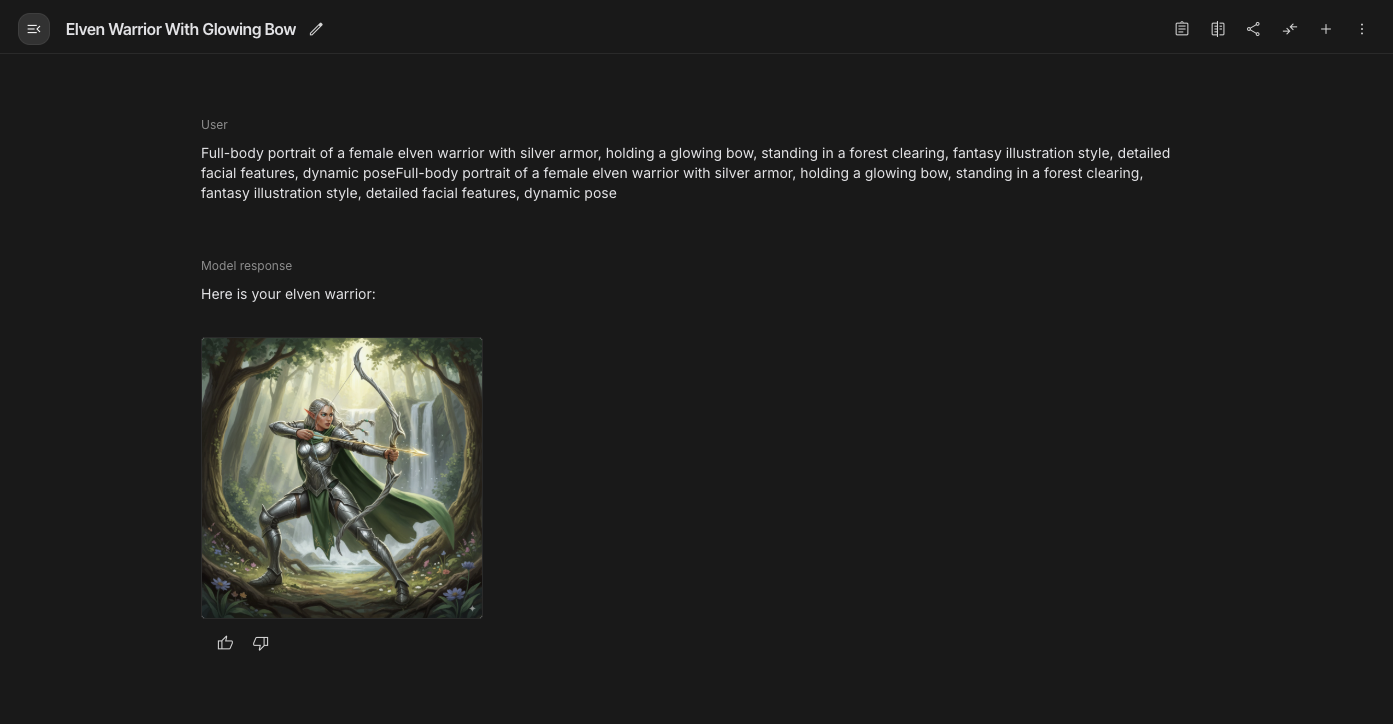
For Environmental Design:
"A futuristic city skyline at night, neon lights reflecting on wet streets, flying vehicles, cyberpunk aesthetic, cinematic wide shot, atmospheric fog"
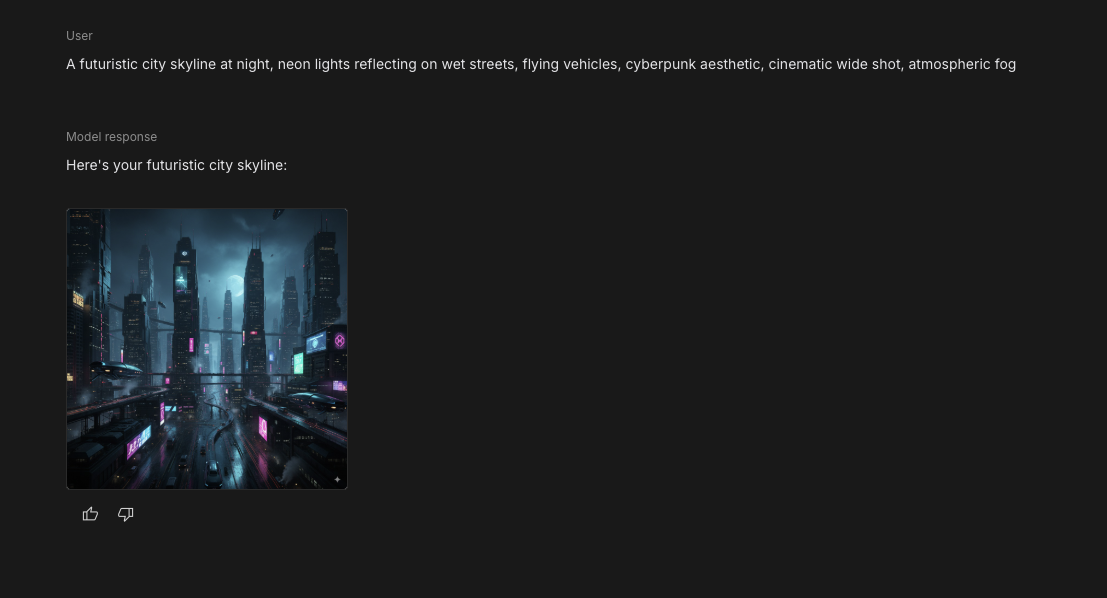
Image Editing Techniques
To edit an existing image in Google AI Studio:
- Click the upload button to add your image
- Write a clear editing instruction in the prompt field
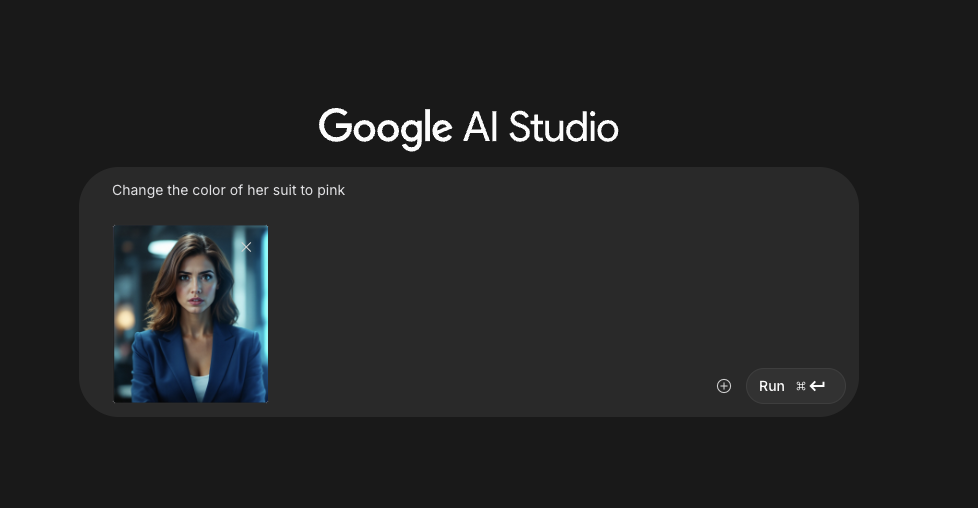
- Click "Generate" to apply your edits

Here are some effective editing techniques:
- Object removal or addition:
"Remove the background people and leave only the main subject."
"Add a small flying dragon in the top right corner of the image."
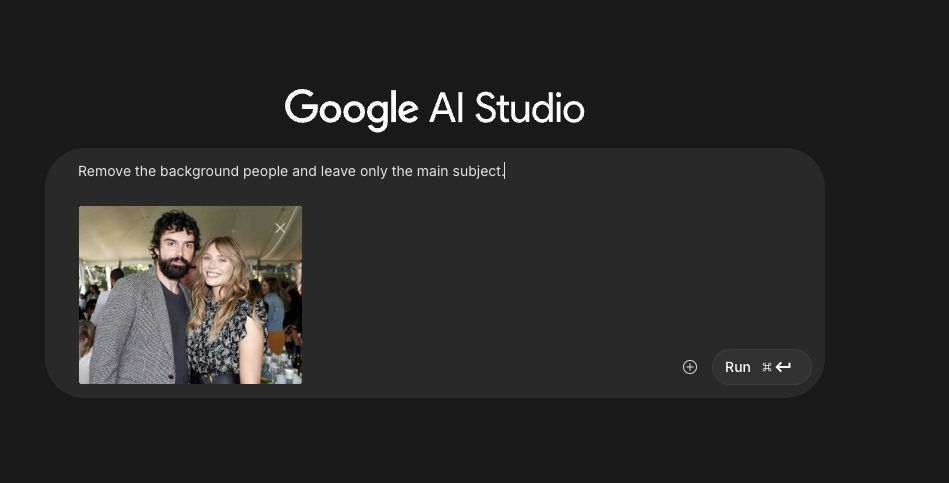
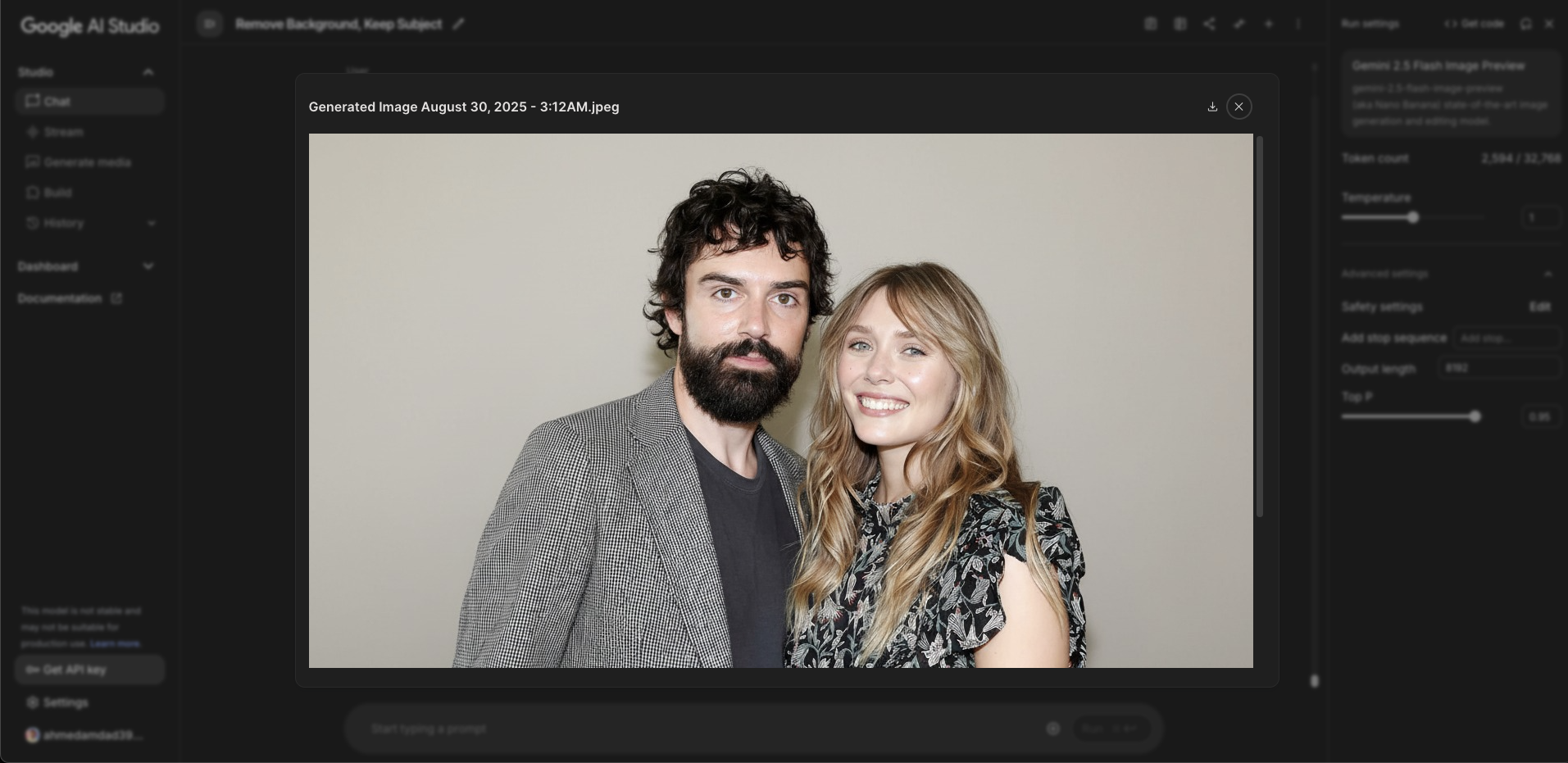
- Style transformation:
"Change the art style to watercolor painting while maintaining the exact same composition"
"Transform this photo into a cinematic sci-fi scene"
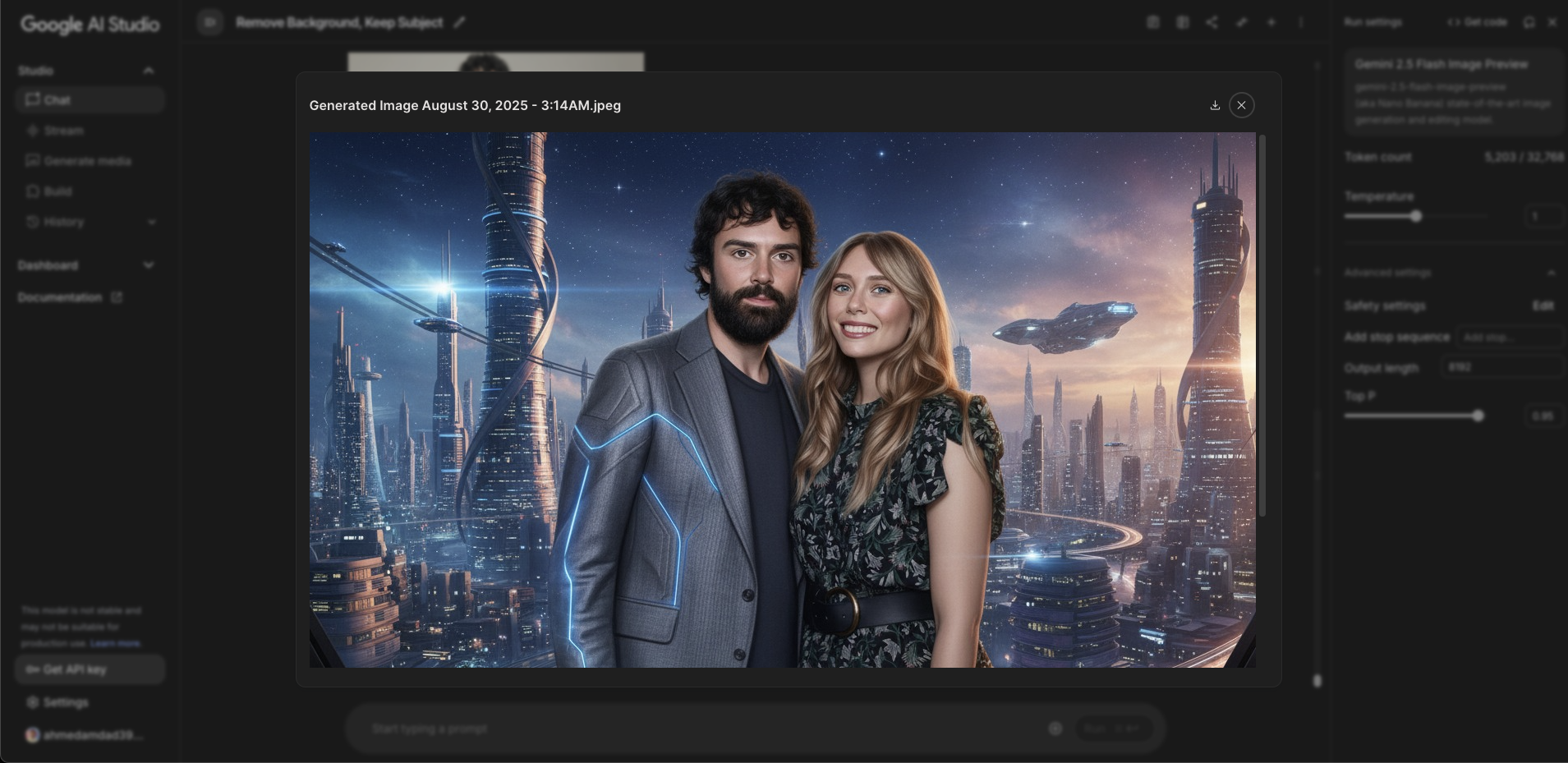
- Color and material modifications:
"Change the red car to metallic blue while keeping everything else the same"
"Make the wooden table appear to be made of marble."
- Background alterations:
"Replace the background with a sunset beach scene"
"Blur the background while keeping the subject in sharp focus"
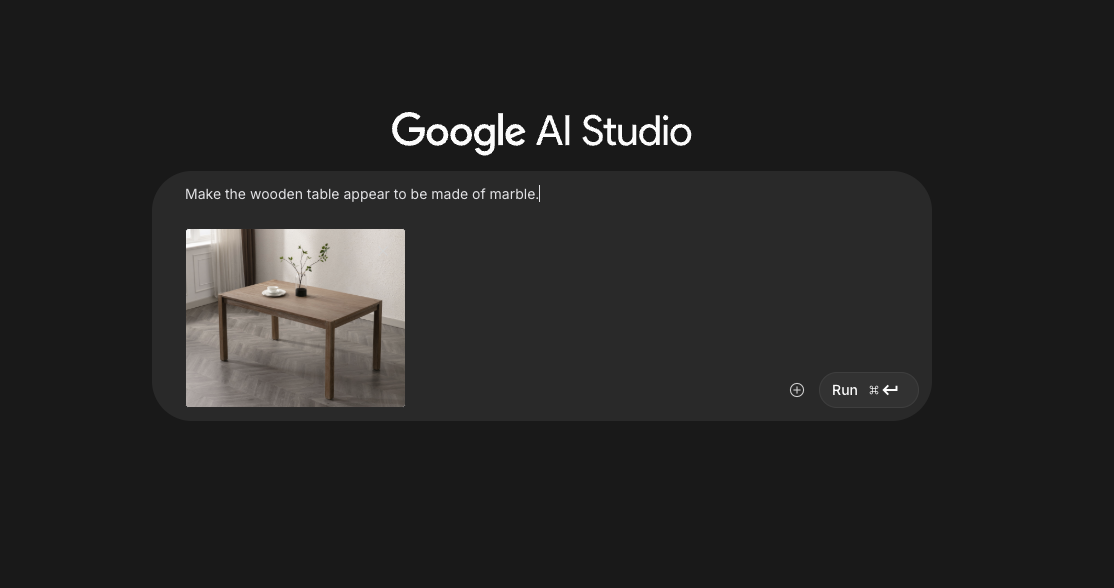
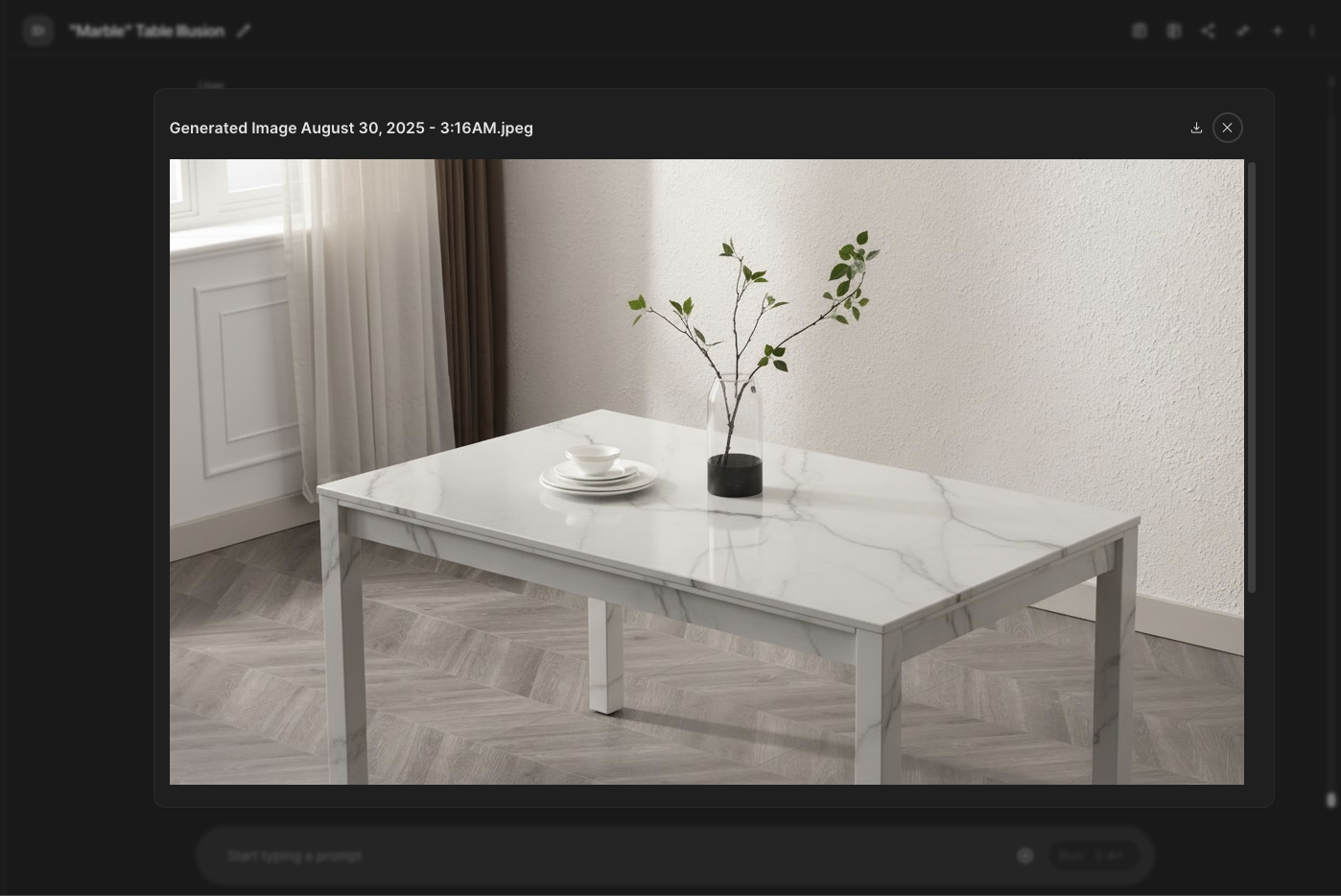
Using Nano Banana in Tripo Studio
Tripo AI users can now access Nano Banana directly within the Tripo Studio workspace, creating a seamless pipeline from image creation to image to 3D conversion:
- Log into your Tripo Studio account at studio.tripo3d.ai/home
- Navigate to the Image/Text to 3D section
- Open the model selector dropdown and choose "Nano Banana"
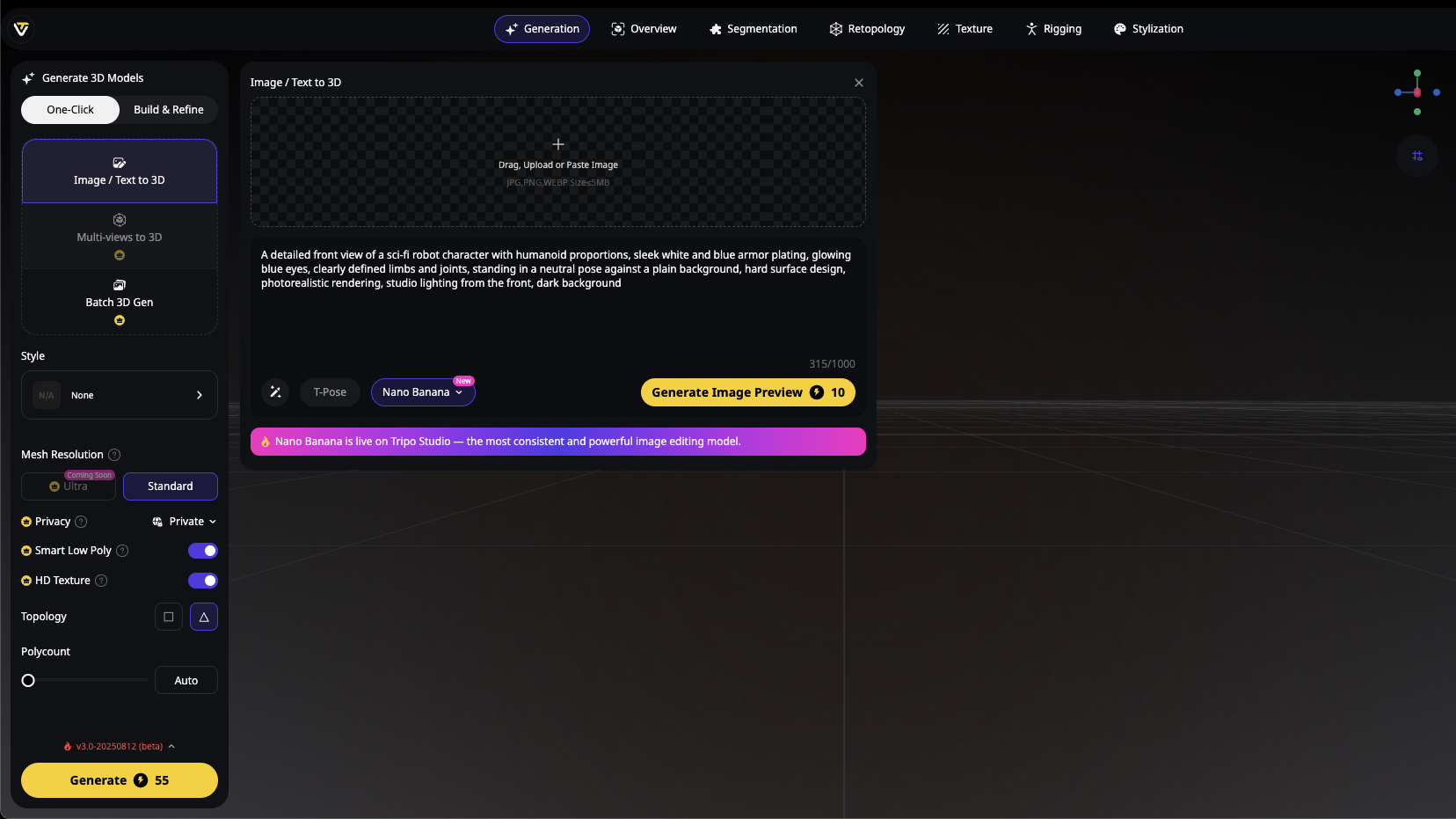
- Enter your prompt or upload images for editing using the same techniques described above
Enter this detailed character prompt:
A detailed front view of a sci-fi robot character with humanoid proportions, sleek white and blue armor plating, glowing blue eyes, clearly defined limbs and joints, standing in a neutral pose against a plain background, hard surface design, photorealistic rendering, studio lighting from the front

- Once your image is perfected, you can directly send it to Tripo's image-to-3D conversion tool with a single click
- Watch as your 2D creation transforms into a detailed 3D model through Tripo's advanced AI 3D model generator technology
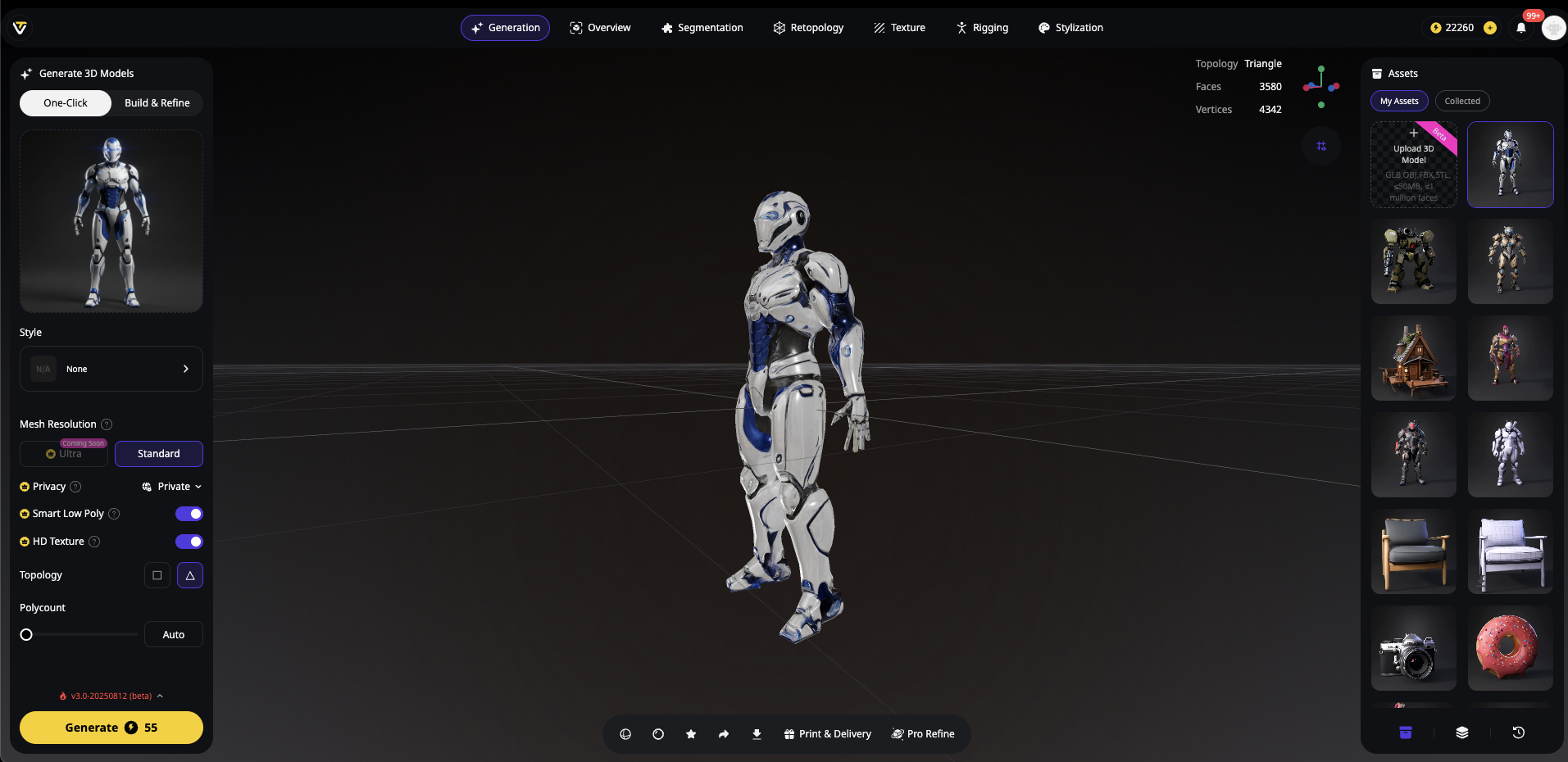
This integration allows Tripo users to leverage Nano Banana's powerful image generation and editing capabilities as part of their 3D creation workflow, all within one unified platform.
Pro-Tips for Better Results with Nano Banana
To get the most out of Nano Banana, especially when creating assets for image to 3D conversion, follow these expert tips:
Be specific about viewpoints: For objects that will become 3D models, specify clear angles like "front three-quarter view" or "top-down perspective"
Describe lighting in detail: Good lighting information helps with texture extraction in the image to 3D process
Mention materials: Explicitly state materials like "glossy ceramic," "brushed metal," or "rough stone" for better texture generation
Use reference images: For complex edits, uploading reference images can help guide the AI
Iterate gradually: Make one change at a time rather than requesting multiple complex edits simultaneously
Optimizing Nano Banana Images for 3D Conversion
When preparing images specifically for image to 3D conversion in Tripo Studio, consider these optimization strategies:
- Optimize lighting conditions - Use prompts like "object with even, three-point lighting" to ensure proper illumination
- Create clear silhouettes - Generate images with distinct object boundaries for better geometry extraction
- Include multiple angles - Generate several views of the same subject to provide more information to the AI 3D model generator
- Maintain consistent textures - When creating multiple reference images, ensure texture consistency across all views
- Add detail where it matters - Focus detail on areas that will be prominent in your 3D model
Following these guidelines will help Tripo AI's image to 3D technology produce more accurate and detailed 3D models from your Nano Banana-generated images.
FAQ
-
Is Nano Banana free to use?
- In Google AI Studio, you get a certain number of free generations per day. In Tripo Studio, usage is credit-based according to your account plan.
-
Can I use outputs commercially?
- Yes—paid tiers include commercial-use rights. Check your platform's licensing section for details.
-
What if I need bulk processing?
- For bulk processing, consider using the API options available in Google AI Studio or the batch features in Tripo Studio.
-
Can Nano Banana directly create 3D models?
- No, Nano Banana specializes in 2D image generation and editing. For 3D model generation, use its outputs with Tripo AI's image to 3D conversion tools.
-
What resolution can I generate images at?
- Nano Banana typically supports generation up to 1024x1024 pixels, with some variations depending on your platform settings.
Conclusion
Nano Banana represents a significant advancement in AI-powered image generation and editing. Whether you're using it through Google AI Studio or within the integrated workflow of Tripo Studio, its capabilities allow for unprecedented creative control and efficiency.
For 3D creators, the combination of Nano Banana's image generation with Tripo AI's image to 3D technology creates a powerful pipeline for asset creation. You can now quickly generate reference images, edit them to perfection, and convert them to detailed 3D models—all with the power of AI.
Start experimenting with Nano Banana today, and discover how it can transform your creative workflow, especially when paired with Tripo AI's powerful AI 3D model generator capabilities.
Learn more about prompt engineering in AI workflows to further enhance your results with both Nano Banana and Tripo AI's AI 3D model generator.
Advancing 3D generation to new heights
moving at the speed of creativity, achieving the depths of imagination.

