Best Free AI Rigging Tools in 2025: Top Picks for Faster Character Setup
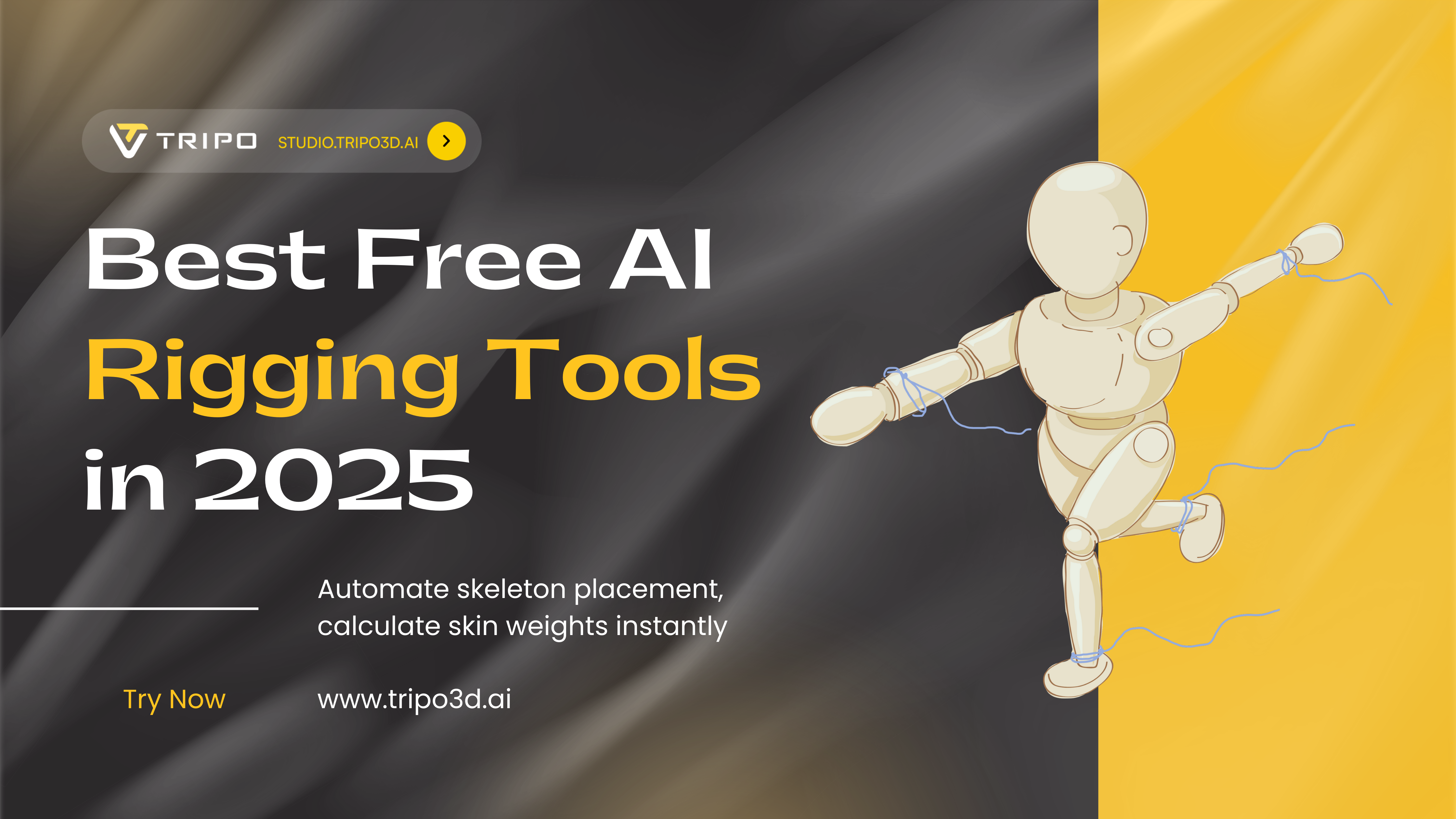
Manual rigging is the hidden time-sink of 3D animation. Hours spent placing bones, painting weights, and tweaking deformers—all before you can even start animating. What if you could skip the tedium and jump straight to bringing your characters to life?
Welcome to 2025, where AI rigging tools are transforming animation workflows. These smart solutions automate skeleton placement, calculate skin weights instantly, and even predict natural poses—cutting setup time from days to minutes. Whether you're an indie game developer racing to prototype or a hobbyist exploring character animation, the right free AI rigging software can revolutionize your creative process.
This guide breaks down the best free AI rigging tools 2025 has to offer, from browser-based solutions to specialized facial animation systems. We'll explore who each tool serves best, compare their strengths, and show you how to build an efficient pipeline that takes you from concept to animation-ready character in record time.
Why AI Rigging Changes Everything
Traditional rigging demands technical expertise and patience. You manually place joints, paint influence maps pixel by pixel, and wrestle with weight normalization. One misplaced bone means starting over. It's why many creators abandon their character projects before they even begin animating.
AI rigging for 3D characters flips this script entirely. These tools analyze your mesh geometry, intelligently place skeletons, and calculate deformations that just work. The technology has matured dramatically—what once required specialized knowledge now happens with a few clicks.
The 4 Best Free AI Rigging Tools in 2025
Tripo Studio: The All-in-One AI Pipeline
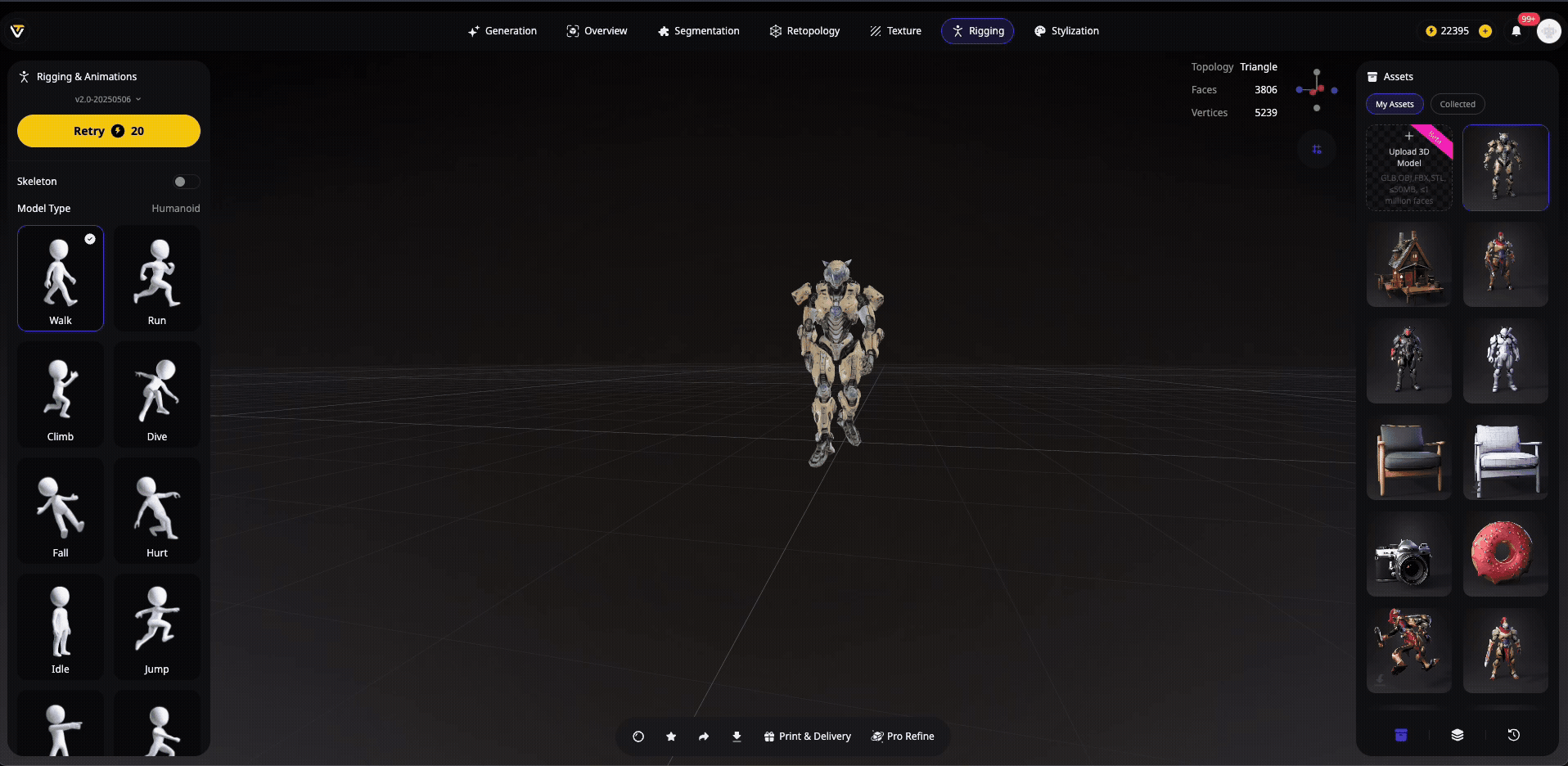
Official Website: Tripo Studio
Tripo Studio isn't just another rigging tool—it's a complete AI 3D model generator that handles your entire workflow from concept to animation. This browser-based platform generates models from text or images, and also lets you import existing models for rigging and animation, all within one interface.
Key AI-Powered Features:
- Text/image-to-3D generation with topology optimized for animation, leveraging image to 3d model ai free online tools
- Import existing 3D models for auto-rigging and enhancement
- Automatic skeleton placement and skin weight calculation for humanoid characters
- Built-in pose library and animation retargeting system
- One-click exports to multiple formats
Supported Formats:
- Input (Generation): Text prompts, single/multi-view images, doodles, leveraging ai 3d model generation
- Input (Import): FBX, OBJ, GLB, STL, and other major 3D formats
- Export: GLB, FBX, OBJ, USD, STL, 3MF
Format Compatibility Notes:
Tripo Studio offers the best of both worlds—generate new models with AI or import your existing assets. The platform's broad format support means you can bring in models from any 3D software (FBX, OBJ, GLB, STL), apply auto-rigging, and export to your preferred format. This flexibility makes it a universal hub for rigging workflows, whether you're starting from scratch or enhancing existing assets.
Pros:
- Complete flexibility: generate new models or import existing ones
- Supports all major 3D formats for import and export
- End-to-end pipeline eliminates tool-switching friction
- Models generated with clean topology perfect for rigging
- Incredibly fast iteration—go from idea to animated character in minutes
- No software installation required
Cons:
- Advanced rigging controls (custom constraints, IK chains) are limited
- Free tier has usage credits
- Cloud-dependent workflow
Ideal For: Indie creators, rapid prototyping teams, educators, and anyone who values speed over deep customization. Whether you're using Tripo Studio's image to 3D capabilities or importing existing models, the platform streamlines your entire rigging workflow.
Adobe Mixamo: The Industry Standard for Quick Rigs
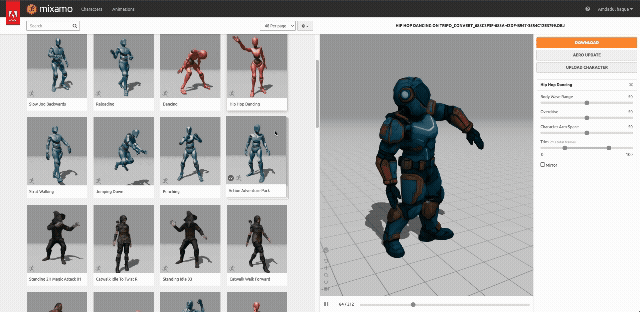
Official Website: Mixamo
Mixamo remains the go-to free auto-rigging software for humanoid characters. Adobe's web-based tool has rigged millions of characters since its launch, offering consistent results and a massive animation library.
Key AI-Powered Features:
- Automatic skeleton detection and joint placement
- Intelligent skin weight distribution
- Extensive motion capture animation library
- Direct retargeting between different character proportions
Supported Formats:
- Upload for auto-rigging: FBX, OBJ, ZIP (containing OBJ+MTL+textures)
- Upload for animation (pre-rigged): FBX only
- Export: FBX with embedded animations
Critical Format Tips:
- FBX uploads: Enable "Embed media" when exporting from your 3D software to preserve textures
- OBJ uploads: Must be zipped with MTL and texture files to maintain materials
- Common fix: If you see a grey screen after FBX upload, reset origin to world center and apply all transforms in Blender before re-exporting
Pros:
- Completely free with Adobe ID
- Lightning-fast results (under 2 minutes)
- Works with most humanoid meshes
- Simple FBX export workflow
Cons:
- Humanoid characters only—no quadrupeds or creatures
- Limited facial rigging support
- No advanced rig customization options
- Texture issues if format requirements aren't met exactly
Ideal For: Beginners, indie game developers, students, and anyone needing quick humanoid rigs for prototyping or production.
Reallusion ActorCore AccuRIG: Professional Results, Zero Cost
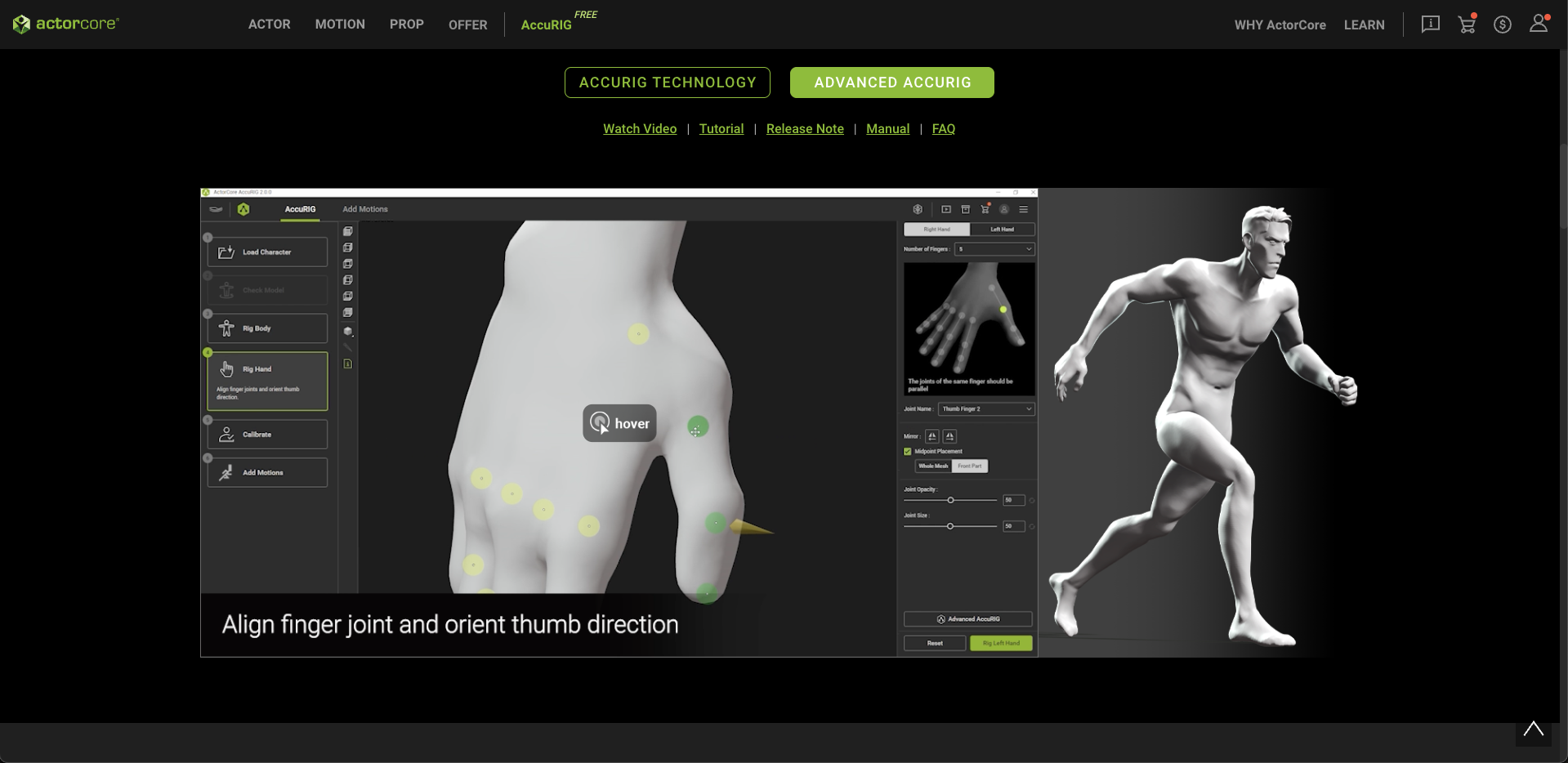
Official Website: AccuRIG
AccuRIG brings desktop-quality rigging to the free tier, excelling where web-based tools fall short. This Windows application creates production-ready rigs with exceptional hand and finger support.
Key AI-Powered Features:
- Guided marker system for precise bone placement
- Advanced finger detection and weighting
- Profile presets for different character types
- Direct compatibility with iClone, Unreal, and Unity
Supported Formats:
- Input: FBX (primary format for mesh import)
- Export: FBX, USD
- Pipeline integration: iAvatar format for Reallusion ecosystem
Blender Users Alert:
AccuRIG workflows consistently use FBX input, but Blender's FBX exporter can cause issues.
Solutions:
- Try different FBX export presets in Blender
- Use Reallusion's official Blender add-on for better compatibility
- Ensure clean topology and proper scale before export
Pros:
- Superior weight painting quality, especially for hands
- Handles higher polygon counts reliably
- Smooth integration with mocap pipelines
- Professional-grade export options
Cons:
- Windows-only application
- Humanoid-focused with no creature support
- FBX compatibility varies by source application
Ideal For: Game developers, previz teams, and creators working with Unreal Engine or Unity who need reliable, high-quality rigs.
Cascadeur: Where AI Meets Animation Physics
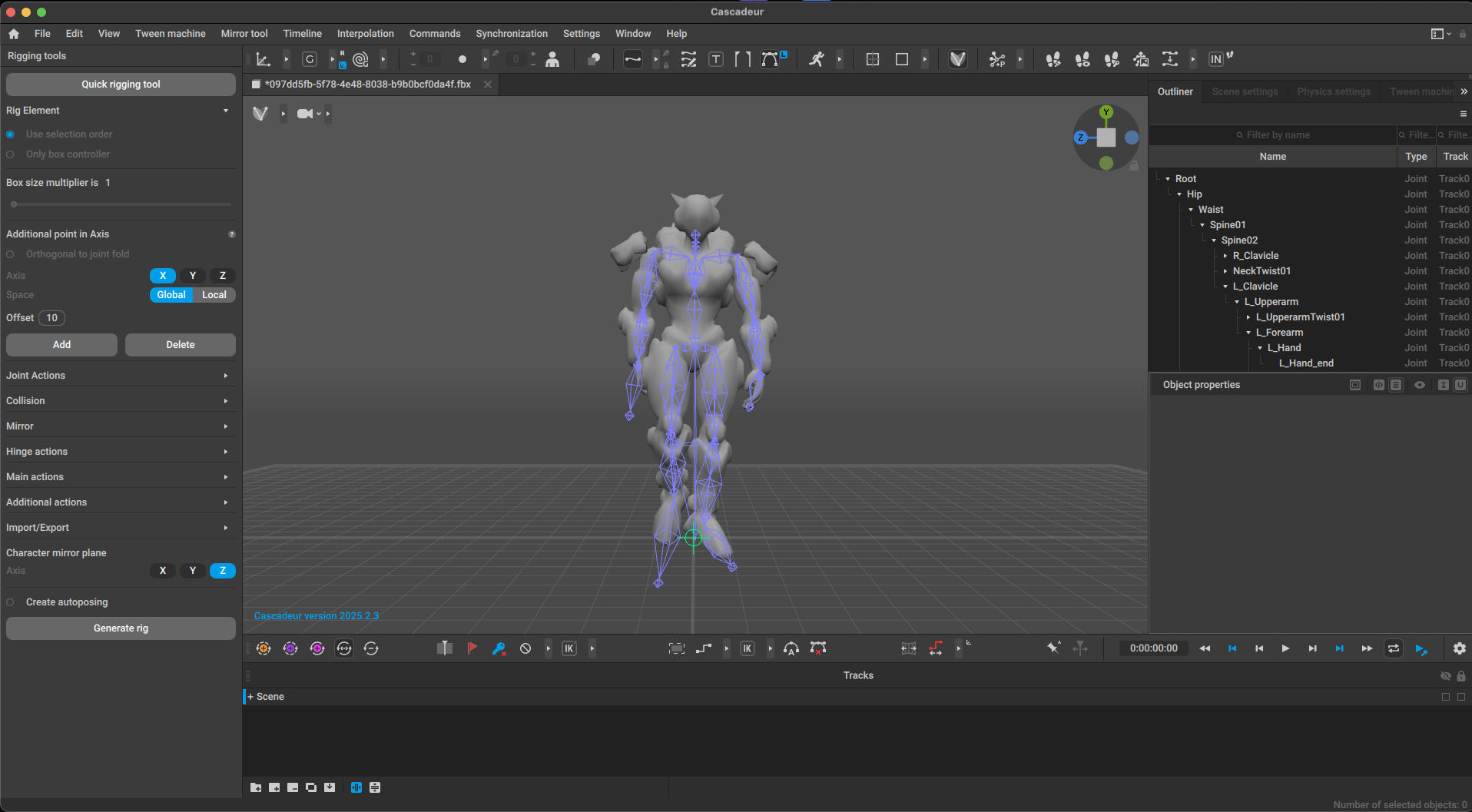
Official Website: Cascadeur
While not a traditional auto-rigger, Cascadeur deserves mention for its groundbreaking AI animation tools. This software expects pre-rigged characters but transforms how you animate them.
Key AI-Powered Features:
- AutoPosing: AI predicts natural poses from minimal input
- AutoPhysics: Generates physically accurate motion automatically
- Trajectory and momentum tools for realistic movement
- AI-assisted motion cleanup and polish
Supported Formats:
- Import: FBX (recommended), DAE (Collada as fallback)
- Export: FBX with baked animation
- Mobile note: Cannot import standard 3D files—use .casc scenes from desktop
Blender to Cascadeur Tips:
- Export FBX with Forward = -Z Forward and Up = Y Up
- If FBX import fails, try Collada (DAE) format
- Ensure rig hierarchy is clean and standard
Pros:
- Dramatically speeds up keyframe animation
- Creates believable motion without mocap
- Free tier available for non-commercial use
- Excellent for action sequences and dynamic movement
Cons:
- Requires existing rigged characters
- Steeper learning curve than other tools
- Limited free tier (watermarks on exports)
Ideal For: Animators refining existing rigs, indie teams creating action sequences, and anyone exploring physics-based character motion.
Comparison Table: Choose Your AI Rigging Champion
A Great Rig Starts With a Great Model
Here's a truth many tutorials skip: AI rigging quality depends heavily on your input mesh. Feed these tools a messy model with overlapping geometry or uneven topology, and even the smartest algorithms struggle. Clean edge flow, watertight meshes, and proper proportions make the difference between smooth deformations and nightmare weight painting sessions.
This is where starting with an AI 3D model generator like Tripo AI becomes crucial. Instead of wrestling with topology issues, you can generate high-quality, animation-ready 3D models designed specifically for rigging. Tripo's Algorithm 3.0 creates models with clean quad-dominant meshes, even edge distribution, and anatomically sound proportions—exactly what auto-rigging tools need to excel.
The Future is Already Here
The landscape of AI rigging for 3D characters has transformed dramatically. What once required specialized technical artists now happens at the click of a button. These best free AI rigging tools 2025 offers aren't just time-savers—they're creativity enablers.
Whether you're using Tripo Studio's integrated pipeline to go from concept to animated character, leveraging Mixamo's speed for rapid prototypes, or combining multiple tools for production-quality results, the barriers to character animation have never been lower.
The key to success? Understanding each tool's format requirements and building a pipeline that plays to their strengths. Start with clean models (perhaps generated through Tripo AI's image to 3D capabilities), match your formats carefully, and watch your characters come to life faster than ever before.
Ready to revolutionize your character pipeline? Experience the future of 3D creation with Tripo Studio—where AI handles the technical complexity so you can focus on bringing your creative vision to life. Join over 2 million creators who've discovered that the best rig starts with the best model.
FAQ: Your AI Rigging Questions Answered
What is AI rigging?
- AI rigging uses machine learning algorithms to automate skeleton placement, skin weighting, and character setup. Instead of manually placing each bone and painting weights, AI analyzes your mesh geometry and creates a functional rig in minutes.
What is the best free auto-rigging tool?
- For pure humanoid rigging, Mixamo and AccuRIG lead the pack. However, if you need the full pipeline from model creation to animation, Tripo Studio offers the most integrated solution. Each tool excels in different scenarios—choose based on your specific needs and format requirements.
Is automatic rigging reliable for production?
- Absolutely, with caveats. AI rigging reliably handles standard humanoid characters for games, previz, and many production scenarios. Complex characters with unique anatomy, extreme deformations, or specialized requirements often need manual refinement—but AI gives you an excellent starting point.
Can AI rig non-humanoid characters?
- Most free AI rigging tools focus on bipedal humanoids. Quadrupeds, creatures, and mechanical rigs typically require manual rigging or specialized (often paid) solutions. Some tools like Tripo Studio are expanding capabilities, but humanoids remain the sweet spot for automation.
Which format should I use for each tool?
- Mixamo: FBX with embedded media or ZIP (OBJ+MTL+textures)
AccuRIG: FBX (watch Blender export settings)
- Cascadeur: FBX preferred, DAE as backup
- Tripo Studio: Accepts all major formats; exports to FBX, OBJ, GLB, and moreAzan
You May Also Like: More About Image to 3D Model

Master the art of AI-generated 3D models with Tripo3D. This guide provides step-by-step instructions on setup, model exporting, and troubleshooting, helping you streamline and enhance your 3D workflow.
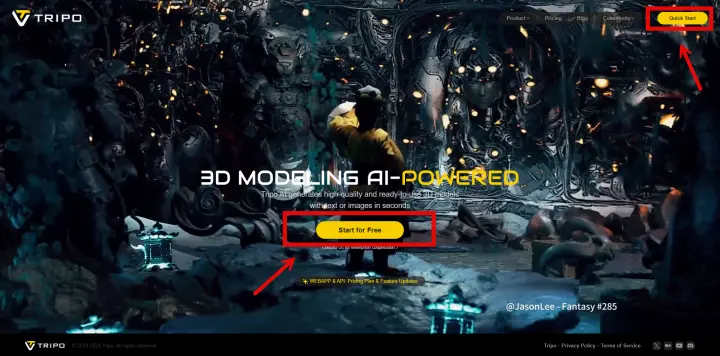
Discover how Tripo, the AI-driven 3D model generator, transforms your photos into highly detailed 3D models effortlessly.

Explore how AI technology transforms a simple image into a detailed 3D model. Learn about the tools, techniques, and industries that benefit from this fascinating process.
Advancing 3D generation to new heights
moving at the speed of creativity, achieving the depths of imagination.

