Best Free Tools to View AI 3D Models Online
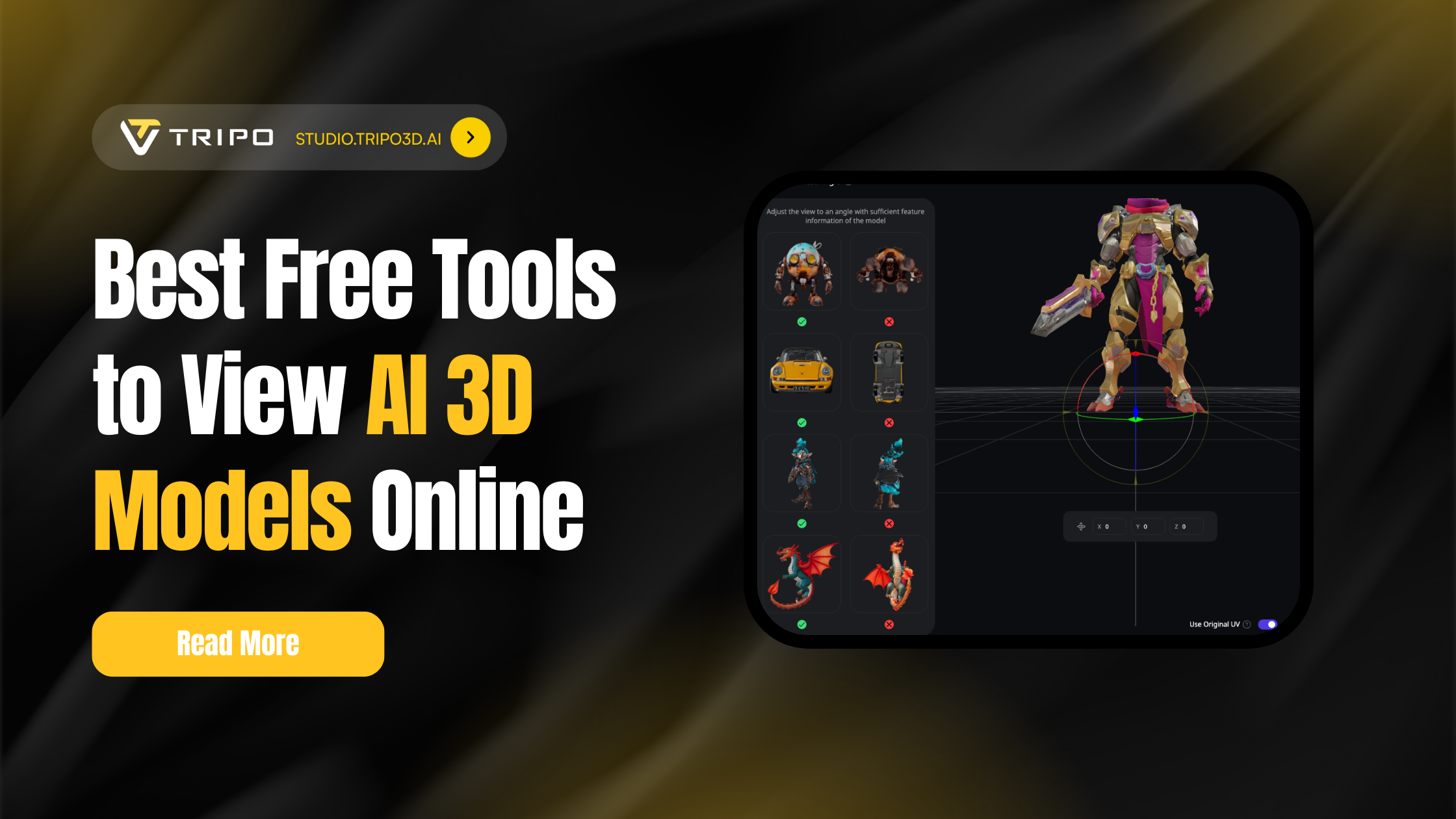
Need to quickly view, inspect, or fix your AI-generated 3D models without expensive software? You're in the right place. This comprehensive guide reveals the top 7 free online 3D model viewers that work seamlessly in 2025—including hidden gems with professional editing features. We'll show you exactly how to view models in seconds, fix common issues like holes and rough edges, and even share a preventive strategy that eliminates editing hassles. Whether you're checking gaming assets or client prototypes, these browser-based tools deliver professional results at zero cost.
The 3D viewing landscape has transformed dramatically. With Tripo AI alone serving over 2 million users worldwide and generating 20+ million models, the need for accessible viewing tools has never been greater. Modern browsers with WebGL support now handle complex 3D models that once required expensive desktop software.
Why Use a Free Online 3D Model Viewer?
Traditional 3D software comes with hefty price tags and steep learning curves. But here's the thing—sometimes you just need to quickly inspect a model, share it with a client, or make minor adjustments, perhaps after converting from best image to 3d model ai using an ai 3d model generator free no sign up generator free no sign up. That's where free online 3D model viewers shine:
- Zero Installation: Access powerful tools directly in your browser
- Cross-Platform: Works on Windows, Mac, Linux, even mobile devices
- Instant Sharing: Send a link instead of large files
- Cost-Effective: Professional features without the professional price tag
Top 7 Best Free 3D Viewers Online in 2025
Here's our comprehensive ranking of the best free 3D viewer online tools based on features, ease of use, and capabilities:
Tripo Studio - The AI Creator's Choice
Website: studio.tripo3d.ai
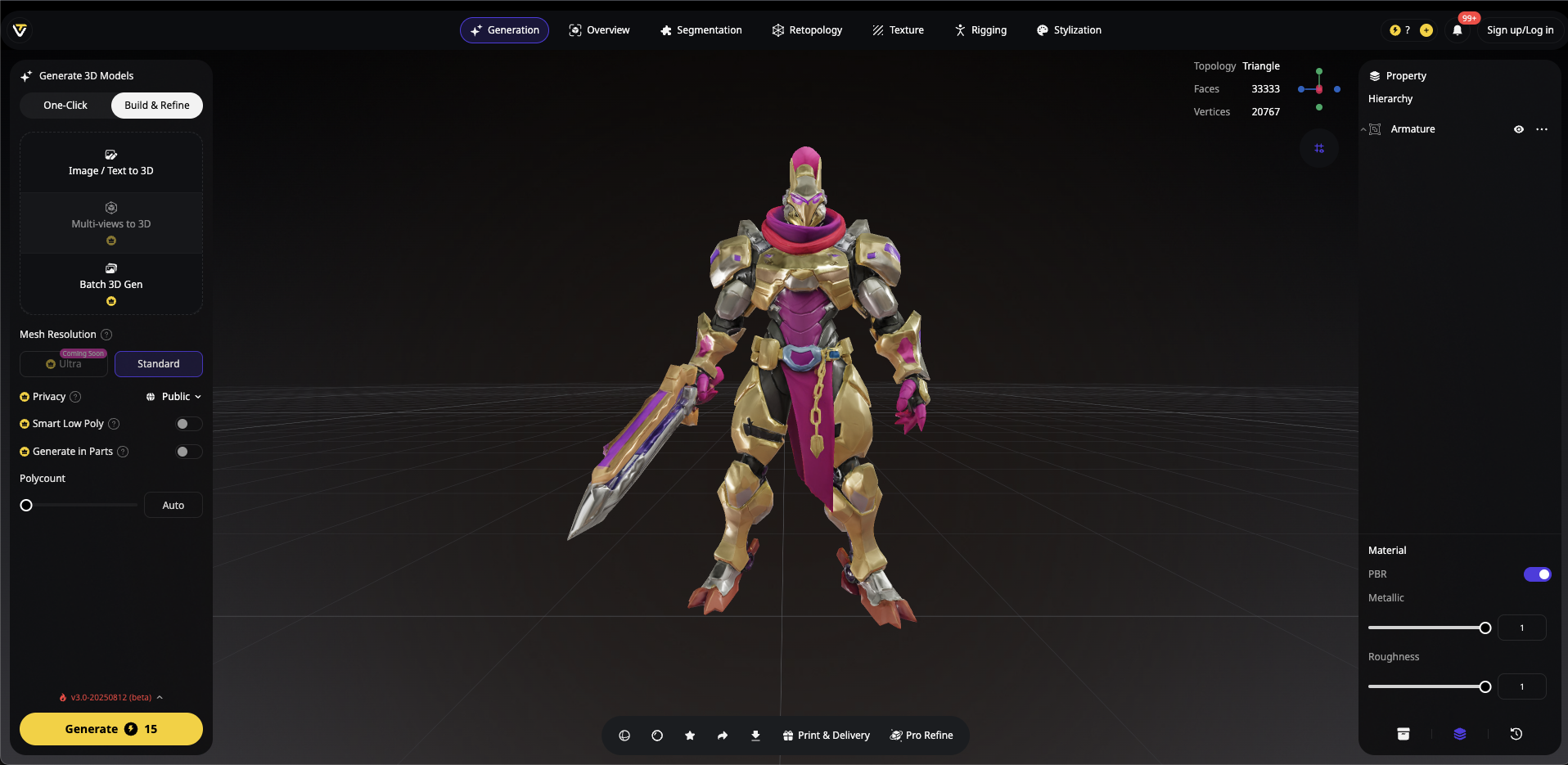
Launched in May 2025, Tripo Studio isn't just another viewer—it's the world's first AI-native 3D workspace that revolutionizes how we interact with AI 3D models. What sets it apart? While other tools stop at viewing, Tripo Studio empowers you to fix, enhance, and animate your models, all for free.
Supported Formats: GLB, OBJ, FBX, STL, etc.
Key Features:
- Smart Mesh Repair: Automatically fixes holes and smooths edges
- AI-Powered Optimization: Reduces file size without quality loss
- Real-Time Collaboration: Work with teams seamlessly
- Animation Ready: Built-in rigging and animation tools
- No Watermarks: Export clean models every time
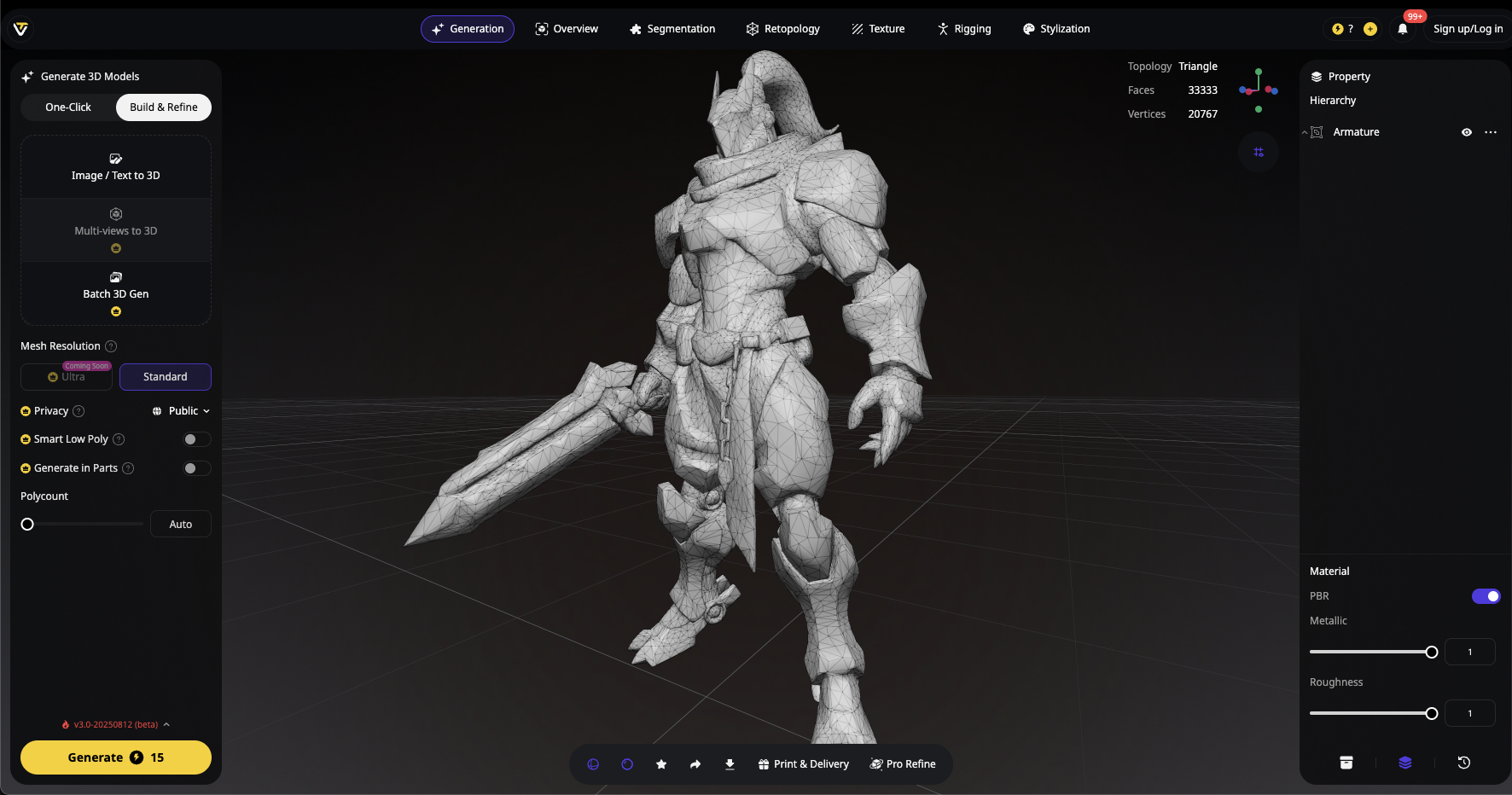
Why It's #1: Unlike basic viewers, Tripo Studio combines viewing with professional editing capabilities—all in your browser. The integrated mesh repair and smoothing tools eliminate the need for multiple software. Plus, with native support for models generated by AI 3D model generators like Tripo AI, you get seamless compatibility without format conversion headaches. For those interested in optimizing their models further, check out our guide on reducing polygons in Blender for complementary techniques.
Sketchfab Viewer - The Community Favorite
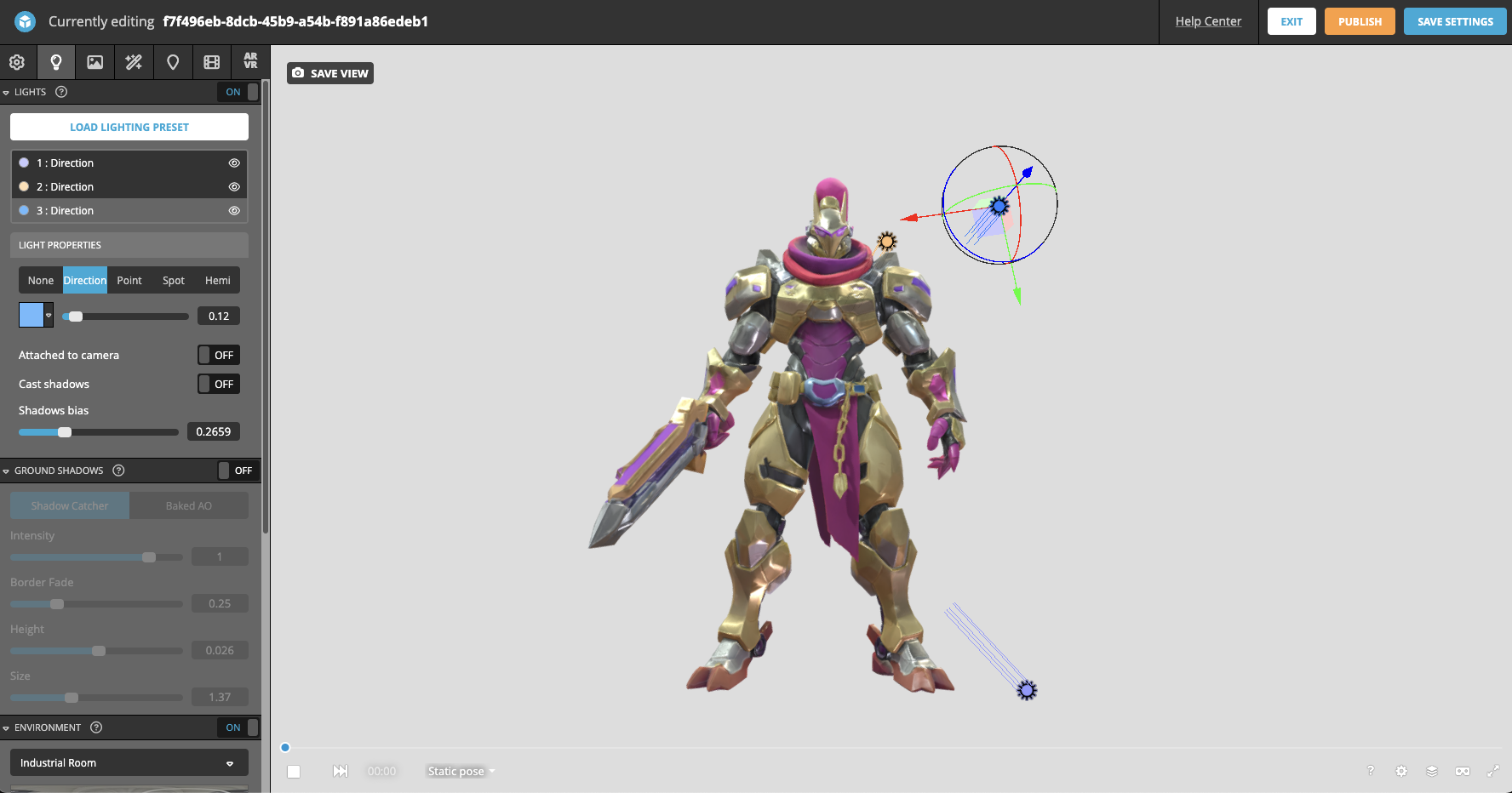
Website: sketchfab.com
With millions of models in its library, Sketchfab remains a solid choice for quick viewing and sharing.
Supported Formats: FBX, OBJ, DAE, BLEND, STL
Special Features:
3D Model Inspector: Wireframe, matcap, and UV checker views
Annotations: Add interactive hotspots to models
VR Mode: Direct VR headset support
Sound Integration: Add audio to 3D scenes
Model Download: Access to community models (with permissions)
Pros:
- Huge community library
- AR/VR viewing modes
- Mobile-friendly interface
Cons:
- Limited free editing features
- Ads in free tier
- Watermarks on some exports
Three.js Editor - The Developer's Tool
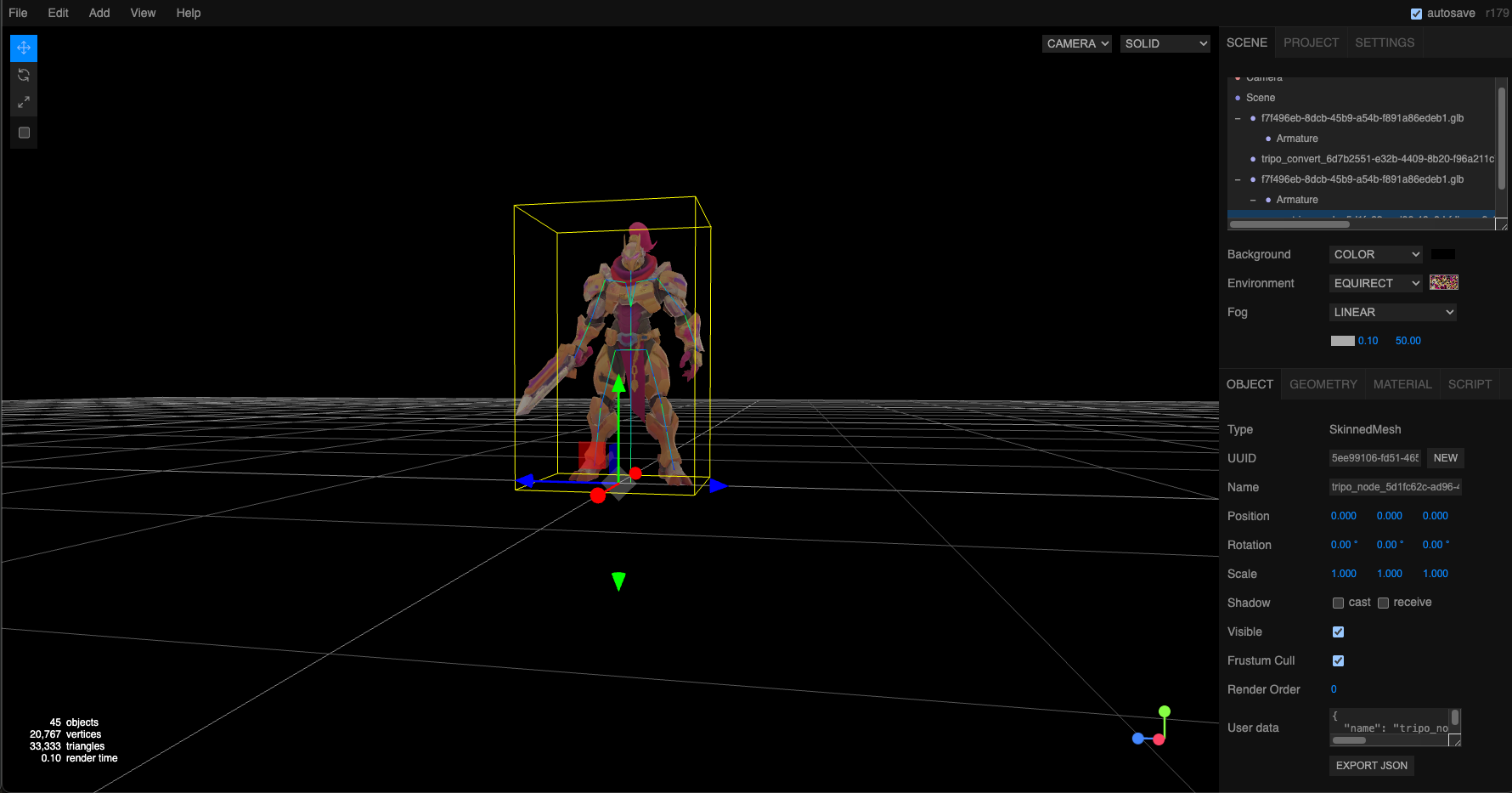
Website: threejs.org/editor
Perfect for developers who need customization options and don't mind a steeper learning curve. For those working with optimized formats, the official glTF documentation from Blender provides excellent insights on exporting smaller files.
Supported Formats: GLTF/GLB, OBJ, FBX, Collada, STL, PLY, VRML
Special Features:
- Script Editor: Add custom JavaScript behaviors
- Material Editor: Advanced shader customization
- Scene Graph: Visual hierarchy editing
- Export Options: Multiple format conversions
- Physics Preview: Basic physics simulation
For those working with optimized formats, the official glTF documentation from Blender provides excellent insights on exporting smaller files.
Babylon.js Sandbox - Animation Testing Hub
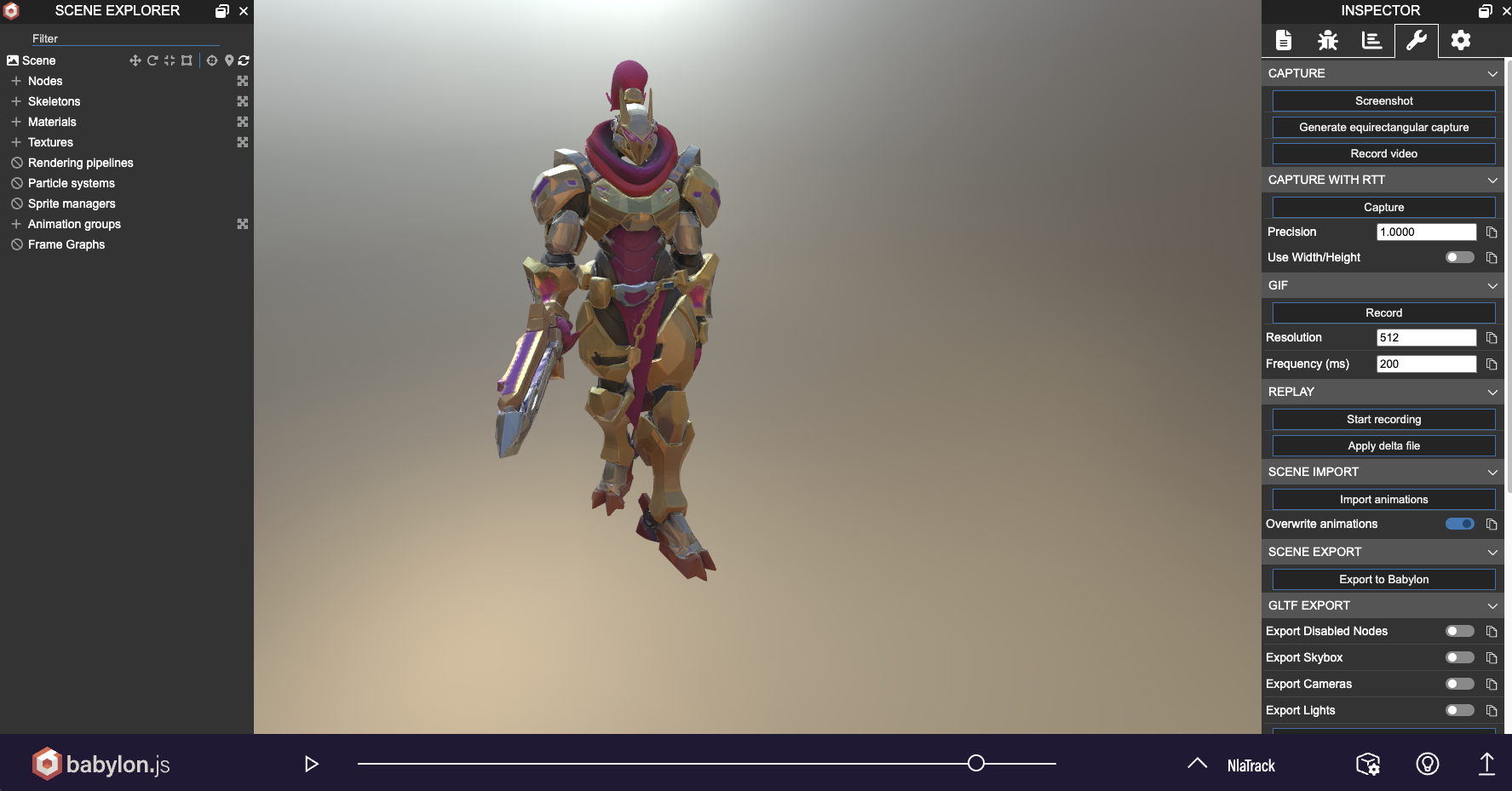
Website: sandbox.babylonjs.com
Ideal for testing animated models with its enhanced physics engine (2025 update).
Supported Formats: GLTF/GLB, Babylon, OBJ, STL
Special Features:
- Animation Timeline: Scrub through animations
- Environment Presets: Test models under different lighting
- Inspector Panel: Deep dive into mesh properties
- Performance Stats: FPS and draw call monitoring
- Node Material Editor: Visual shader creation
ModelViewer.dev - The Minimalist's Choice
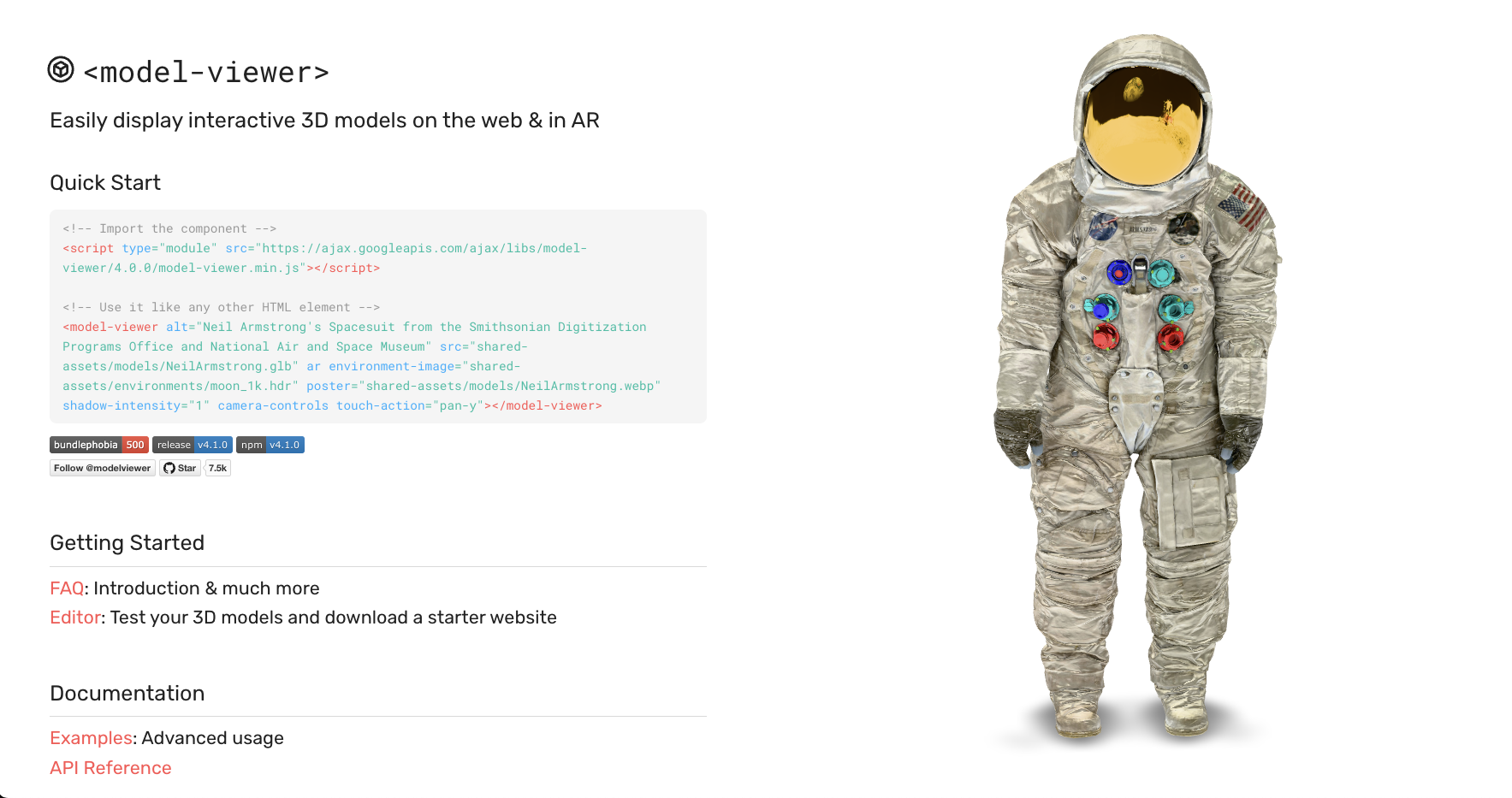
Website: modelviewer.dev
Google-backed simplicity for basic viewing needs. Great for embedding but lacks editing capabilities.
Supported Formats: GLTF/GLB, USDZ (for AR)
Special Features:
- AR Quick Look: iOS AR viewing
- WebXR Support: Browser-based AR
- Hotspot Annotations: Interactive 3D labels
- Camera Controls: Orbit, pan, zoom presets
- Accessibility: Screen reader support
How to View 3D Models in Browser Free: Step-by-Step Guide
Let's walk through viewing your first AI 3D model online using Tripo Studio:
Step 1: Access the Platform
Navigate to studio.tripo3d.ai - no downloads needed!
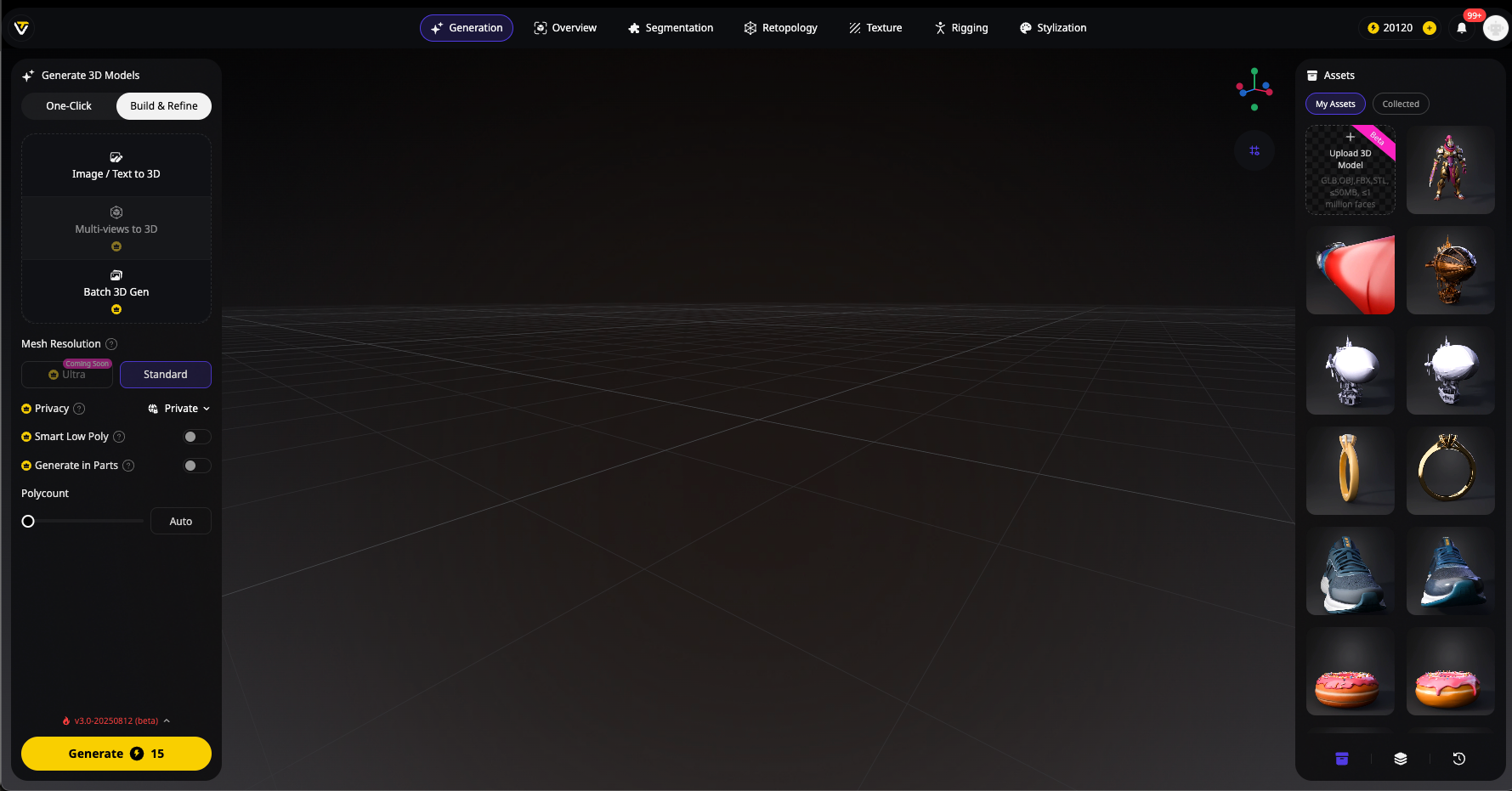
Step 2: Upload Your Model
Drag and drop or click on your file "Upload 3-D Model" (supports OBJ, FBX, GLB, USDZ, STL)
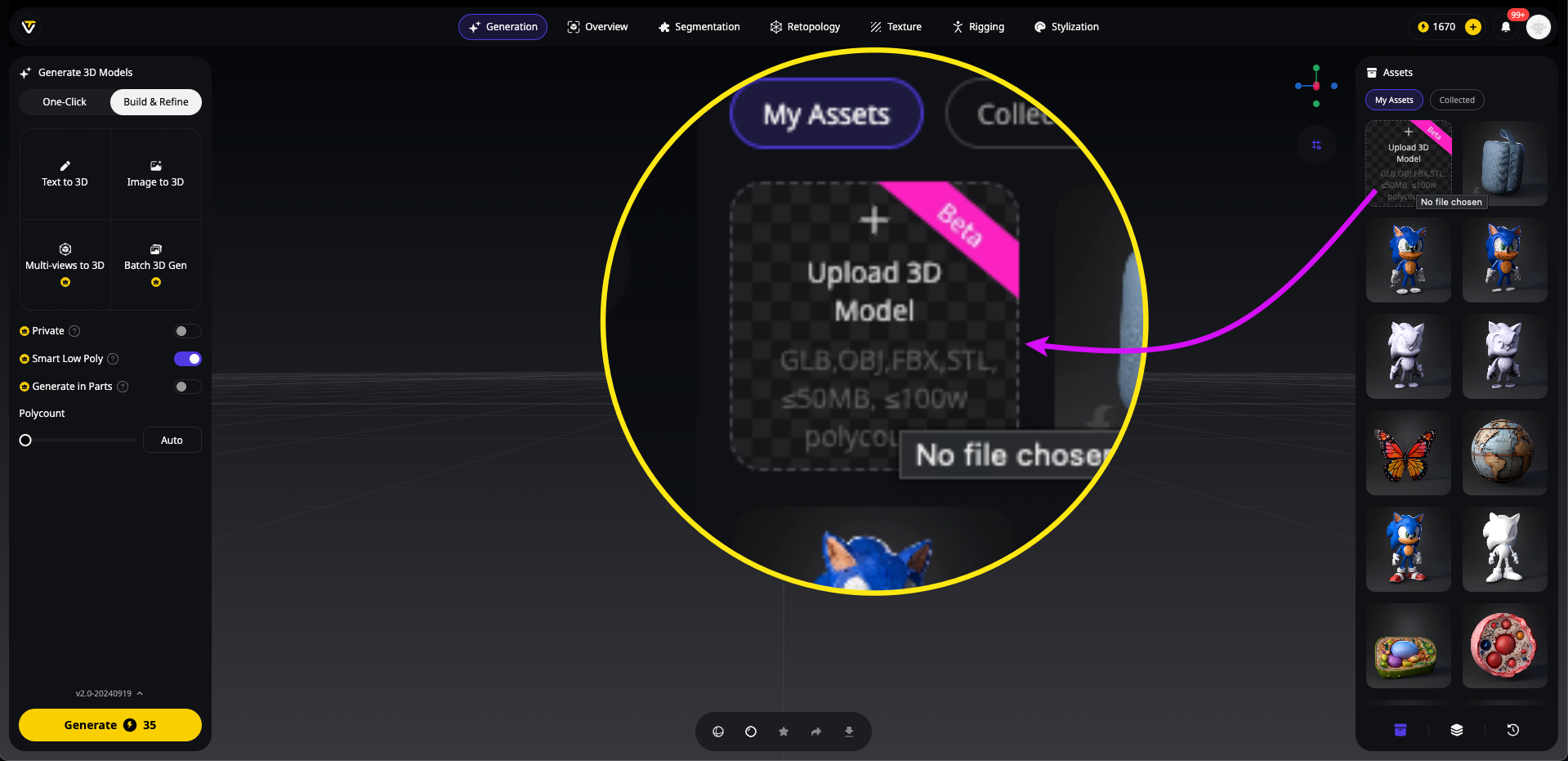
Step 3: Instant Preview and Upload
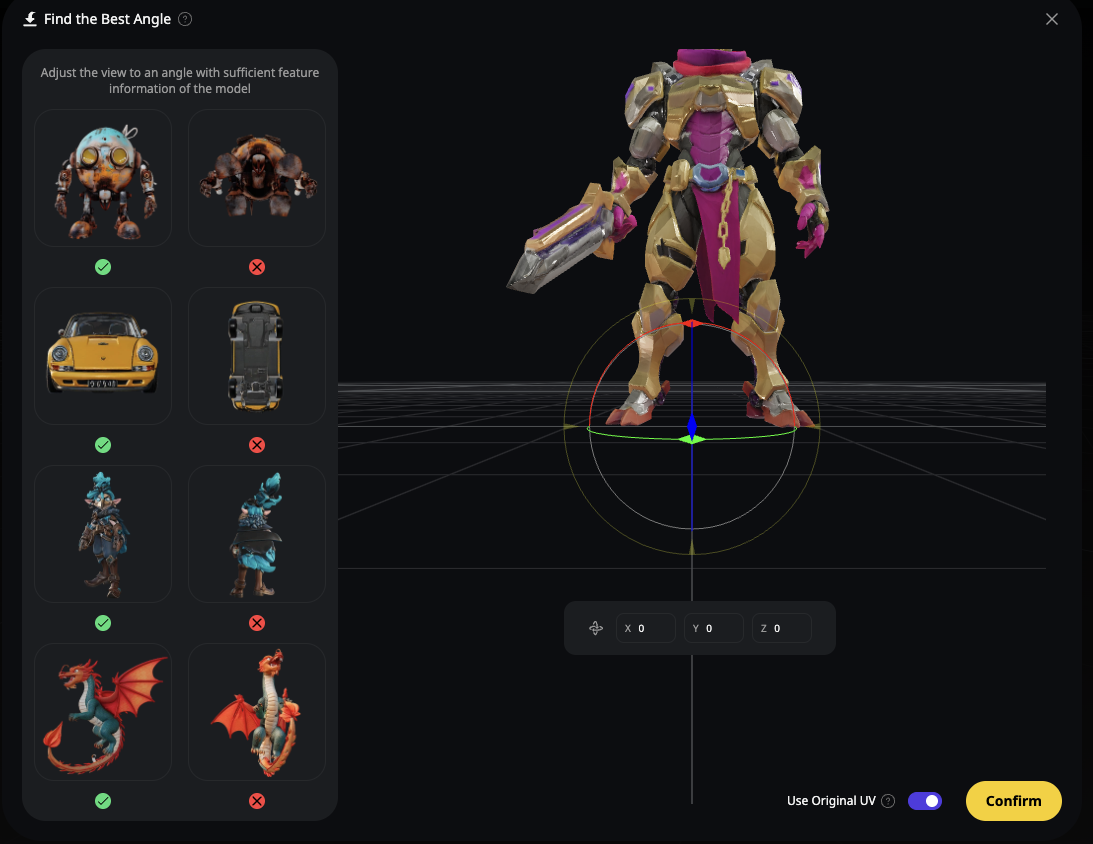
Your model loads in seconds with full 360° rotation. After preview, click "Confirm" to upload.
Step 4: Inspect and Edit
Use the online 3D model inspector free tools to check mesh quality
Step 5: Export or Share
Download optimized files or share via link
Fixing Common Issues: Holes and Rough Edges Made Simple
Here's a reality check: Even the best AI 3D model generators sometimes produce models with minor imperfections. Holes in meshes and rough edges are common, especially with complex prompts. But don't worry—fixing them is easier than you think!
Method 1: Blender (Free Offline Alternative)
For those preferring desktop software, here's how to convert high-poly to low-poly models while keeping details:
- Import your model into Blender
- Enter Edit Mode (Tab key)
- Select boundary edges (Alt+Right Click)
- Fill holes (Alt+F)
- Apply Smooth Shading
- Export optimized model
Time required: 5-10 minutes with basic Blender knowledge. For advanced polygon reduction, the Blender Decimate Modifier documentation provides official guidance.
The Smart Prevention Strategy
Here's an insider tip: Instead of fixing issues after generation, why not prevent them? Modern AI 3D model generators like Tripo AI use advanced algorithms that reduce mesh holes significantly. Their Algorithm 3.0 (now in beta) produces cleaner geometry from the start, saving you editing time.
Want to see the difference? Generate a model with text or image to 3D conversion at tripo3d.ai and compare the mesh quality. For detailed optimization workflows, explore our guide on reducing polygon count in Blender 3.1.
Making the Right Choice
Selecting the best free online 3D model viewer depends on your specific needs:
- For AI creators: Tripo Studio offers unmatched AI model support
- For quick sharing: Sketchfab's community features excel
- For developers: Three.js provides maximum customization
- For teams: Clara.io's collaboration tools shine
But here's what creators worldwide have discovered: Why settle for just viewing when you can view, edit, and perfect your models in one place?
Take Your 3D Workflow to the Next Level
Ready to experience the future of 3D model viewing and editing? Join the 2+ million creators who trust Tripo AI for their AI 3D models.
Start creating and perfecting your 3D models today! Visit Tripo Studio for professional-grade viewing and editing tools—completely free. Or explore the full power of AI-driven 3D generation at tripo3d.ai.
Don't just view your models. Perfect them. Share them. Bring them to life. The future of 3D is in your browser, and it's free.
FAQs
Q: Is Tripo Studio really free?
- A: Yes! The core viewing and editing features are completely free. No hidden fees or surprise charges.
Q: Can I view models created by any AI 3D model generator?
- A: Absolutely. These tools support standard formats (OBJ, FBX, GLB, etc.) from any source.
Q: What file formats are supported?
- A: Most viewers support OBJ, FBX, STL, GLB, and USDZ formats. Check each tool for specific compatibility.
Q: Do I need a powerful computer?
- A: No! These are browser-based tools. If you can browse YouTube, you can view 3D models.
Q: Can I edit models on mobile devices?
- A: Yes, though desktop provides the best editing experience.
You May Also Like: More About Image to 3D Model

Master the art of AI-generated 3D models with Tripo3D. This guide provides step-by-step instructions on setup, model exporting, and troubleshooting, helping you streamline and enhance your 3D workflow.
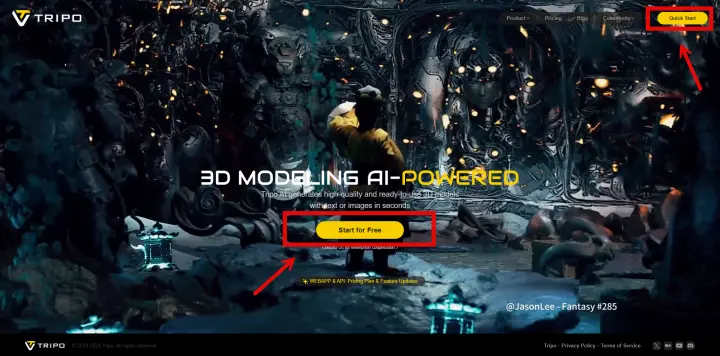
Discover how Tripo, the AI-driven 3D model generator, transforms your photos into highly detailed 3D models effortlessly.

Explore how AI technology transforms a simple image into a detailed 3D model. Learn about the tools, techniques, and industries that benefit from this fascinating process.
Advancing 3D generation to new heights
moving at the speed of creativity, achieving the depths of imagination.

