How to Check if Your AI 3D Model is Game-Ready
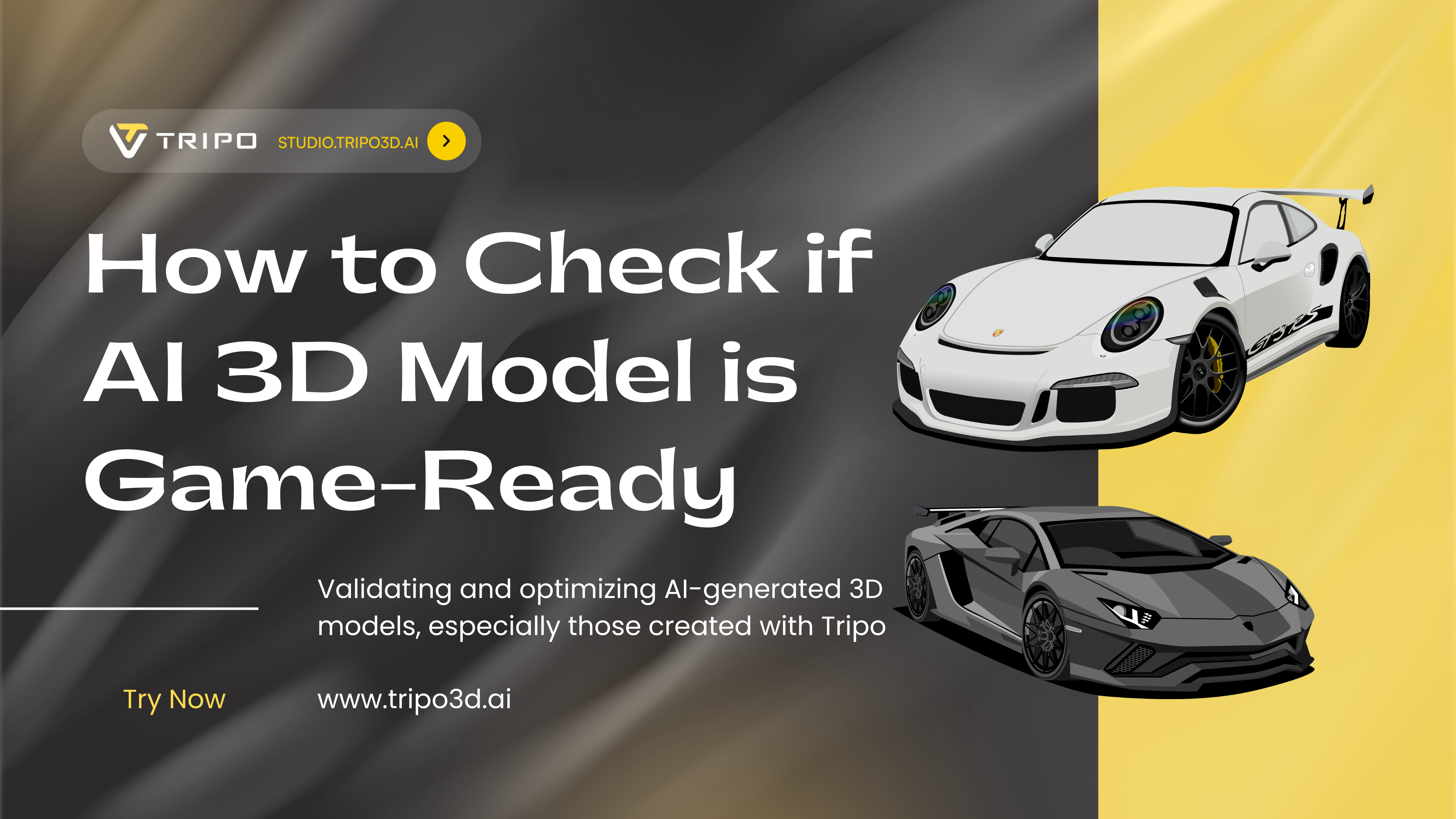
You've just generated an incredible 3D model using AI 3D model generator technology. It looks fantastic in the preview window—crisp textures, perfect proportions, exactly what you envisioned. But here's the million-dollar question: will it actually work in your game without tanking the frame rate?
The harsh reality? A stunning render-quality mesh isn't automatically game-ready. Real-time engines like Unity and Unreal demand strict optimization standards. One poorly optimized model can turn your smooth 60 FPS experience into a stuttering slideshow. That's where this comprehensive checklist comes in—your definitive guide to validating and optimizing AI-generated 3D models, especially those created with Tripo AI, ensuring they perform flawlessly in any game engine.
Why Game-Ready Optimization Matters More Than Ever

Think of your game engine as a high-performance sports car. You wouldn't fill it with low-grade fuel and expect peak performance, right? The same principle applies to 3D assets. Every triangle, texture, and topology decision impacts how efficiently your GPU processes each frame.
Modern AI 3D model generators like Tripo AI excel at creating visually impressive assets quickly. With Algorithm 3.0's 10-second generation time and professional-grade outputs, you can go from concept to model faster than ever. But this speed advantage means nothing if the model crashes your game or causes performance bottlenecks.
The Essential Game-Ready Checklist
Lightweight Geometry (Optimal Polygon Count)
**What It Means: **Your model's polygon budget—typically measured in triangles—determines GPU workload per frame. Think of it as the "weight" your graphics card must lift 60+ times per second.
Why It's Critical: Higher triangle counts exponentially increase processing demands. A single over-detailed prop can prevent efficient batching, multiply draw calls, and destroy your carefully balanced performance budget.
How to Check and Optimize:
In Blender, enable viewport statistics (View > Viewport Overlays > Statistics)
Compare your counts against industry standards:
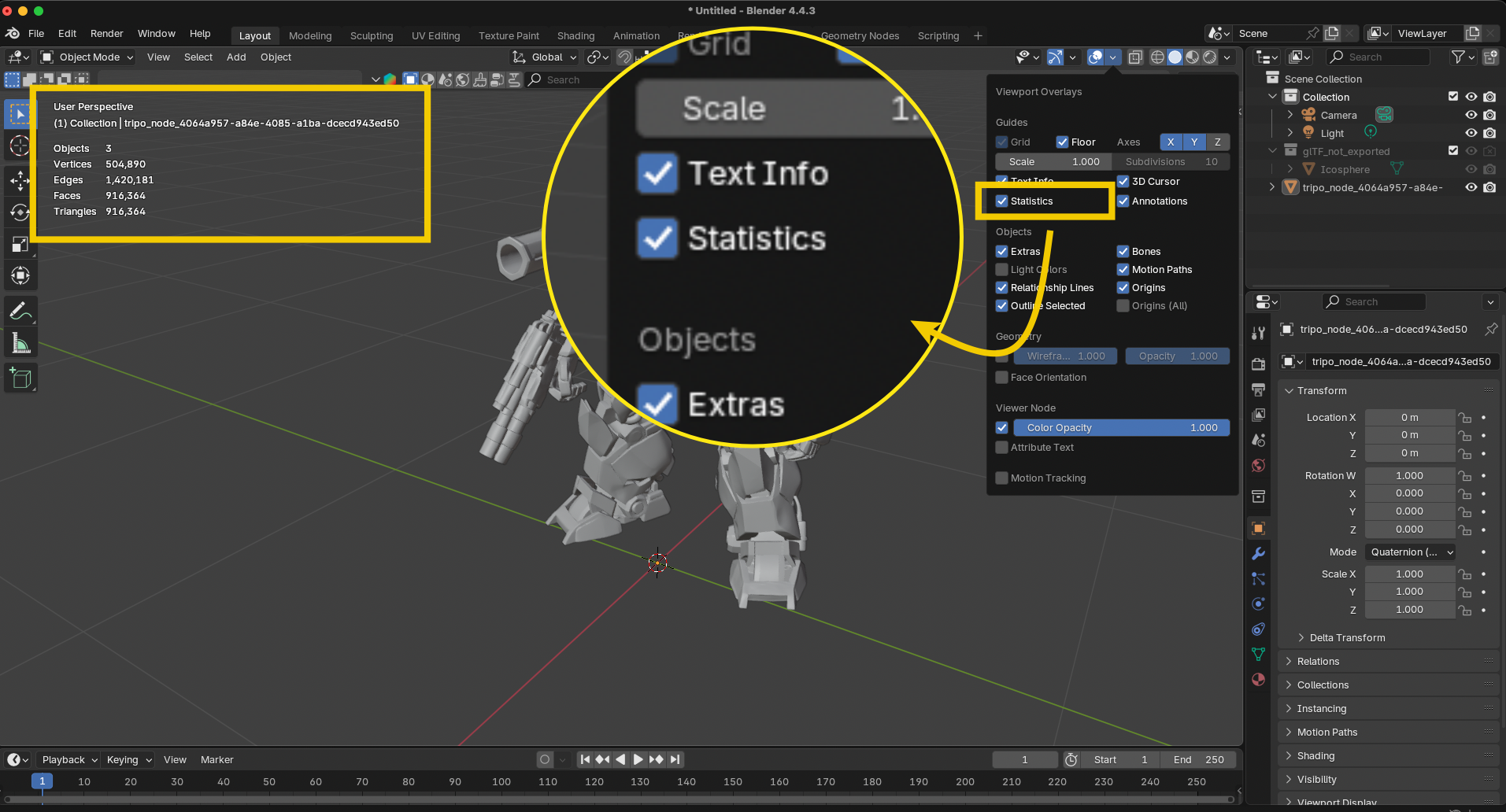
Pro Tip: When using image to 3D conversion in Tripo AI, start with the standard quality setting, then use decimation tools if needed. The platform's intelligent algorithms already optimize for real-time use, but always verify against your target platform's specifications.
Clean Topology: The Foundation of Stability
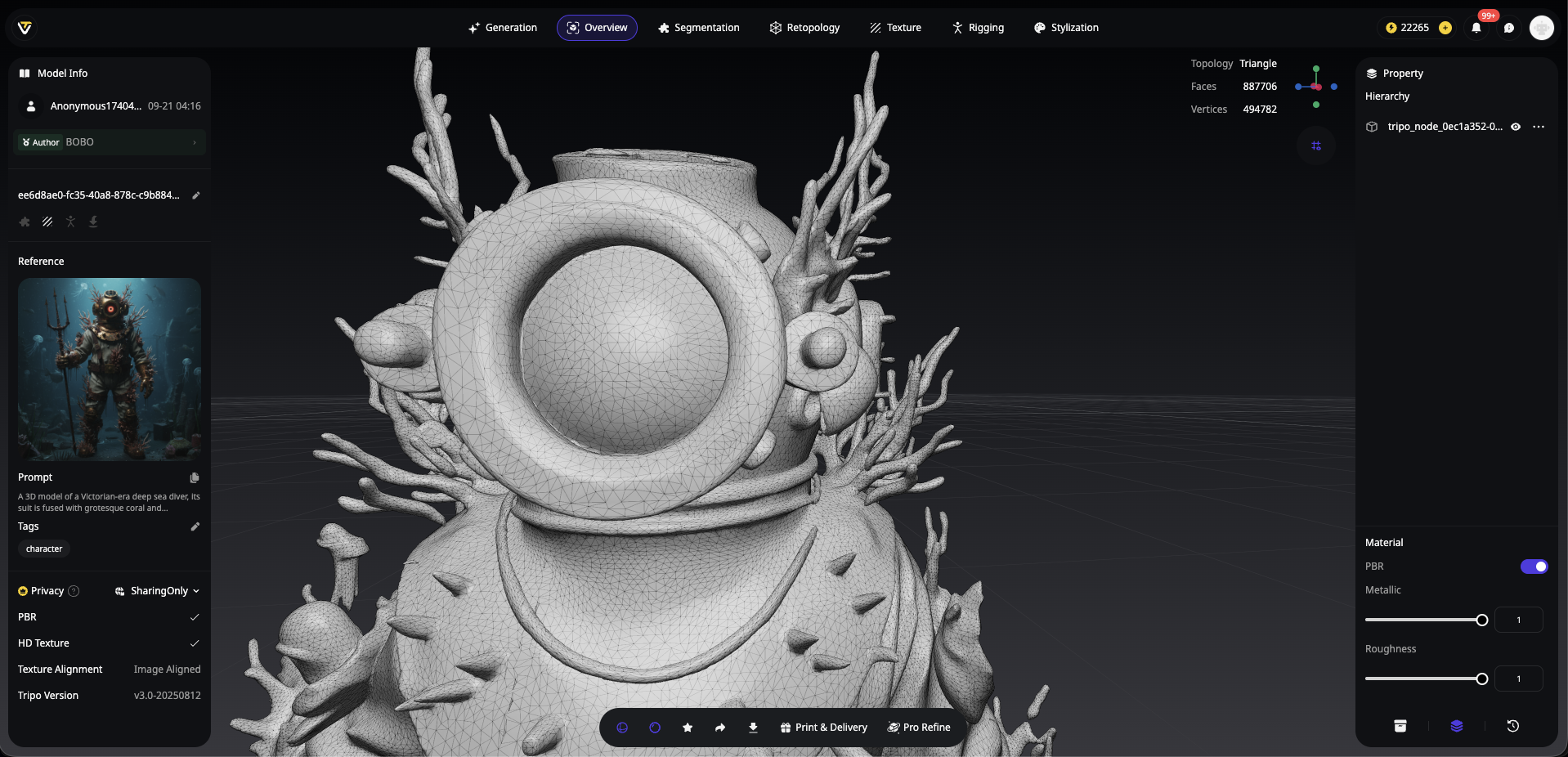
What It Means: Clean topology means a continuous, manifold mesh without errors—no holes, floating vertices, flipped normals, or non-manifold edges disrupting the surface flow.
Why It's Critical: Bad topology isn't just ugly—it breaks everything. Shading glitches, failed lightmap baking, UV mapping disasters, and rigging nightmares all stem from topology issues. One non-manifold edge can corrupt an entire character's deformation.
How to Check:
- In Blender Edit Mode: Select > Select All by Trait > Non-Manifold
- Check for loose geometry: Select > Select All by Trait > Loose Geometry
- Verify normal directions: Viewport Overlays > Face Orientation (blue = correct, red = flipped)
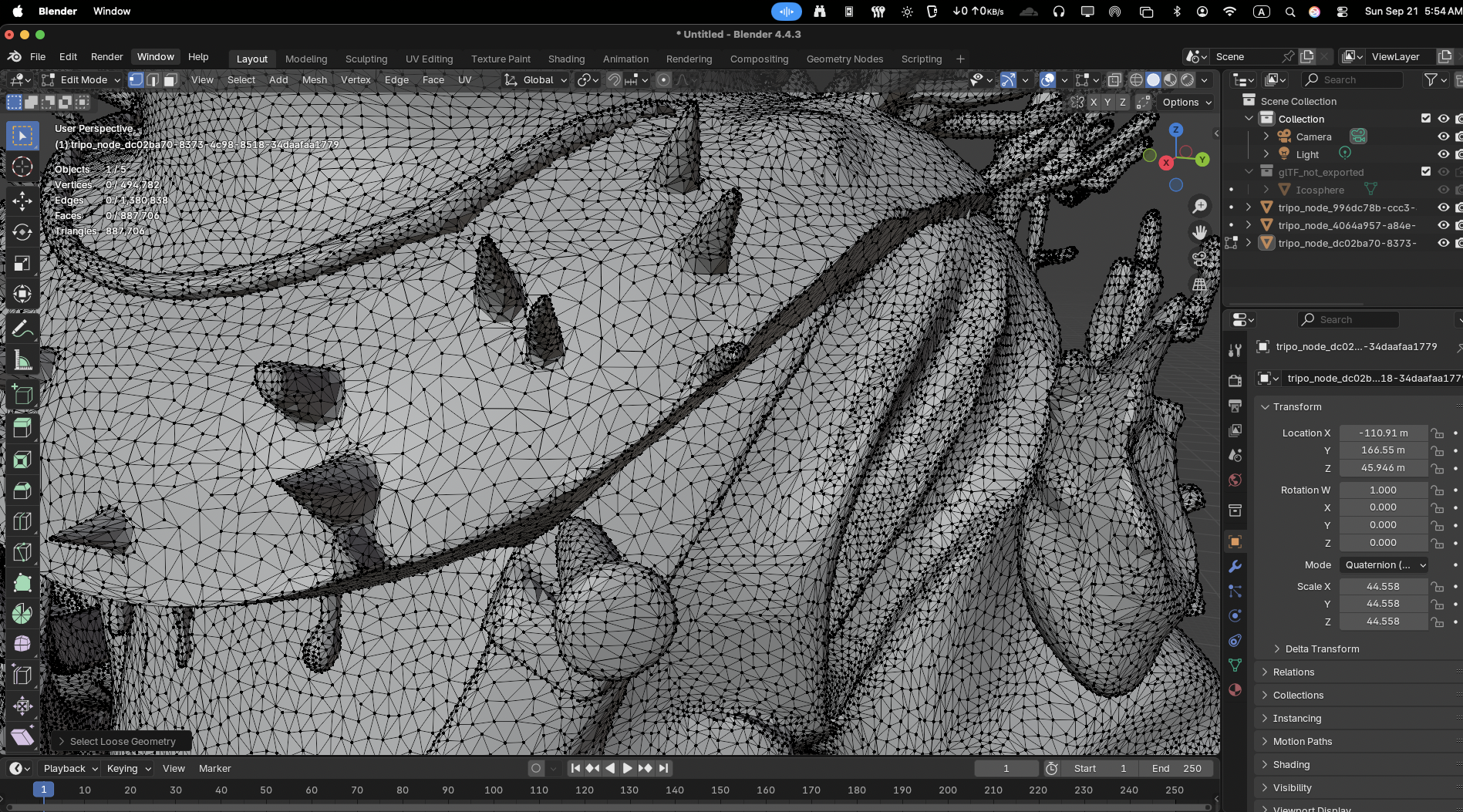
Models generated through Tripo AI typically maintain clean topology thanks to advanced mesh generation algorithms, but always perform these checks—especially after any manual edits.
Efficient UV Unwrapping: Your Texture Foundation
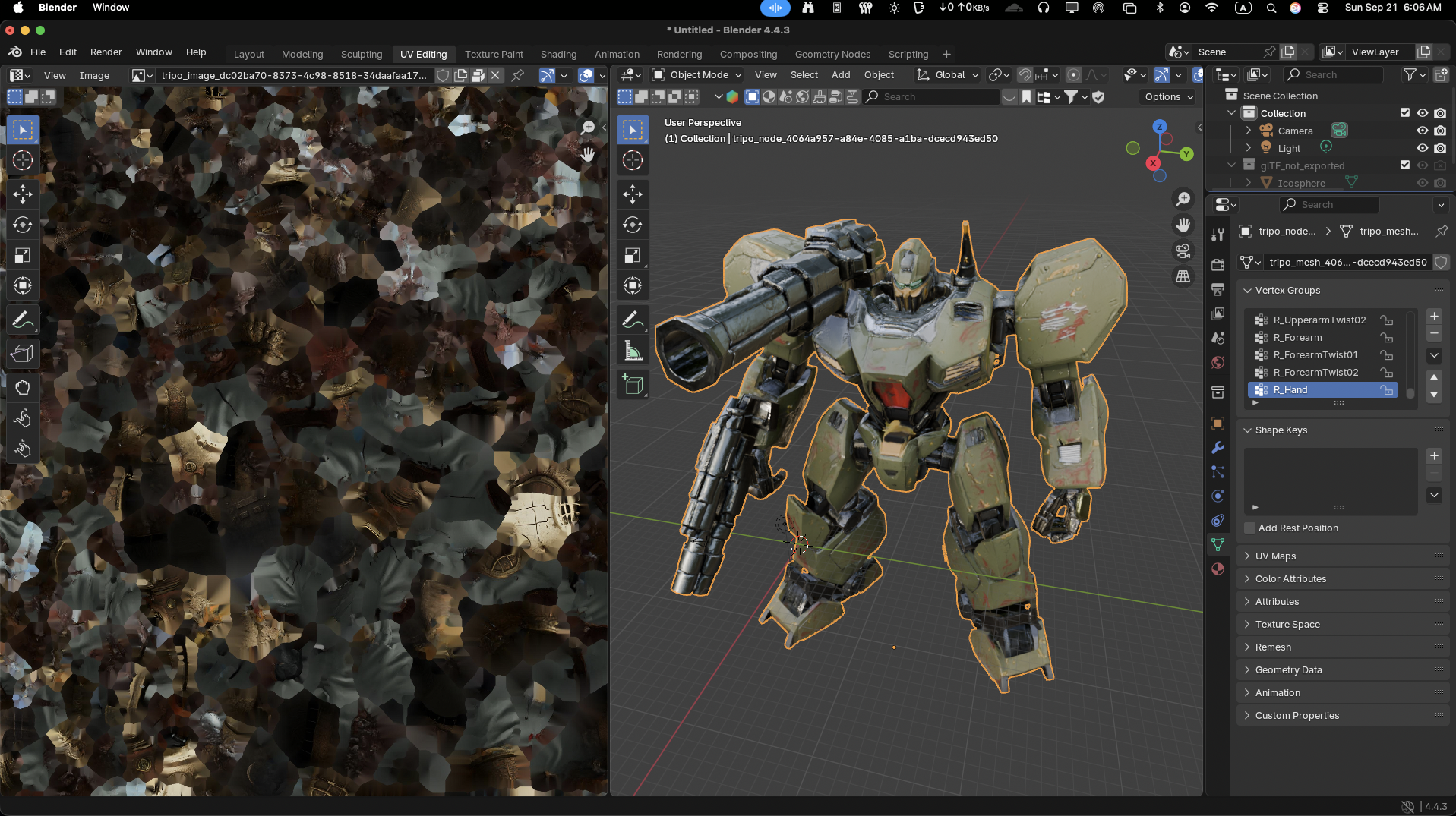
What It Means: UV mapping flattens your 3D surface to 2D coordinates, determining how textures project onto the model. Think of it as creating a sewing pattern from a 3D shape.
Why It's Critical: Overlapping UVs cause texture bleeding, stretching creates visual artifacts, and poor layout wastes precious texture memory. Bad UVs can make even the best textures look amateur.
How to Validate:
- In Blender's UV Editor: Enable UV Overlays > Display Stretch
- Look for color coding: Blue = minimal distortion, Red = high distortion
- Ensure adequate padding between UV islands (typically 2-8 pixels)
- Check for overlaps unless intentionally mirroring textures
Quick Fix: Tripo Studio's intelligent segmentation features help maintain clean UV layouts during generation. For complex models, use its Magic Brush textures to paint directly on the model, bypassing traditional UV headaches.
Power-of-Two Textures: GPU Memory Optimization

What It Means: Texture dimensions should follow powers of two: 256×256, 512×512, 1024×1024, 2048×2048, etc.
Why It's Critical: Non-power-of-two (NPOT) textures often consume more memory, trigger automatic resampling, and may cause compatibility issues on older hardware. Some mobile GPUs still struggle with NPOT textures.
How to Implement:
- Always export textures in POT dimensions
- If using NPOT sources, resize in your image editor before import
- Check engine import settings—many automatically pad NPOT textures, wasting memory
Correct Real-World Scale: Physics and Lighting Accuracy
What It Means: Your asset must match the engine's unit system. Unreal uses centimeters (1 unit = 1cm), while Unity defaults to meters (1 unit = 1m).
Why It's Critical: Incorrect scale breaks everything—physics simulations, lighting calculations, player interactions, and visual composition. A character scaled 10x too large won't just look wrong; collision detection and pathfinding will fail catastrophically.
How to Verify:
- Import alongside a reference object (mannequin/cube)
- Check dimensions: A human character should be ~180 units tall in Unreal
- Test physics: Drop the object—does gravity feel natural?
Tripo AI Advantage: Models generated from photos using image to 3D technology maintain accurate proportions, but always verify scale during import. Use Tripo Studio's measurement tools to ensure real-world accuracy before export.
Compatible File Formats: Ensuring Smooth Pipeline Integration
What It Means: Choose formats that preserve all necessary data—geometry, materials, animations, and metadata—while maintaining broad engine compatibility.
Why It's Critical: Wrong format = lost work. Missing material assignments, broken animation rigs, or corrupted geometry can waste hours of troubleshooting.
Recommended Formats:
- FBX: Industry standard, supports everything, widely compatible
- GLB/GLTF: Modern, efficient, growing engine support
- OBJ: Simple geometry + materials, no animation support
- USD/USDZ: Emerging standard, excellent for complex scenes
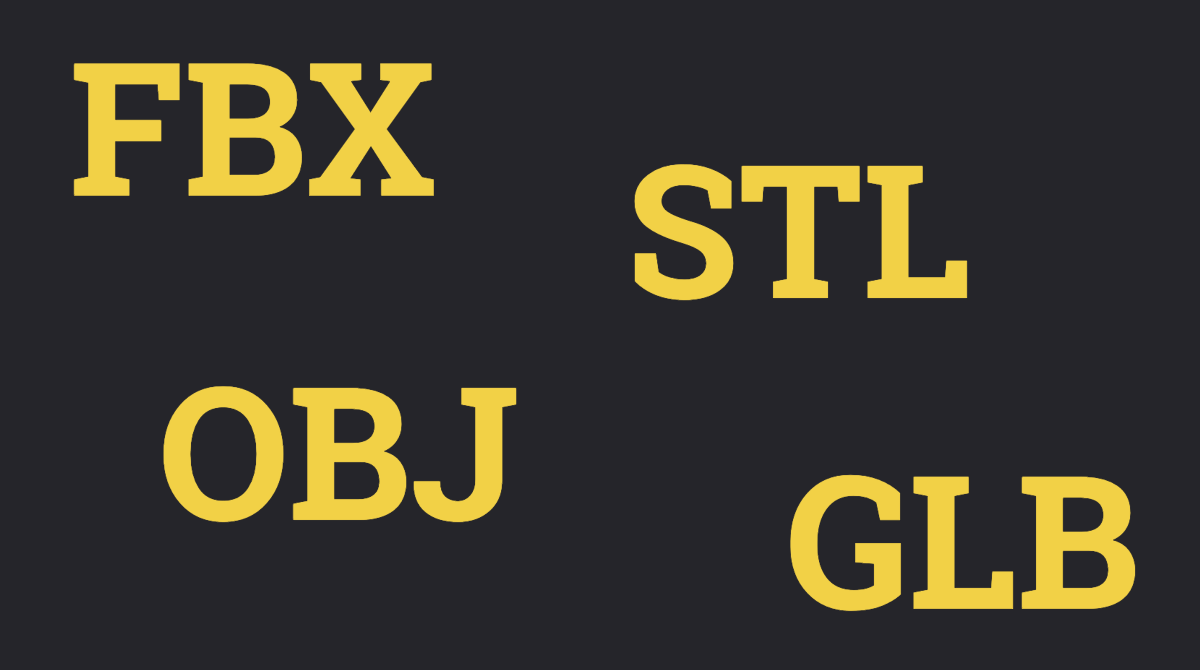
Advanced Optimization Techniques
LOD (Level of Detail) Setup
Create multiple versions with decreasing polygon counts:
LOD0: Full detail (viewed up close)
LOD1: 50% triangles (medium distance)
LOD2: 25% triangles (far distance)
LOD3: Billboard or impostor (extreme distance)
Texture Atlasing
Combine multiple small textures into larger sheets to reduce draw calls. Especially effective for modular environment pieces or UI elements.
Material Optimization
- Limit unique materials per model (ideally 1-3)
- Use texture channels efficiently (pack grayscale maps into RGB channels)
- Consider mobile-specific shaders for broader compatibility
Platform-Specific Considerations
Mobile/VR Optimization
- Triangle budget: 5k-15k per character
- Texture sizes: 512×512 to 1024×1024 maximum
- Single material preferred
- Avoid transparency when possible
Console/PC Targets
- More generous budgets but still require optimization
- Focus on draw call reduction through instancing
- Leverage LODs aggressively for open-world games
Next-Gen Features (UE5 Nanite)
- While Nanite virtualizes geometry for extreme detail, remember:
- Not all assets benefit from Nanite
- Skeletal meshes still need traditional optimization
- Performance cost exists—use strategically
Common Pitfalls and How to Avoid Them
The "It Looks Fine" Trap: Visual quality ≠ technical optimization. Always check the numbers.
Over-Decimation Disasters: Reducing polygons too aggressively destroys silhouettes. Preserve edge loops around joints and curved surfaces.
Texture Memory Bombs: One 4K texture can equal sixteen 1K textures in memory. Use the minimum resolution that maintains visual quality.
Scale Confusion: Always establish your pipeline's unit system early. Document it. Stick to it religiously.
Integrating Tripo AI into Your Game-Ready Workflow
Tripo AI streamlines the journey from concept to game-ready asset through intelligent optimization:
- Start Smart: Use Tripo's Algorithm 3.0 for initial generation—it already considers real-time constraints
- Leverage Tripo Studio: The AI-native workspace includes game-ready presets and automatic optimization options
- Quick Iterations: Generate variations rapidly to find the perfect balance of quality and performance
- API Integration: Automate asset generation and optimization for large-scale production
For detailed workflows on creating optimized models from reference images, check out our guide on creating 3D models from photos with Tripo.
The Game-Ready Validation Workflow
Here's your step-by-step process:
- Generate your model using Tripo AI
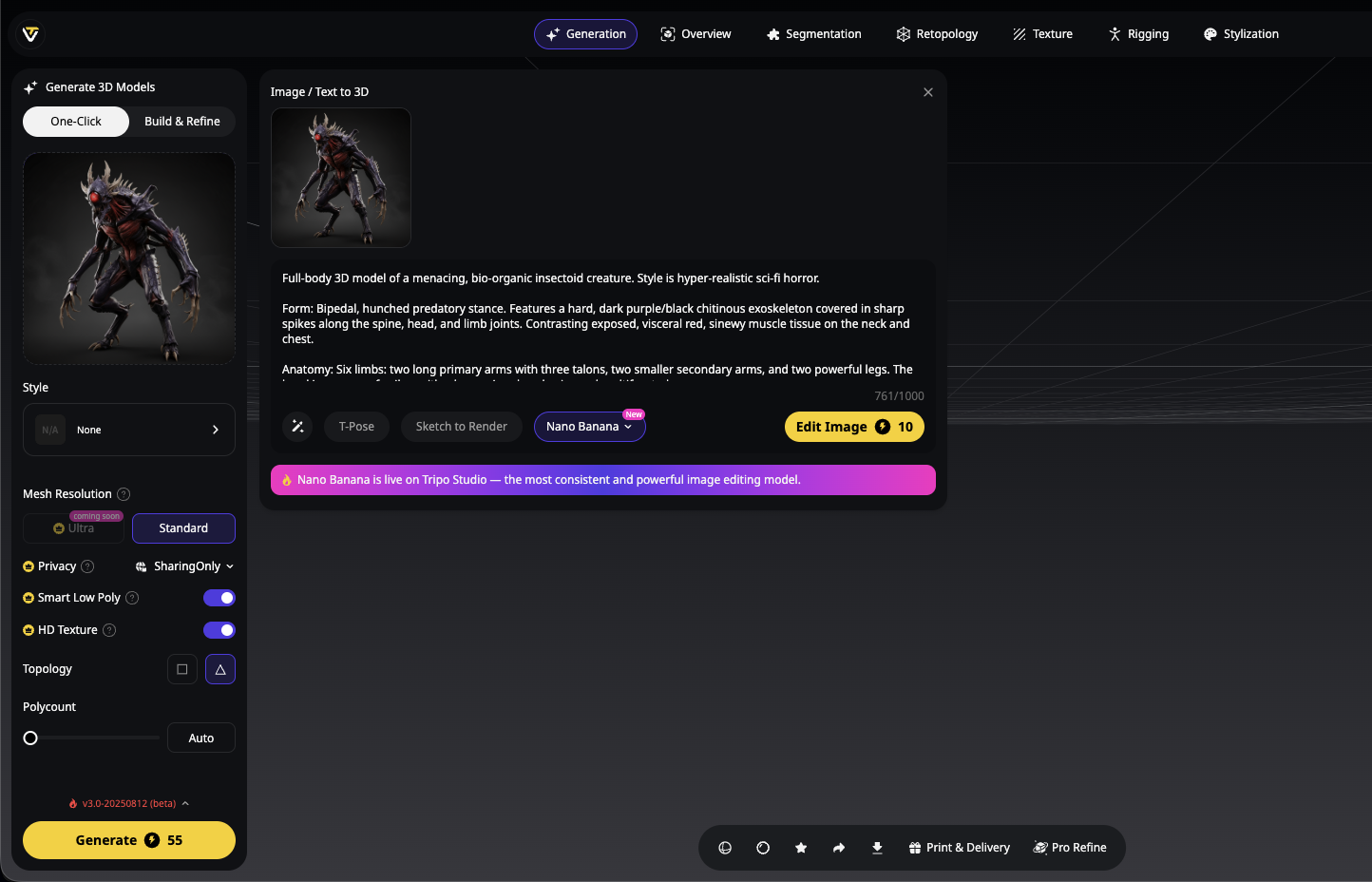
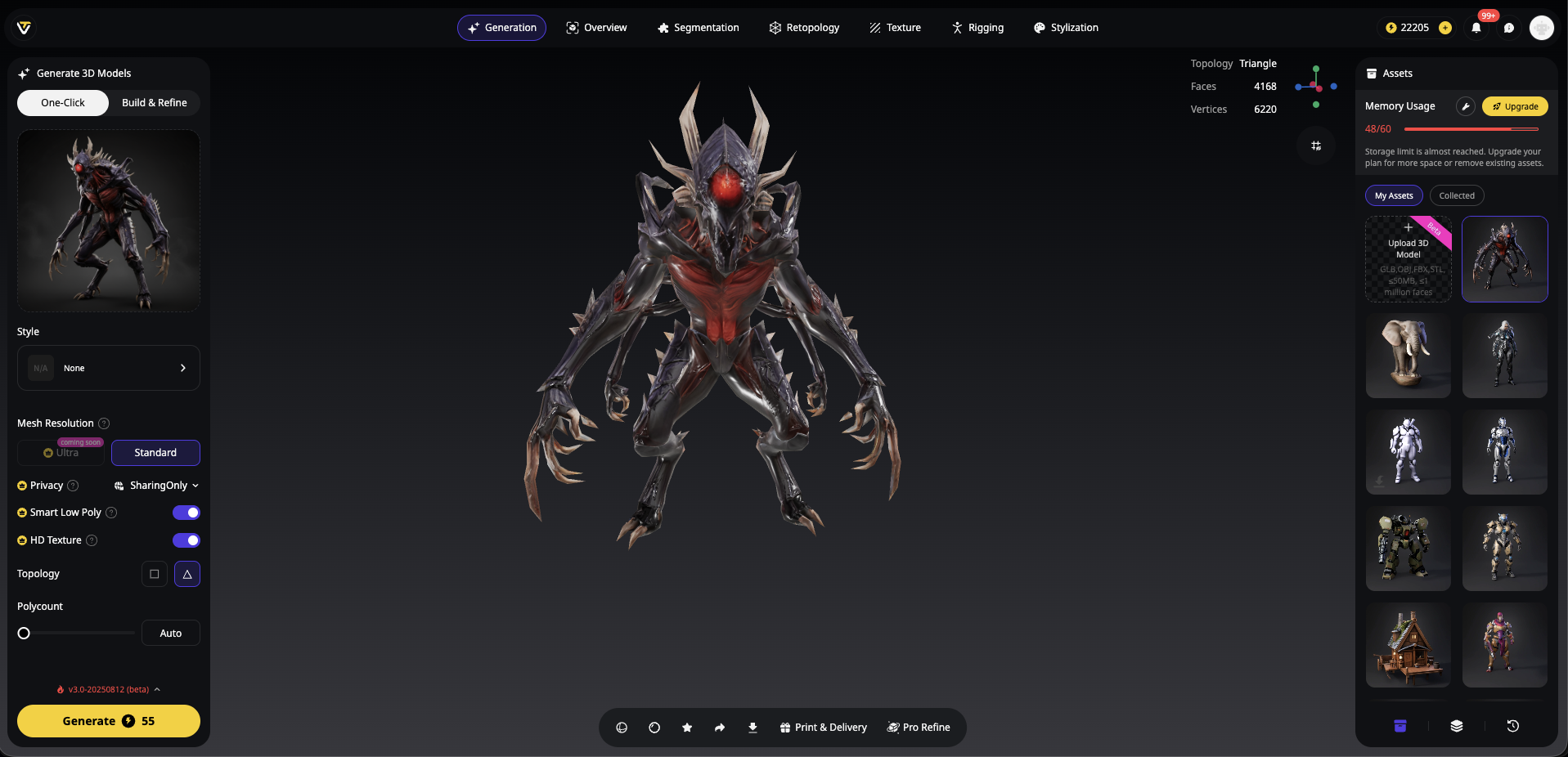
- Import into Blender/Maya for validation
- Check all six critical areas using this checklist
- Optimize any failing elements
- Test in your target engine with profiling enabled
- Iterate based on performance metrics
Remember: Optimization is iterative. Even experienced artists revisit and refine their models throughout development.
Frequently Asked Questions
Q: What exactly is a "draw call"?
A: A draw call is a command from the CPU to the GPU to render something. Fewer draw calls = better performance. That's why optimizing draw calls in Unity is crucial for smooth gameplay.
Q: How do normal maps help with optimization?
A: Normal maps create the illusion of surface detail without adding geometry. They're like makeup for 3D models—enhancing appearance without the weight of actual polygons.
Q: Do all models need to be low-poly for games?
A: Not necessarily. Modern engines handle higher polygon counts, and technologies like UE5's Nanite push boundaries further. However, optimization principles still apply—especially for animated characters, mobile platforms, and VR applications.
Q: Can AI-generated models match hand-crafted optimization?
A: Modern AI 3D model generators like Tripo AI increasingly match or exceed manual optimization, especially with Algorithm 3.0's enhancements. The key is understanding both the AI's capabilities and your specific requirements.
Your Next Steps to Game-Ready Excellence
Creating game-ready 3D models isn't about following rigid rules—it's about understanding the principles and applying them intelligently. Every project has unique requirements, but this checklist provides your foundation for success.
The beauty of using Tripo AI lies in its ability to generate optimization-friendly models from the start. With Algorithm 3.0's 10-second generation and intelligent topology creation, you're already ahead of the game. Combine this with proper validation techniques, and you'll consistently deliver assets that look incredible AND perform flawlessly.
Ready to revolutionize your game asset pipeline? Experience the perfect blend of AI-powered creativity and game-ready optimization. Try Tripo Studio today and join over 2 million creators who've discovered the fastest path from imagination to implementation. Generate your first game-ready model in seconds—not hours!
Remember: Great games aren't just about beautiful assets. They're about beautiful assets that run smoothly on your players' hardware. Master this balance, and you'll create experiences that captivate without compromise.
Advancing 3D generation to new heights
moving at the speed of creativity, achieving the depths of imagination.

