How to Achieve Different Artistic Styles in Tripo Studio

Picture this: You've just created a stunning 3D model in seconds, but now you want to transform it into something extraordinary. Maybe a LEGO-style character for your game, or a themed character that perfectly fits your project's aesthetic. With Tripo Studio's revolutionary stylization features, you're just one click away from artistic magic.
Why Stylization Matters in Modern 3D Creation
Traditional 3D styling requires hours of manual work, specialized skills, and expensive software. But what if you could instantly transform any model into multiple artistic styles? That's exactly what Tripo Studio delivers with its groundbreaking AI 3D model generator capabilities.
Since launching in May 2025, Tripo Studio has empowered over 2 million creators to push creative boundaries. The stylization feature stands out as a game-changer, offering instant artistic transformation that would typically take professionals hours to achieve manually.
Understanding Tripo Studio's Two Stylization Approaches
Pre-Stylization vs Post-Stylization
Tripo Studio offers unprecedented flexibility with two distinct stylization workflows:
- Pre-Stylization (During Creation)
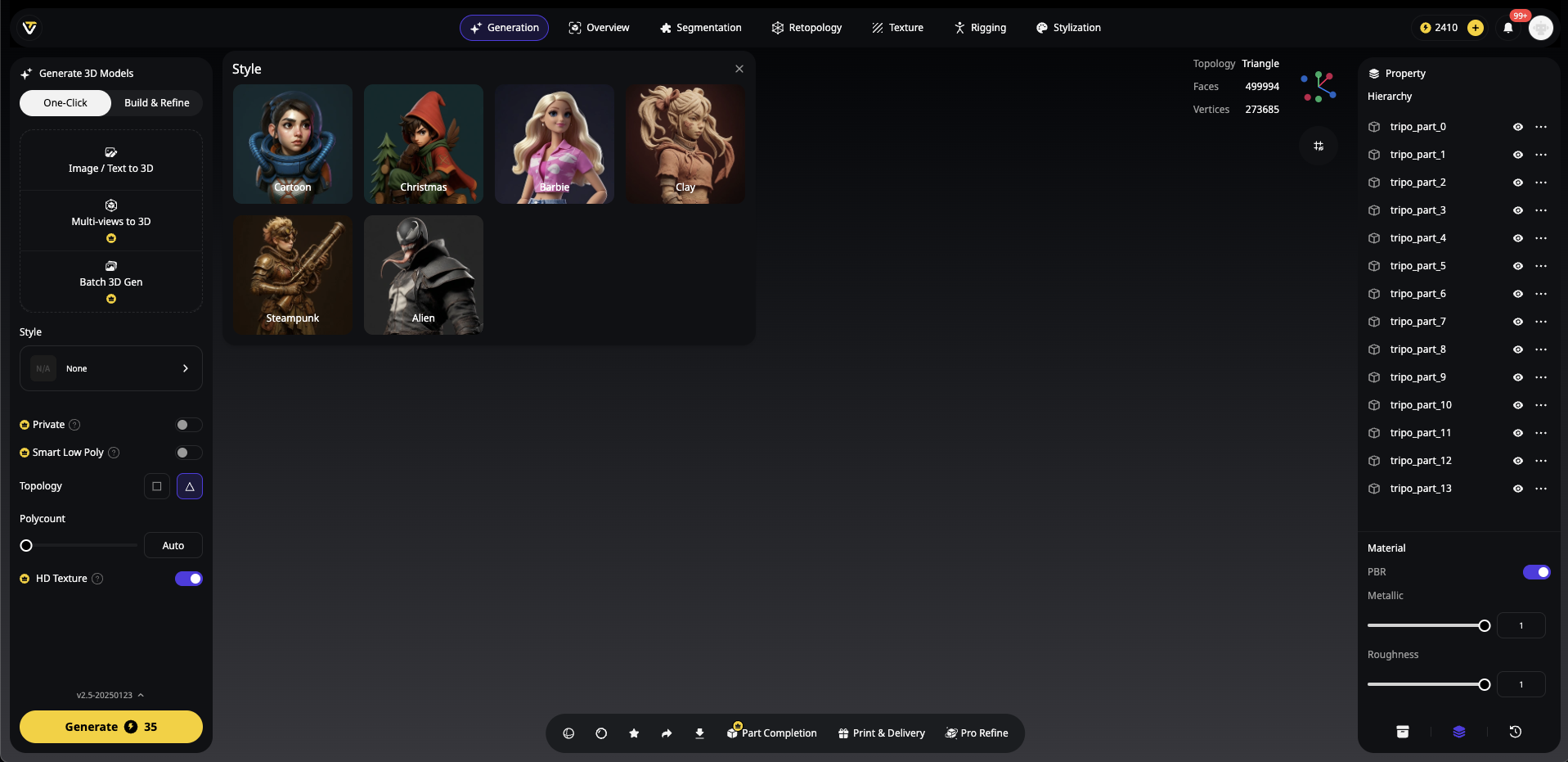
- Apply styles while generating models from text or images
- Access expanded style presets during initial creation
- Perfect for themed projects from the start
- Post-Stylization (After Creation)
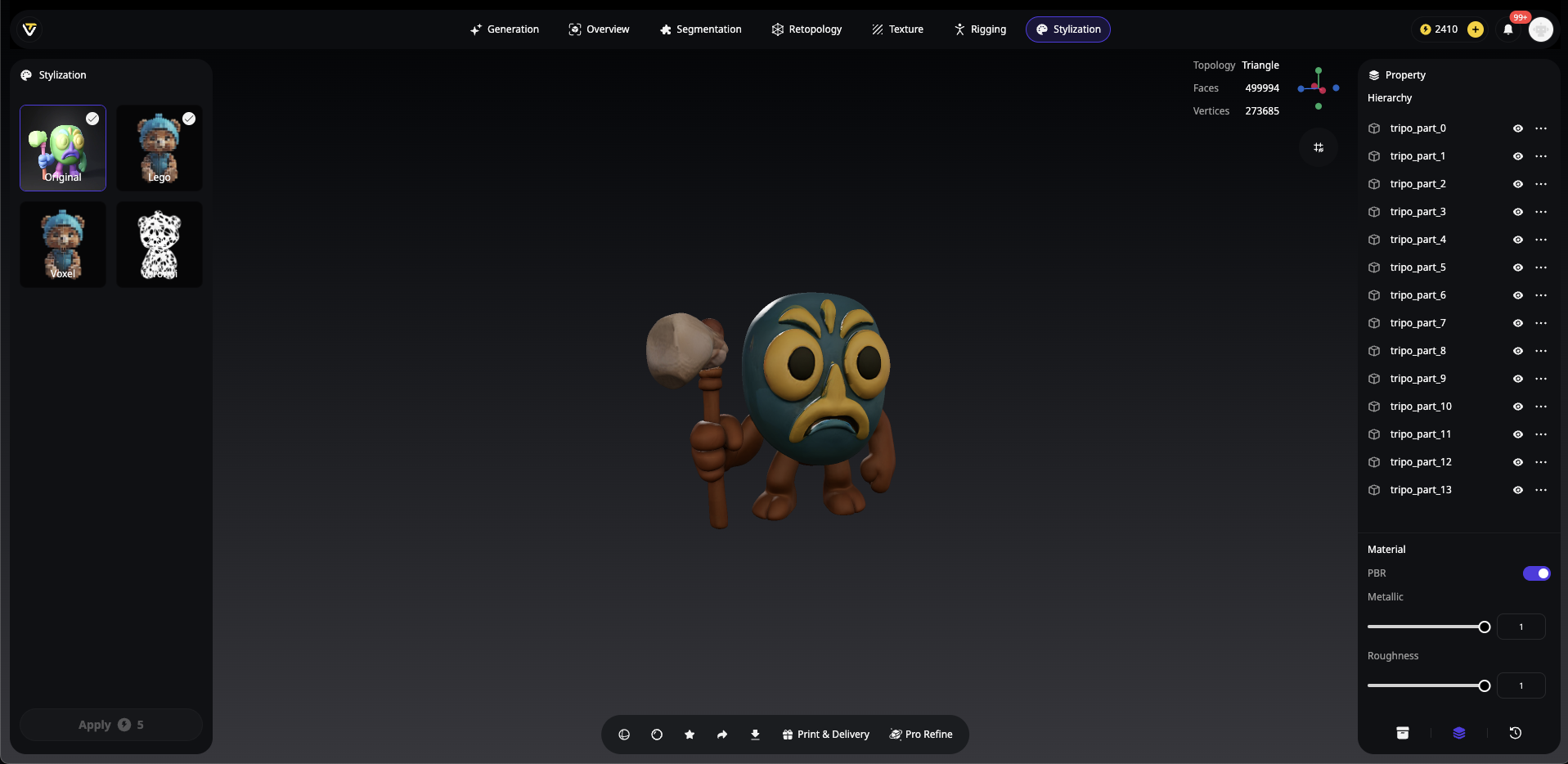
- Transform existing models with style options
- Ideal for experimenting with different looks
- Great for repurposing models for various projects
Available Artistic Styles in Tripo Studio
Post-Stylization Options
When styling existing models, Tripo Studio currently offers:
Pre-Stylization Presets (During Model Creation)
The real magic happens during model generation, where Tripo Studio offers an expanded palette of thematic styles:
- Cartoon: Simplified, animation-ready characters
- Christmas: Holiday-themed styling with festive elements
- Barbie: Fashion-forward, doll-like aesthetics
- Clay: Smooth, sculptural appearance
- Steampunk: Victorian-era mechanical styling
- Alien: Sci-fi inspired otherworldly designs
- More themes: Additional presets being added regularly
Coming Soon: Expanding Your Creative Palette
We're actively working on adding more artistic styles to Tripo Studio. Our development team is crafting additional presets, including:
- Clay Style: For smooth, sculptural appearances perfect for character design
- Voronoi Style: Geometric tessellated patterns ideal for futuristic concepts
- Cartoon Style: Simplified, animation-ready aesthetics
- Realistic Style: Enhanced photorealistic rendering
- More surprises: Based on community feedback and creative trends
Stay tuned for regular updates as we expand the stylization library to give you even more creative freedom!
Step-by-Step Guide to Basic Stylization
Step-by-Step Guide: Pre-Stylization Workflow
Creating Styled Models from Scratch
1. Access Generation Panel
Click "Generation" in the left sidebar
Choose between "One-click" or "Build & Refine"
2. Select Your Input Method
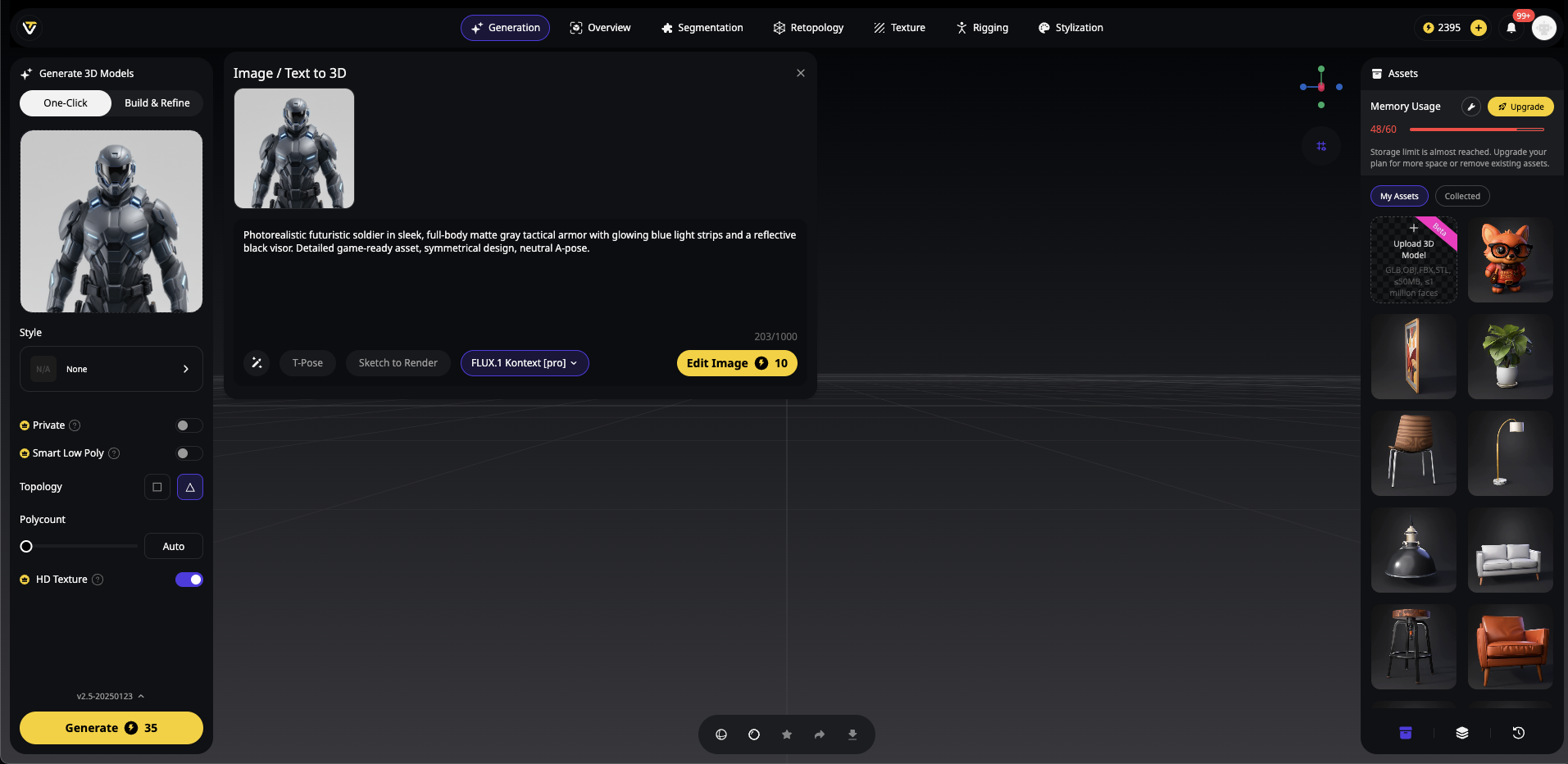
Image to 3D: Upload a reference image
Text to 3D: Describe your desired model
Multi-views to 3D: Use multiple reference angles
3. Choose Your Style Preset
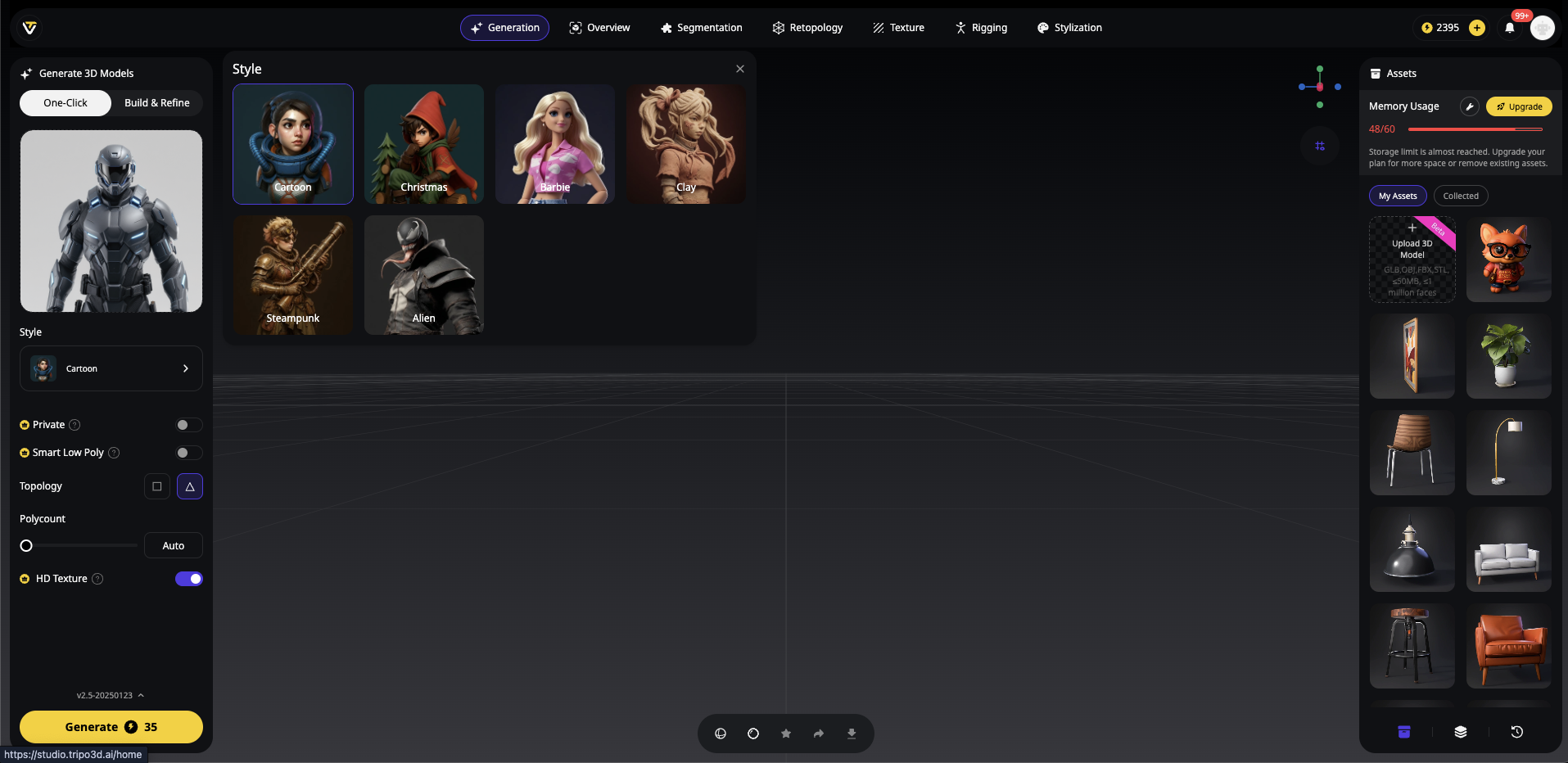
Browse the style grid (Cartoon, Christmas, Barbie, Clay, Steampunk, Alien)
Click your preferred thematic style
The AI will generate models matching that aesthetic
4. Generate and Refine
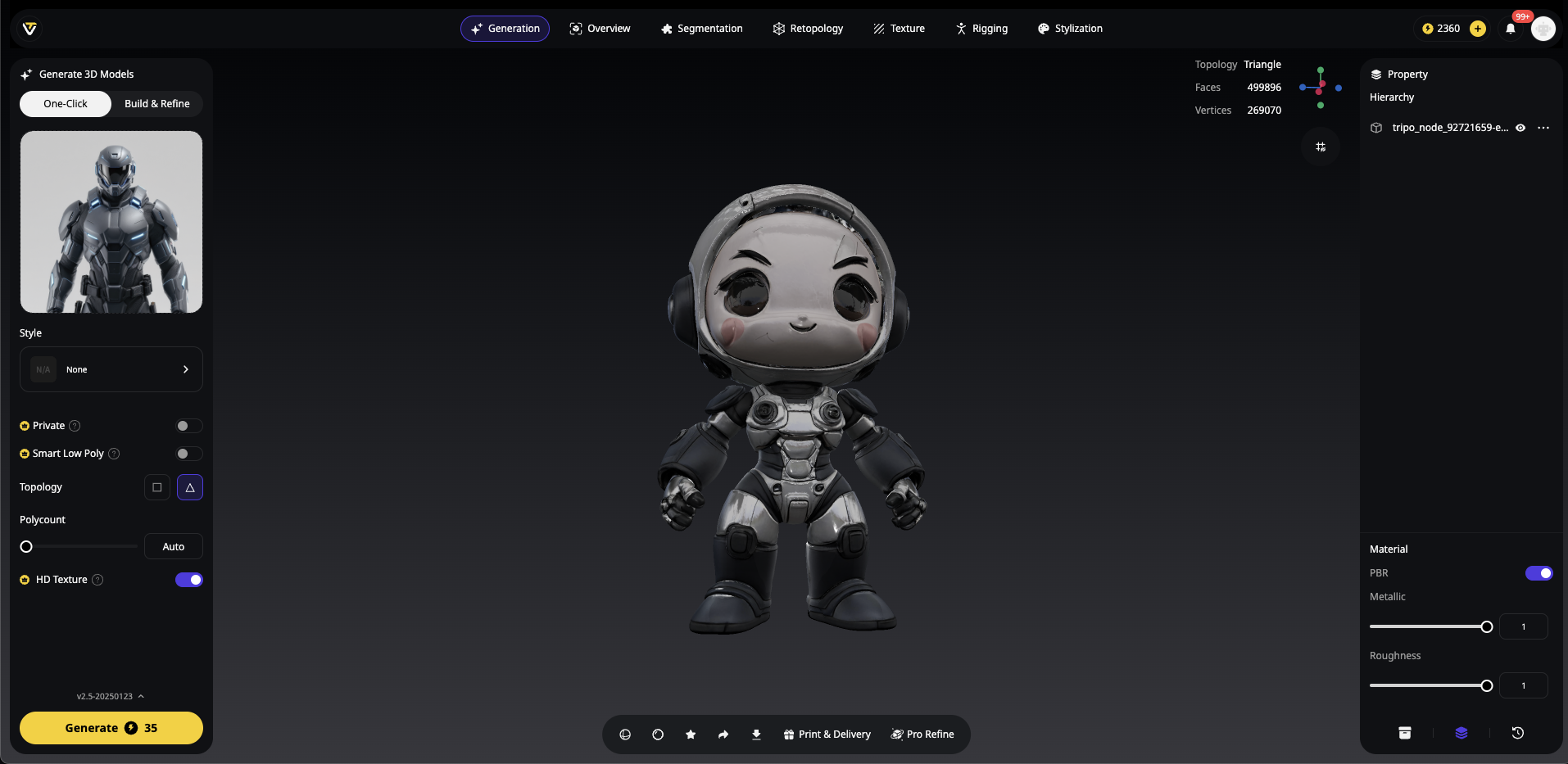
Watch as Tripo Studio creates your styled model in 8-10 seconds
Use "Build & Refine" for additional 5-minute quality enhancement
Your model is born with the chosen style integrated
Step-by-Step Guide: Post-Stylization Workflow
Open Your Model
- Load any existing model in Tripo Studio
- Can be previously generated or imported
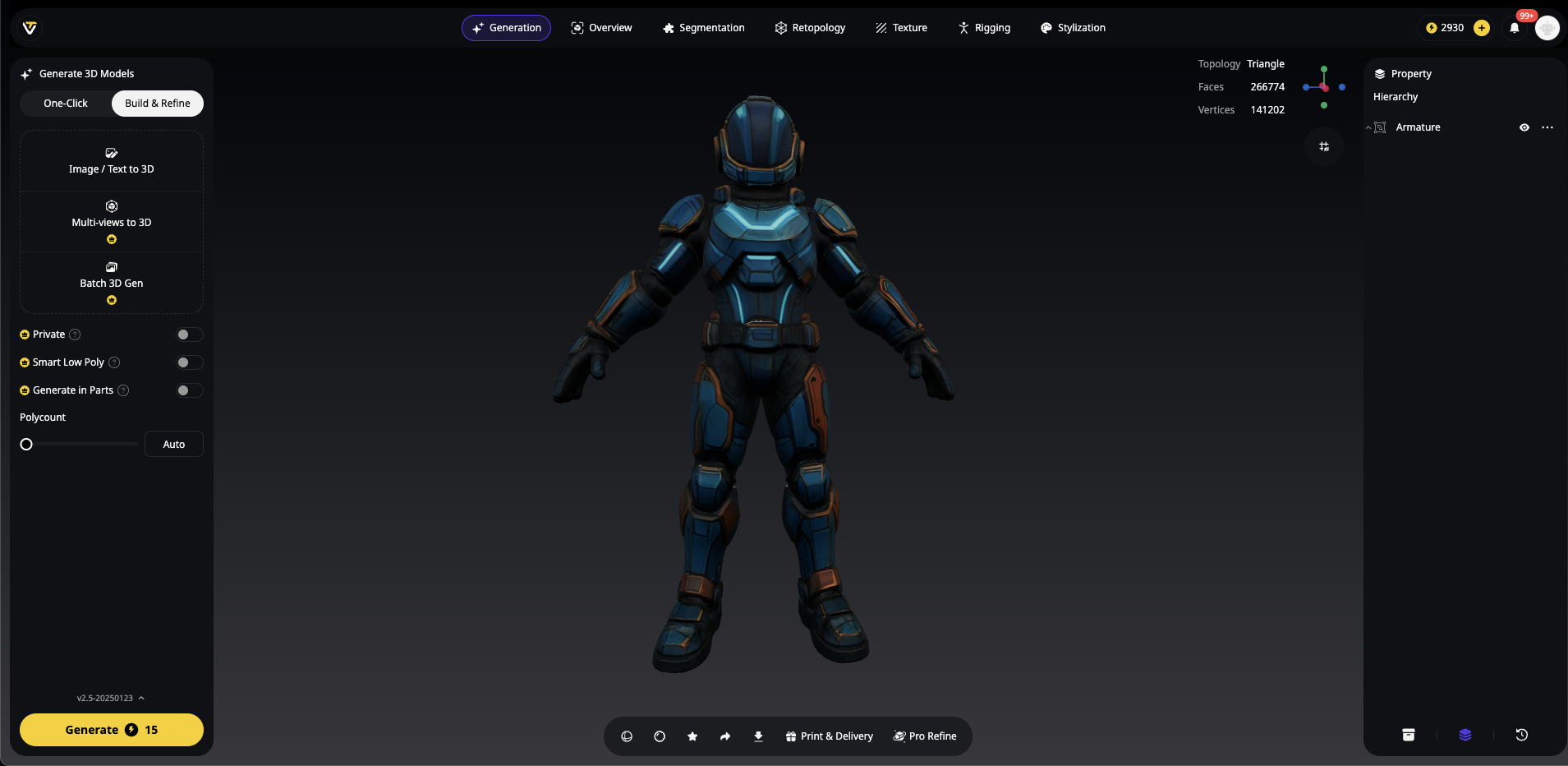
Navigate to the Stylization Tab
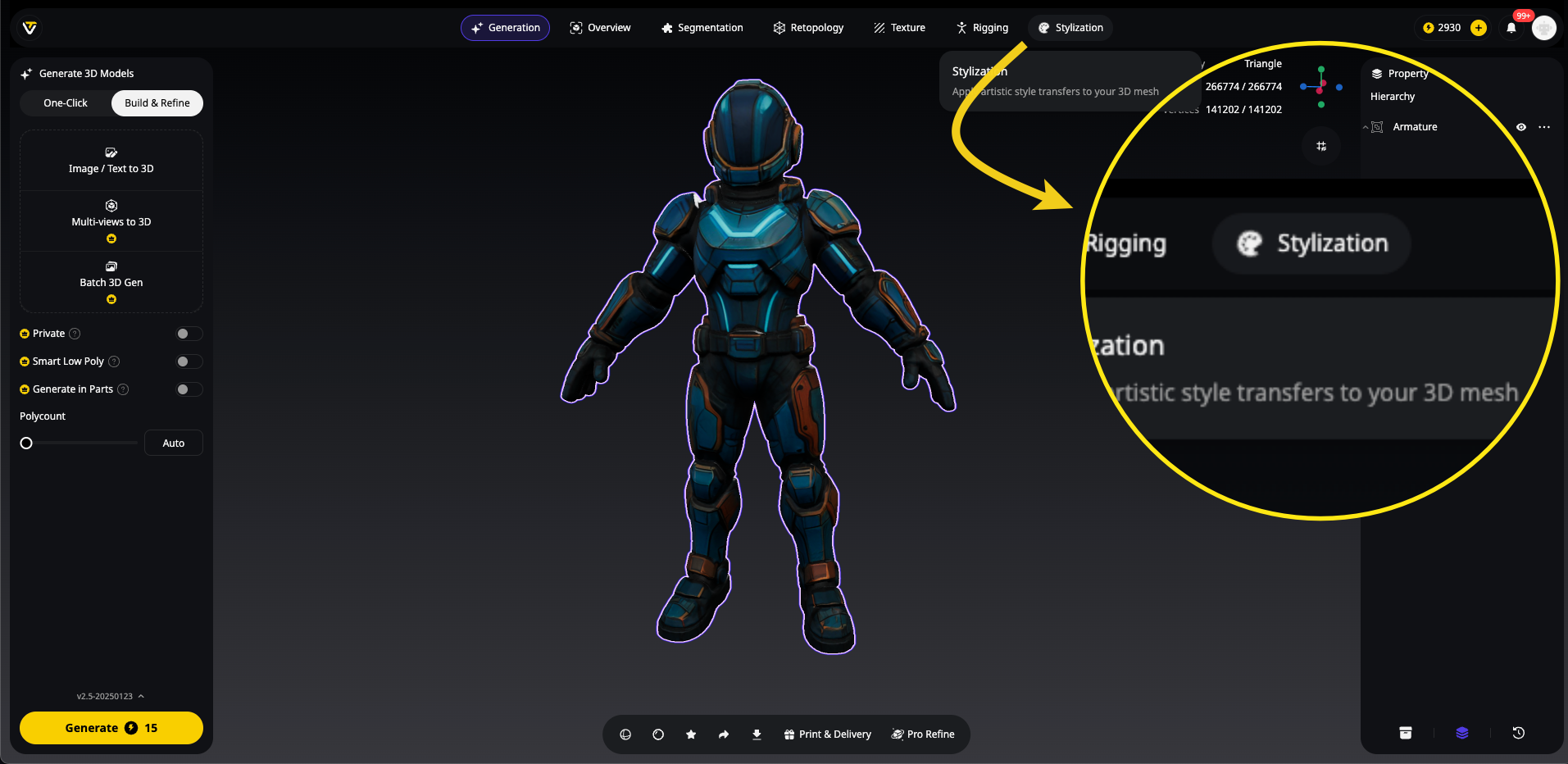
- Find the stylization feature among the seven core tabs
- The interface is designed for intuitive access
- Preview options appear automatically
Select Your Artistic Style
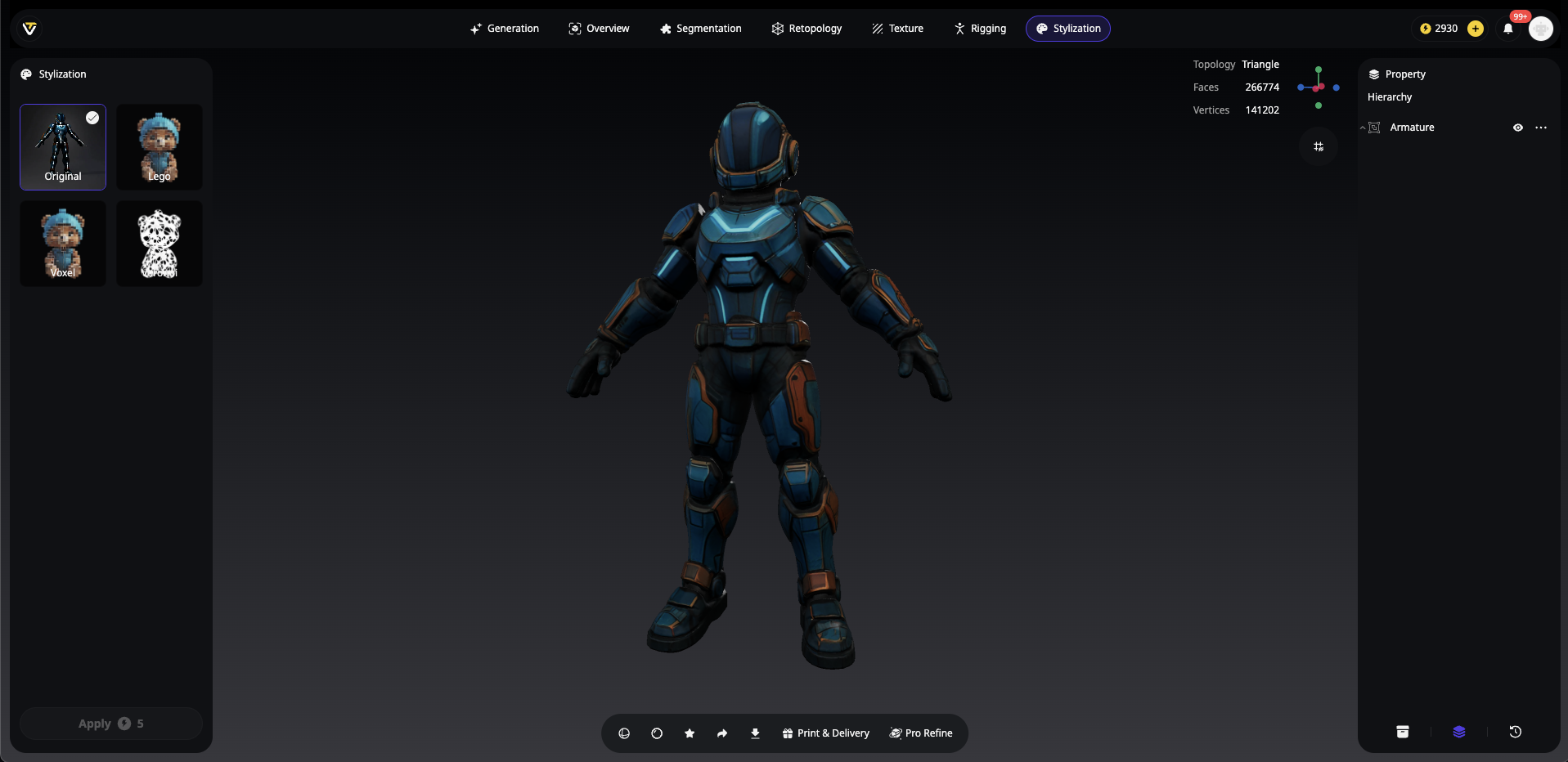
- Click on your preferred preset (Voxel, LEGO, Voronoi, or Clay)
- Watch the real-time preview update
- Compare different styles side-by-side
Apply the Transformation
Single click applies the style instantly
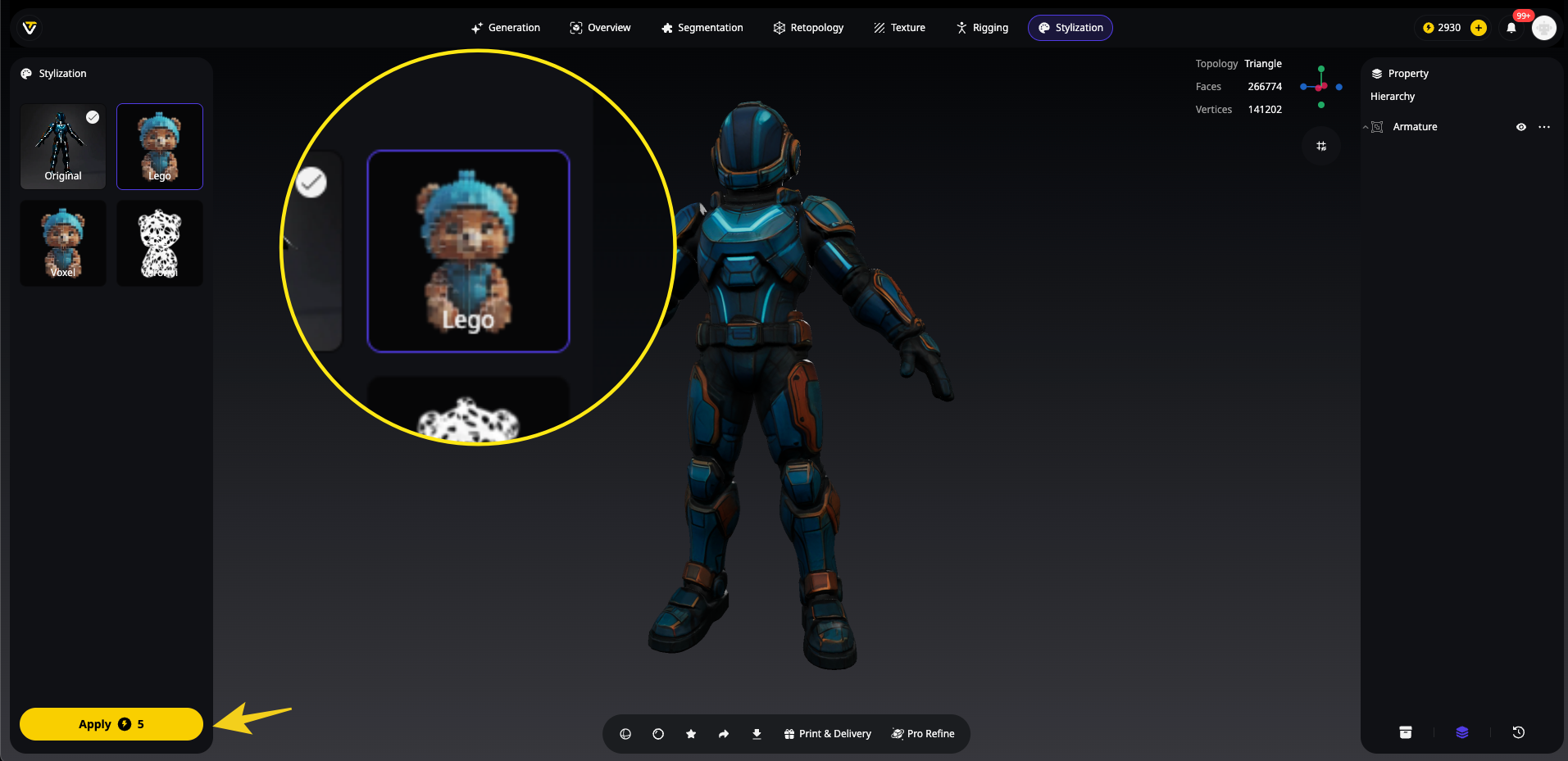
- AI processes the transformation in seconds
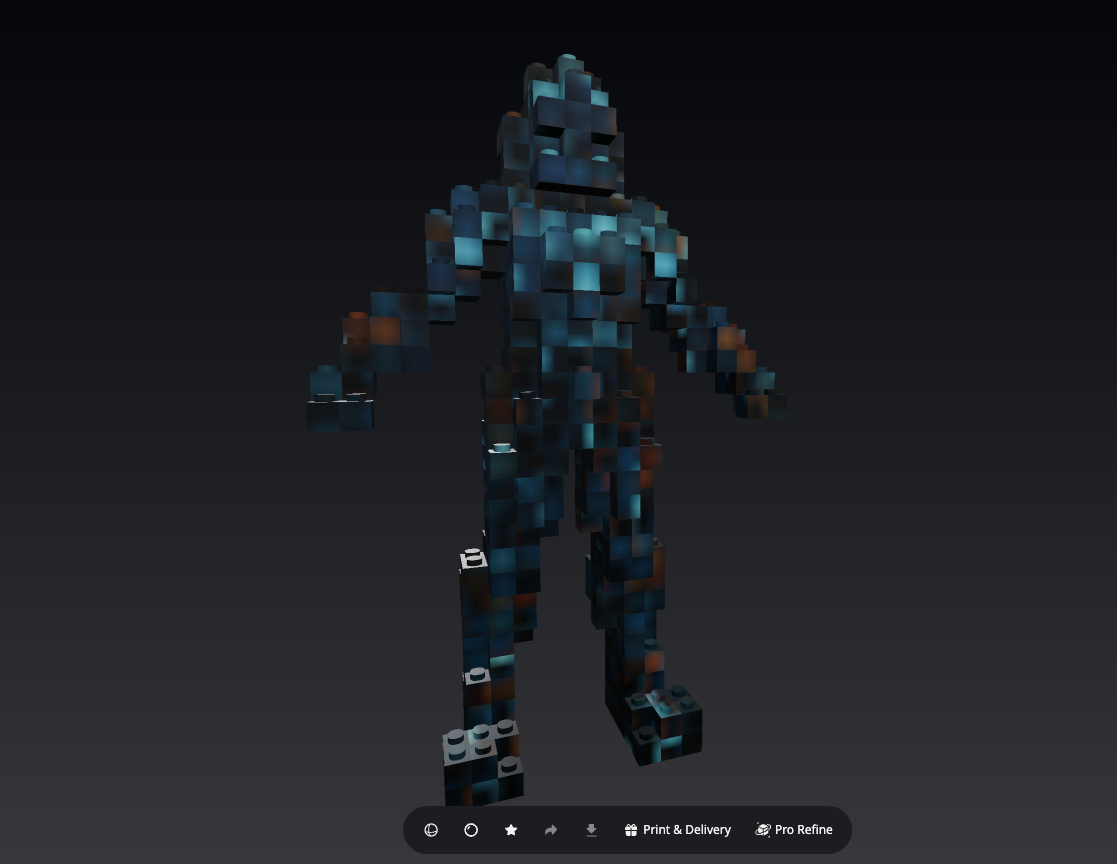
- No manual adjustments needed
Review and Export
Check the stylized result from all angles
Export in your preferred format (FBX, OBJ, STL, GLB, USDZ)
Ready for immediate use in your projects
Real-World Applications and Industry Use Cases
Gaming Industry

Game developers use Tripo Studio's stylization to:
- Create consistent art direction across hundreds of assets
- Rapidly prototype different visual styles
- Generate stylized characters and environments in minutes
Architecture and Design

Architects leverage stylization for:
Conceptual presentations with artistic flair
Client-friendly visualizations
Rapid style exploration
3D Printing and Collectibles

The LEGO and Voxel styles are particularly popular for:
Creating printable decorative models
Designing unique collectibles
Transforming photos into stylized figurines via image to 3D
Optimizing Your Stylization Workflow
Performance Tips
- Start with Clean Models
Well-structured base models stylize better
Use Tripo Studio's Algorithm 2.5 for optimal initial generation
Remove unnecessary complexity before styling
- Leverage Batch Processing
Apply styles to multiple models simultaneously
Maintain consistency across asset libraries
Save time on large projects
- Combine with Smart Low-Poly
Optimize stylized models for performance
Maintain visual quality while reducing polygons
Perfect for mobile and VR applications
Creative Best Practices
Experiment Freely: Try all styles before committing
Mix and Match: Use segmentation for creative combinations
Consider Context: Match styles to your project's aesthetic
Iterate Quickly: The instant application allows rapid exploration
Integration with Other Tripo Studio Features
Texture Generation Synergy
Stylization works seamlessly with:
- Text-to-Texture: Add detailed textures after styling
- Magic Brush: Paint custom details on stylized models
- Material Editor: Fine-tune surface properties
Animation-Ready Models
Stylized models remain fully compatible with:
- Uni-Rig System: Animate any stylized character
- Skeletal Rigging: Maintain full animation capabilities
- Motion Capture: Apply mocap data to stylized characters
Future of Stylization in Tripo Studio
As Tripo Studio continues evolving, expect:
- More preset styles based on user feedback
- Enhanced custom style creation tools
- AI-powered style suggestions based on your project
- Real-time collaborative styling features
Conclusion: Unleash Your Creative Vision
Tripo Studio's stylization features represent a paradigm shift in 3D content creation. Whether you're transforming an image to 3D model or starting from scratch with text prompts, the ability to instantly apply professional artistic styles opens unlimited creative possibilities.
From indie game developers creating cohesive art directions to architects presenting conceptual designs, the one-click stylization saves countless hours while delivering professional results. The combination of preset styles, intelligent segmentation, and custom references ensures you're never limited in your artistic expression.
Advancing 3D generation to new heights
moving at the speed of creativity, achieving the depths of imagination.

