How to Fix Upside-Down or Rotated AI 3D Models: The Complete Guide
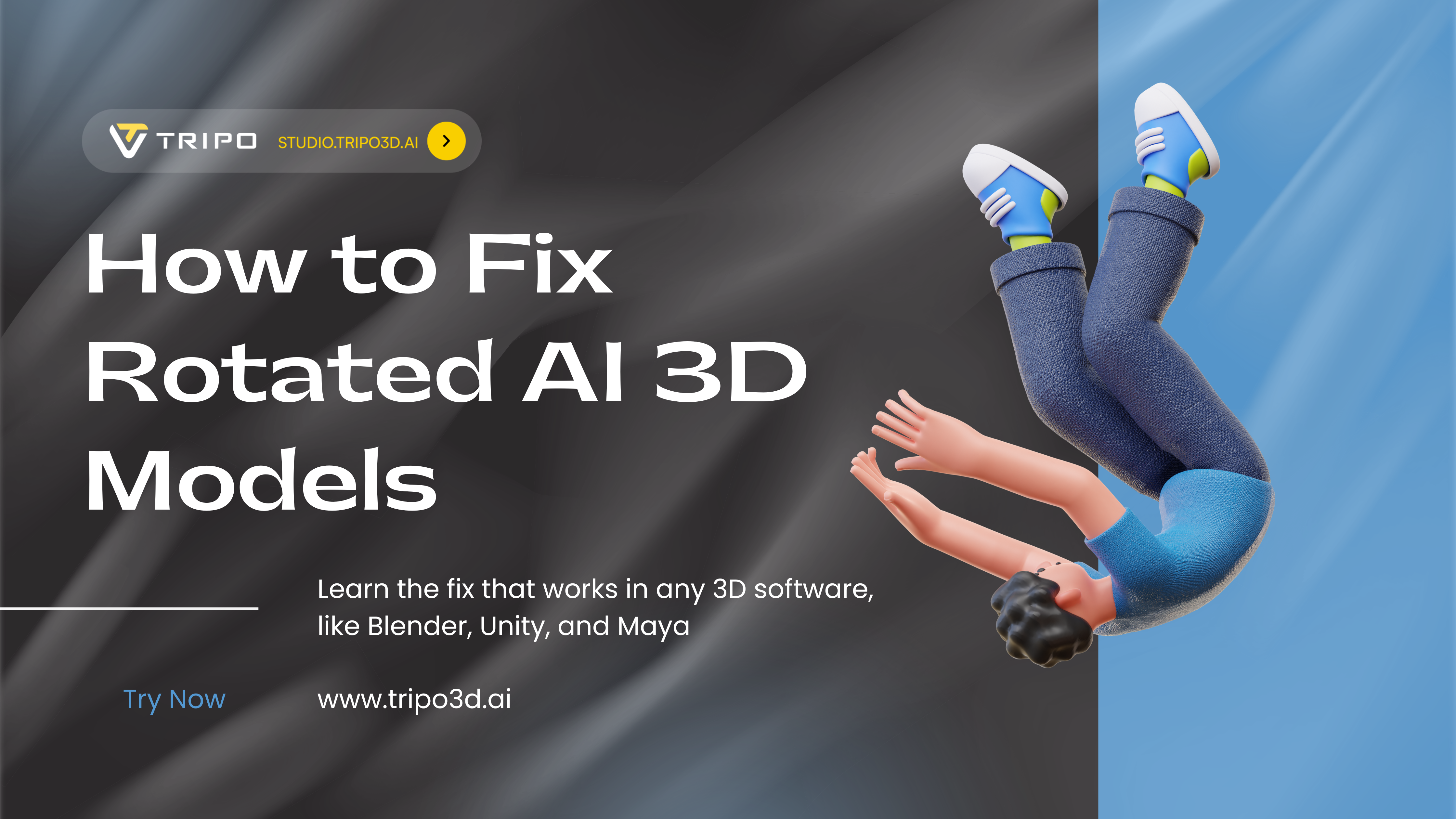
You've just generated a stunning AI 3D model using the latest image to 3D technology. The geometry is flawless, the textures are perfect, but when you import it into your favorite software—disaster strikes. Your character is doing a headstand, your architectural model is lying on its side, or your product visualization is facing backward.
This frustrating orientation problem affects millions of 3D artists daily when using AI 3D model generators, photogrammetry tools, or downloading models online. The good news? It's not a bug—it's a simple mismatch between software that uses different "up" directions (Y-up vs Z-up), and it takes just 2 minutes to fix permanently.
In this guide, you'll master the universal 4-step fix that works in any 3D software, get specific instructions for Blender, Unity, and Maya, learn to batch-process multiple models, and discover why quality AI 3D model generators like Tripo AI help avoid these issues entirely. No more manual rotation on every import—just one fix that lasts forever.
Why Models Import Wrong: The 30-Second Explanation
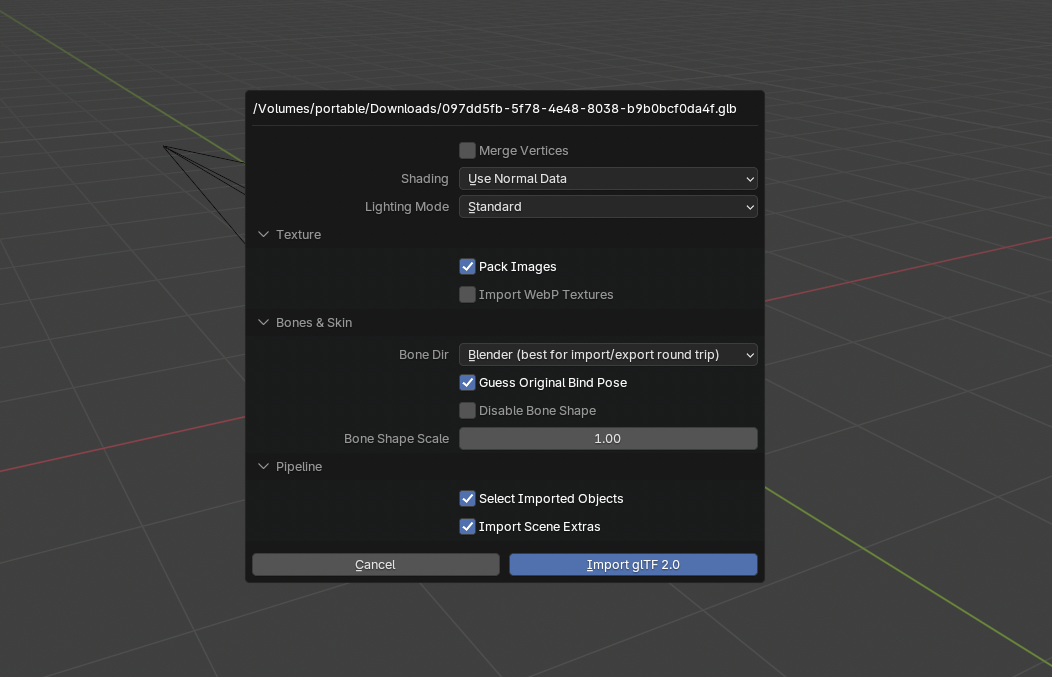
Different software uses different "up" directions:
- Blender, 3ds Max, CAD tools: Z-axis points up
- Unity, Maya, game engines: Y-axis points up
- AI generators: Could be either, depending on their training
When you move models between these tools, they flip or rotate. It's like handing someone a photo—if they hold it differently than you expect, it looks wrong.
The Universal Fix: 4 Steps to Any 3D Software
Step 1: Import Your Flipped Model
Open your 3D software and import the problematic file. Yes, it will look wrong—that's what we're fixing.
Step 2: Rotate to Correct Position
Most common rotations:
- Upside-down: Rotate 180° on the X-axis
- On its side: Rotate 90° on the X-axis
- Facing backward: Rotate 180° on the Z-axis
Step 3: Apply/Freeze the Rotation
This is the crucial step that makes the fix permanent:
Blender: Object → Apply → Rotation
Maya: Modify → Freeze Transformations
3ds Max: Utilities → Reset XForm
Step 4: Export with Correct Settings
Set your export axes to match the destination:
For Unity: Forward = -Z, Up = Y
For Unreal: Forward = X, Up = Z
Detailed Fix for Blender (Most Popular Free Option)
Let's fix this upside-down robot model step by step. Looking at the screenshot, the model is clearly inverted—the robot is doing a headstand when it should be standing upright.
Step 1: Select the Model
Click on the robot model in the viewport to select it. You'll see the orange outline appear around it

Step 2: Rotate to Correct Position
Since this model is completely upside-down, we need to rotate it 180 degrees on the X-axis:
- Press
Rto enter rotation mode - Press
Xto constrain rotation to the X-axis - Type
180 - Press
Enterto confirm

Your robot should now be standing upright instead of on its head.
Step 3: Apply the Rotation (Critical!)
This is the most important step—we need to "bake" this rotation into the model:
- With the model still selected, press
Ctrl+A(Cmd+A on Mac) - Choose Rotation from the popup menu
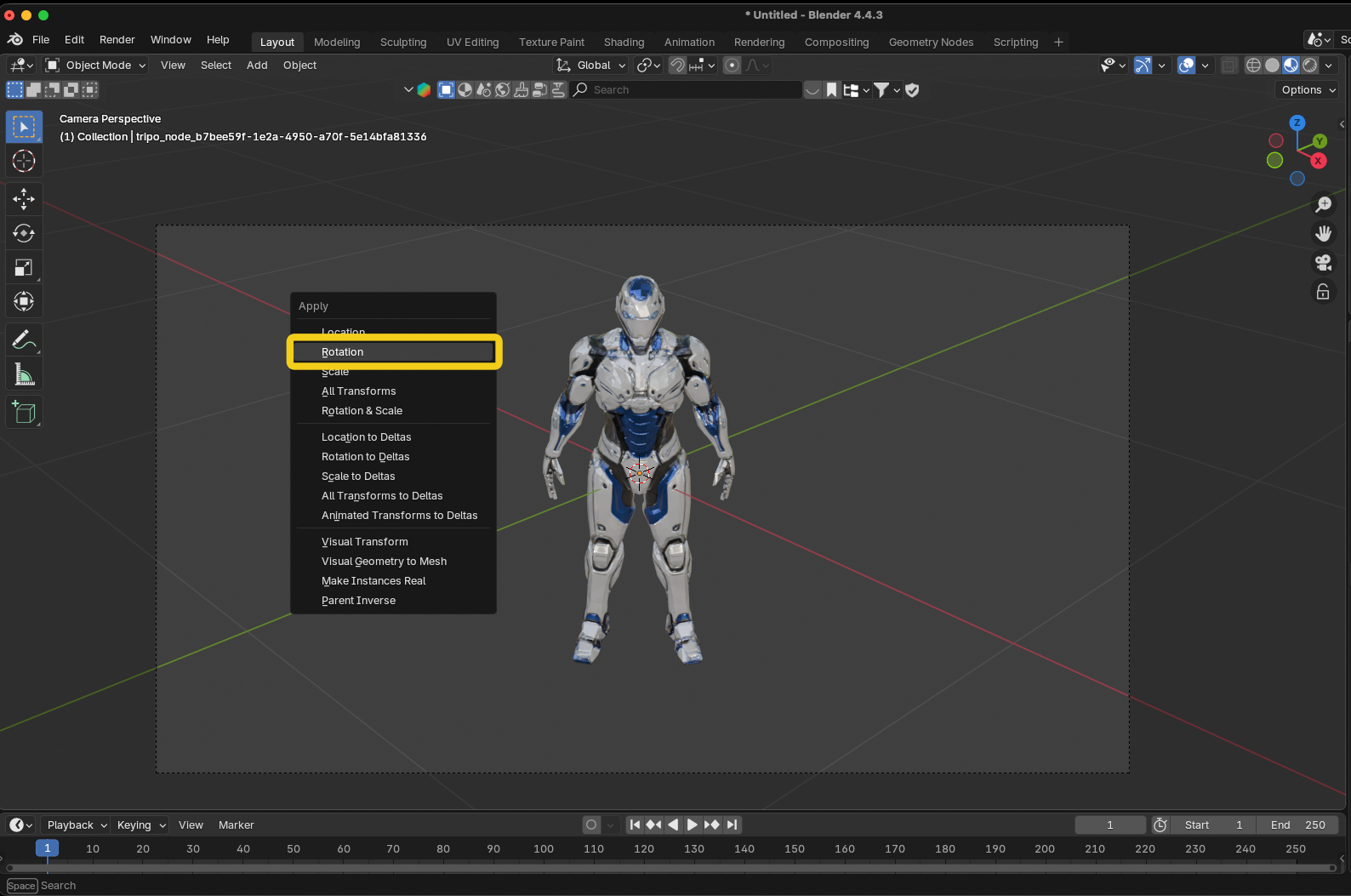
Check the Transform panel on the right—the Rotation values should now show 0° for all axes, even though your model is visually upright. This means the fix is permanent.
Step 4: Verify and Export
- Double-check that your model looks correct from all angles
- Go to File → Export → Choose your format (FBX, OBJ, or glTF)
- In the export settings:
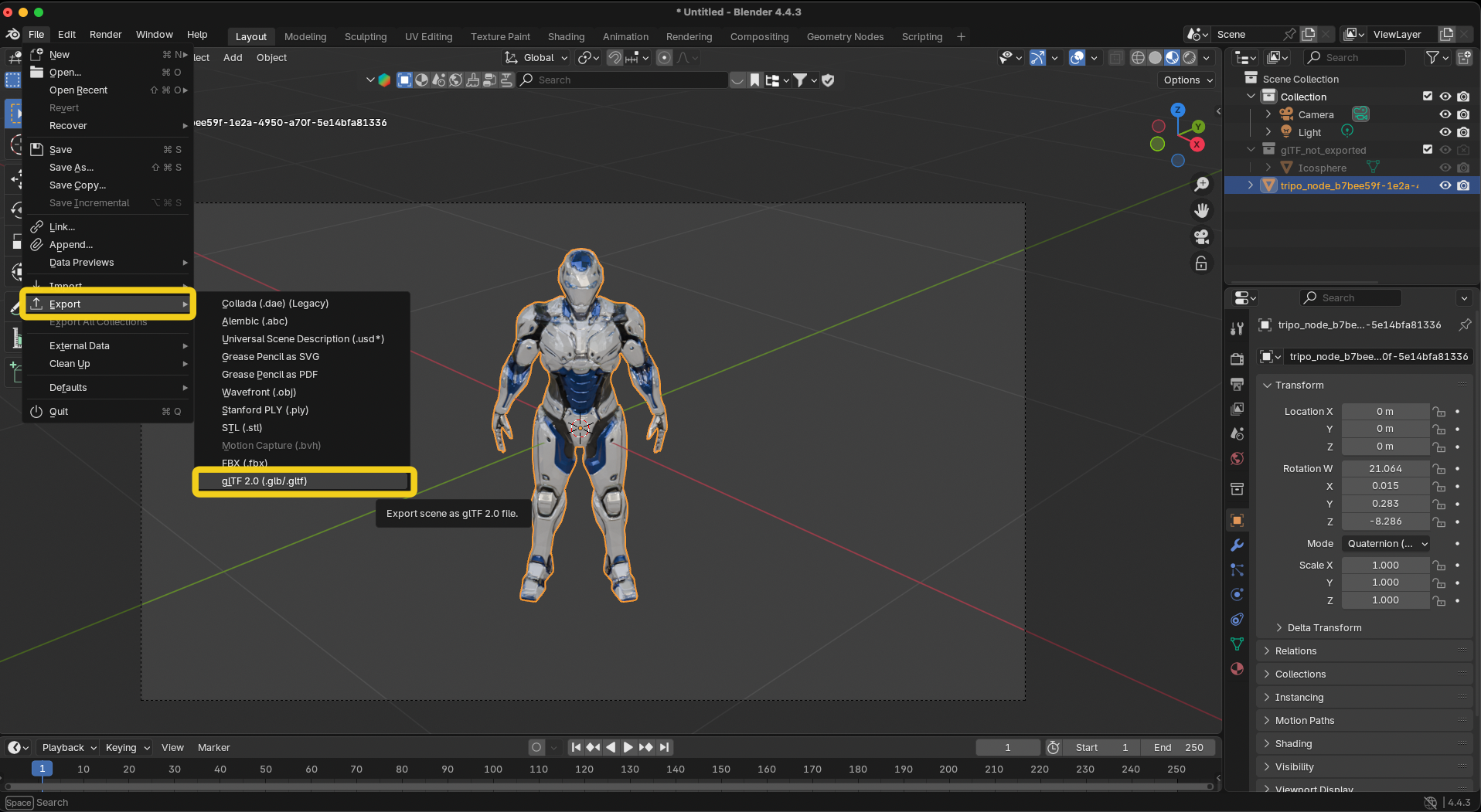
For Unity: Set Forward to -Z Forward and Up to Y Up
For Unreal: Set Forward to X Forward and Up to Z Up
For general use: Leave as default
Alternative Quick Method
If you see in the Transform panel that the X rotation is already at some value (like -12.513° in this screenshot), you can:
- Simply type
0in the X rotation field - The model will flip upside-down
- Then follow steps 2-4 above to fix it properly
That's it! Your model will now import correctly in any software without needing manual rotation ever again.
Quick Fixes for Specific Software
Unity Import Settings
If you can't re-export, fix it on import:
- Select model in Project window
- Model tab → Rotation: X = -90 or 90
- Apply
Photogrammetry (Reality Capture, Metashape)
- Reset the bounding box/region
- Make sure Z-axis points up
- Re-export
3D Printing (Cura, PrusaSlicer)
Right-click model → Rotate → Lay Flat
Batch Processing Multiple Models
For multiple AI-generated 3D models, automate the fix:
Blender Python Script
import bpy
# Select all mesh objectsfor obj in bpy.data.objects:
if obj.type == 'MESH':
# Rotate 180 on X
obj.rotation_euler[0] = 3.14159# Apply rotation
bpy.ops.object.transform_apply(rotation=True)
Common Problems and Solutions
Preventing Future Issues
- Pick one standard: Decide if your pipeline is Y-up or Z-up
- Document it: Tell your team which convention you use
- Configure exports: Save export presets with correct axes
- Test early: Import a simple test cube before complex models
Why Tripo AI Models Work Better
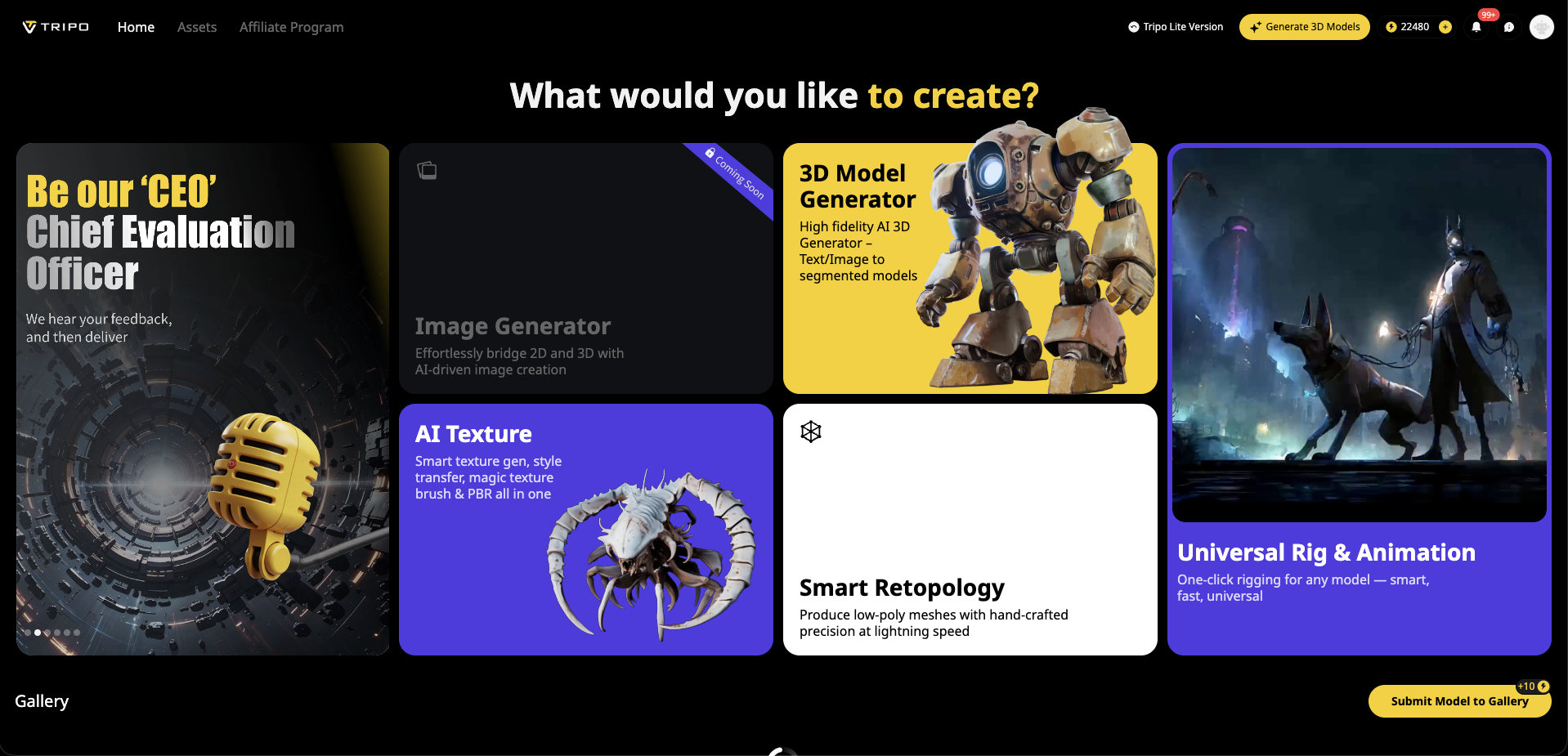
While orientation issues affect all 3D pipelines, Tripo AI minimizes these problems with:
Consistent orientation: Models always face forward
Proper pivot points: Rotations work predictably
Clean exports: Compatible with major 3D software
Algorithm 3.0: Now in beta with improved orientation handling
Starting with well-structured models from image to 3D generation means spending less time fixing and more time creating.
The Bottom Line
Fixing rotated 3D models comes down to three actions:
- Rotate to the correct position
- Apply/freeze the transformation
- Export with proper axis settings
No more guessing. No more repeated manual fixes. Just follow these steps once, and your model imports correctly forever.
Ready to work with properly oriented models from the start? Try Tripo AI's 3D generation and see how professional AI 3D models make every workflow smoother—no matter which way is up in your software.
Advancing 3D generation to new heights
moving at the speed of creativity, achieving the depths of imagination.

