Shift Image Perspective in Illustrator - Quick Guide
Welcome to this Illustrator quick guide. It's here to help you learn how to shift image perspective. Adobe Illustrator has many tools to make this easy. You can change perspective and explore new ways to create.
With tools like the Free Transform Tool and the Perspective Distort Tool, changing perspectives is simple. You'll find it easy to make your images look dynamic.

Key Takeaways
- Learn how to use the Free Transform Tool for quick perspective adjustments.
- Explore the unique capabilities of the Perspective Distort Tool in Illustrator.
- Understand the importance of preparing artwork before altering perspectives.
- Discover keyboard shortcuts to enhance your design workflow.
- Experiment with corner-by-corner adjustments for greater creative control.
Introduction to Perspective in Illustrator
Learning about perspective in Illustrator makes graphics look deeper and more appealing. There are three main types of perspective: one-point, two-point, and three-point. These help artists change images in cool ways.
Designers use Illustrator tools like the perspective grid tool to make images look real. This tool is easy to find with the shortcut Shift + P. It sets two-point perspective as the default.
Artists can only use one perspective grid per document. This helps keep complex designs organized. To show or hide the grid, use Shift + Ctrl + I (Windows) or Shift + ⌘ + I (Mac).
The perspective selection tool is key for making designs look right. It's accessed with Shift + V. This tool is essential for keeping things in line and proportion.
Working from precise measurements is important, like from blueprints. But, some artists prefer not to measure. This lets them be more creative with their designs.
To learn more about perspective tools, check out this tutorial. It's full of tips to improve your designs.
Understanding the Importance of Perspective in Artwork
Perspective is key in art. It helps show depth and understanding in a piece. Artists use methods like linear and aerial perspective to draw us in.
In the Renaissance, artists used One-, Two-, and Three-point perspectives. This helped them create amazing spatial illusions.
Using different perspectives makes art more interesting. One-point perspective focuses on a single point. Reverse perspective, on the other hand, uses lines that go in opposite directions.
Leonardo da Vinci showed how to make scenes look real. He used techniques like foreshortening and size diminishment. These make scenes feel three-dimensional.
With new tech, artists have new ways to work. High-megapixel cameras let them capture reality in great detail. This is called photo-perspective.
Adobe Illustrator has tools like the Perspective Grid Tool. It helps artists adjust depth and keep designs true to form.
Today, artists mix old and new techniques. Understanding perspective makes art better and keeps it fresh. It lets artists try new things and tell deeper stories through their work.

Tools Available for Changing Perspective
Adobe Illustrator has great tools for changing images, texts, and shapes. The Free Transform Tool is very useful. It lets users change things easily. The Perspective Distort Tool is more specific but adds depth to changes. Knowing how to use these tools can make your designs better.
Overview of the Free Transform Tool
The Free Transform Tool in Illustrator is key for quick perspective changes. It lets you rotate, change size, and straighten things with just a few clicks. This tool is special to Adobe Illustrator, making it easy to adjust perspectives.
Users can pick texts and make outlines before changing them. This keeps the artwork precise and intact.
Introduction to the Perspective Distort Tool
The Perspective Distort Tool is for detailed perspective changes. It uses four round handles at the corners. Moving these handles changes the image's look.
It's great for projects needing special visual effects. This tool makes designs more creative and unique.
| Tool | Functionality | Usage | Unique Features |
|---|---|---|---|
| Free Transform Tool | Alters perspective, rotates, and straightens images | Accessible via toolbar or "E" key | Allows corner-by-corner adjustments |
| Perspective Distort Tool | Specialized for perspective enhancements | Available within the Free Transform options | Utilizes four handles for detailed adjustments |
Learning these Illustrator tools is important for designers. They help make artwork with interesting perspectives. Using the Free Transform Tool and the Perspective Distort Tool well is key for better design skills.
Step-by-Step Process: How to Change Perspective of an Image in Illustrator
Changing perspective in Adobe Illustrator can make your artwork better. This guide will show you how to do it step-by-step. You'll learn to prepare your image and use the Envelope Distort feature for big changes.
Preparing Your Image for Perspective Adjustment
First, get your image ready for changes. Pick the image or shape you want to change. Make sure it's in vector format because Illustrator's tools work best with vectors.
If your image is in raster format, you might need to turn it into a vector. This will help you change it more easily.
Using the Envelope Distort Feature
The Envelope Distort feature lets you make special shapes to change how your image looks. To start, choose your image and go to Object > Envelope Distort > Make with Mesh. Then, adjust the mesh settings to fine-tune the perspective change.
Use the handles that show up to tweak each corner. This gives you more control over how your image looks. It's great for artists who want to add cool perspective changes to their work.
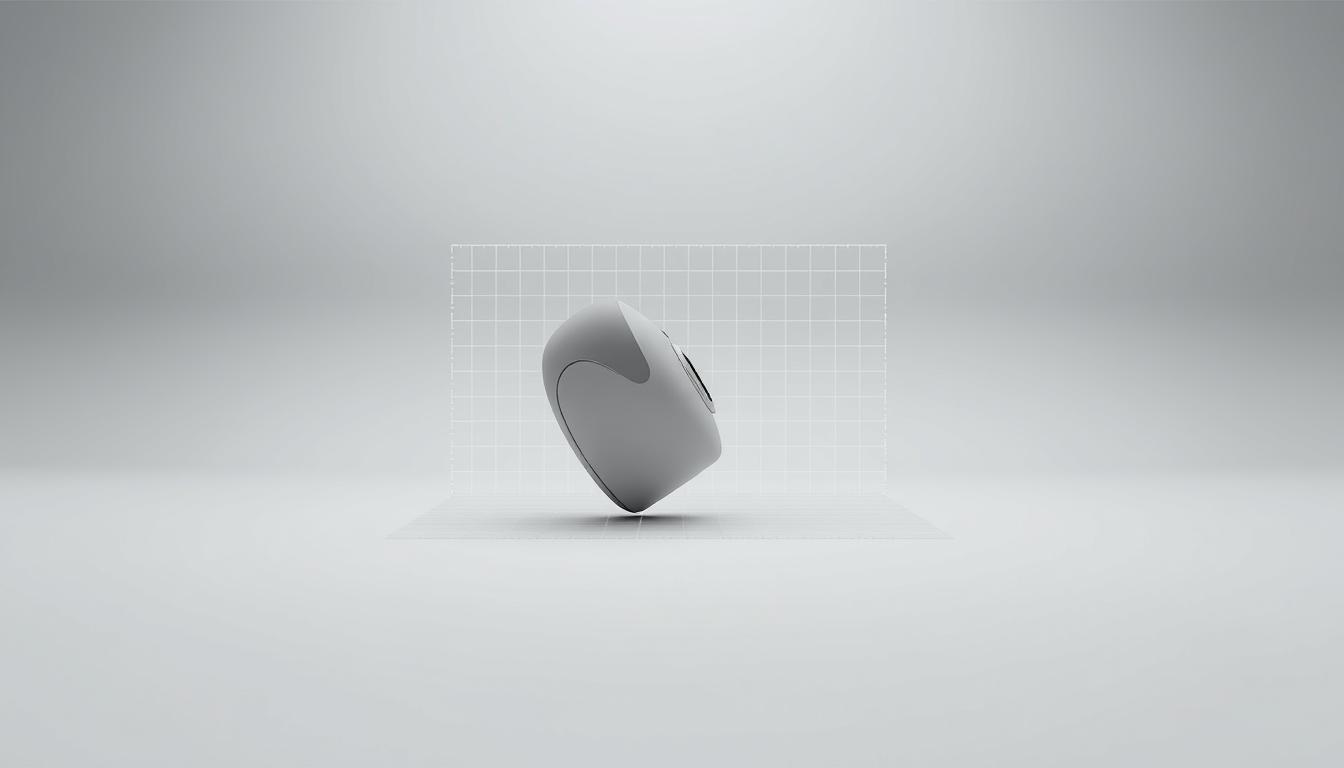
Distorting Perspective for Text
Adding distorted text perspectives can make your designs stand out. Adobe Illustrator lets creators make amazing changes. First, you need to make outlines from your text.
Creating Outlines from Your Text
Creating outlines is key for text manipulation. Start by picking the text you want to change. Go to the menu and choose Type > Create Outlines or use Command + Shift + O on Mac. This turns your text into an object, ready for different effects.
Using the Free Transform Tool on Text
Once you have outlines, the Free Transform Tool is next. It lets you change text in cool ways, like altering perspective. Pick your outlined text and press E to use the Free Transform Tool. You can then adjust corners for more control.

Press Ctrl + Alt + Shift on Windows or Cmd + Option + Shift on Mac for precise corner adjustments. This lets you customize your designs for the best look.
Distorting Perspective for Shapes
Transforming shapes in Illustrator opens up a world of creative possibilities. Users can change their designs' look in many ways. The right tools and methods help achieve unique visual effects.
When you want to distort shapes, it's key to know how to pick and change them.
Selecting and Transforming Shapes
Start by picking the shape you want to change. Adobe Illustrator makes it easy to select and transform shapes. Click on the shape to use the free transform tool.
With the right click, you can distort shapes. This lets you adjust them horizontally and vertically. Trying different transformations adds depth and interest to your designs.
Utilizing Anchor Point Handles for Distortion
Anchor point handles are key in distorting shapes. When using the free transform tool, four round handles show up at the shape's corners. These handles let you adjust the shape's perspective with precision.
Using keyboard shortcuts like Ctrl + Alt + Shift on Windows or Cmd + Option + Shift on Mac gives more control. By tweaking these handles, designers keep the shape's integrity while getting the desired look. This boosts creativity without losing quality.

Experimenting with Distorted Perspectives
Exploring distorted perspectives in graphic design is exciting. It can make logos, illustrations, and branding pop. By playing with size, layering, and color, designers create eye-catching pieces.
Creative Applications for Distorted Perspectives
Distorted perspectives make graphics stand out. Using different perspective types changes how we see things. Warm colors like red make things seem closer, while cool colors make them seem farther away.
Layering shapes and textures is key. Adding saturation and gradients also adds depth. This makes the front elements stand out more.
Tips for Achieving Desired Effects
Here are some tips for using distorted perspectives:
- Vary shadow directions and intensities to maintain realism.
- Use atmospheric perspective to soften distant objects.
- Incorporate texture in foreground elements for greater detail.
- Utilize vanishing points to guide the viewer’s focus.
- Experiment with contrasting colors for a striking visual impact.
These tips help make your designs pop. Adobe Illustrator tools like Free Transform and the Appearance panel help a lot. Keeping proportions right and avoiding uniform shadows also improves your work.
Common Mistakes to Avoid
Working with perspective and transform tools in Illustrator can be tricky. Knowing common mistakes helps a lot. Many designers miss important details that cause errors. By avoiding these mistakes, you can make your designs better.
Pay attention to keeping things in proportion when you distort them. This helps avoid unwanted flaws in your design.
Mistakes in Using Transform Tools
Using transform tools wrong is a common mistake. Too much distortion can make images unrecognizable. It's key to use tools like the Free Transform Tool and Perspective Distort Tool right.
Always check your changes before you finalize them. This way, you can catch and fix mistakes early on.
Ensuring Proportions When Distorting
Keeping proportions right when adjusting perspective is very important. Changing sizes without thinking about your design can look bad. Use guides and grids to help keep things in balance.
For example, when scaling text or shapes, make sure they fit well in your design. This makes your artwork look professional.
Conclusion
Mastering tools and techniques for adjusting image perspective in Illustrator is key for graphic designers. Tools like Free Transform and Perspective Distort help take your artwork to new heights. This article showed how these tools boost precision and creativity in digital design.
Trying out different perspectives can also spark your creativity and improve your skills. With practice, changing images and text becomes easier. This makes your work more impactful. Advanced techniques make adjusting perspectives efficient and accessible to all.
Keep exploring Adobe Illustrator's possibilities and use these methods in your projects. By doing so, you can create innovative works that connect with people. This will also help you grow as a graphic designer.
FAQ
What is perspective in graphic design?
Perspective in graphic design shows how objects look in relation to each other. It adds depth and makes things look more real. It also makes artwork more appealing and guides where the viewer looks.
How can I change the perspective of an image using Adobe Illustrator?
Adobe Illustrator has tools like the Free Transform Tool and Perspective Distort Tool. These let you change an image's size and angles. This way, you can make it look just how you want.
What is the Free Transform Tool, and how do I use it?
The Free Transform Tool lets you change images, text, and shapes. You can rotate, scale, and skew them. Just pick what you want to change and use the Free Transform Tool. Then, drag the corner handles to adjust the perspective.
Why is it important to convert text into outlines?
Converting text into outlines is key in Illustrator. It turns text into vector shapes. This lets you change the perspective without losing the design's look.
What common mistakes should I avoid when adjusting perspective?
Avoid changing proportions too much. This can make designs look fake. Try to keep the original size of objects as much as you can. This makes your final product look better.
What is the Envelope Distort feature?
The Envelope Distort feature in Illustrator lets you warp images into shapes and perspectives. You use a mesh grid to control how the image changes. This is a flexible way to change perspective while keeping design consistent.
Can I use distorted perspectives for logos and branding materials?
Yes! Distorted perspectives can make logos and branding materials more interesting. Trying out these techniques can help create a unique and memorable brand image.
How can I effectively use anchor point handles during distortion?
To use anchor point handles in Illustrator, pick the shape you want to distort. Then, adjust the handles to get different effects. This gives you control over the shape's new look while keeping the design together.
Advancing 3D generation to new heights
moving at the speed of creativity, achieving the depths of imagination.

