
Tripo X ComfyUI: Official API Node Available
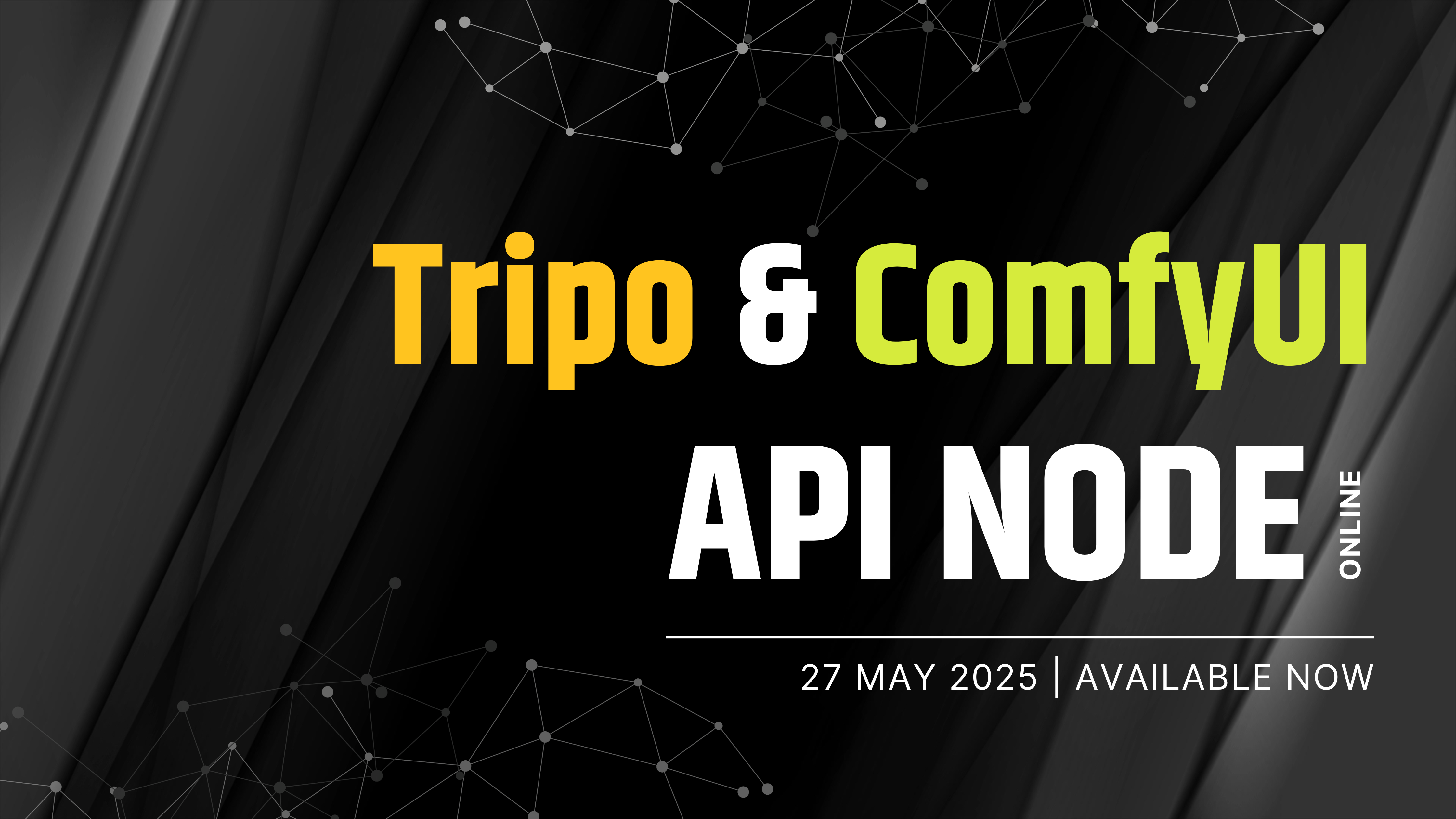
Tripo has officially integrated into ComfyUI's API Nodes, bringing an all-in-one toolkit to the world of 3D creation. Whether you're a seasoned 3D artist or just getting started, this powerful combination is here to make your workflow smoother, faster, and more creative than ever before.
Transform Your Ideas Into 3D Models—Effortlessly
Tripo AI, a highly configurable 3D creation pipeline, now works seamlessly with ComfyUI's toolkit to enable users to transform text prompts and images into fully realized 3D models. With this integration, creating 3D content has never been more efficient.
What Can You Do with Tripo X ComfyUI?
1. Text-to-3D, Image & Multiview-to-3D
Input simple text descriptions or images to generate detailed 3D models. Whether you're crafting realistic objects, abstract designs, or characters, the process is smooth and straightforward.
2. Texture Configuration
Fine-tune your 3D models with advanced texture tools. Add details, patterns, and color schemes to bring your creations to life, all within the ComfyUI interface.
3. Refine Draft Models
Start with a basic draft and use powerful in-node tools to refine your models. Adjust to get exactly the look you want, with more control over model details.
4. Rig Your Model
Animation is key to bringing your creations to life, and with Tripo's rigging tools, adding movement to your 3D models is quick and easy. Whether you're animating a character or an object, the rigging tools make it possible.
5. Multiple Styles: Person, Animal, Clay, and More
Apply different stylistic touches to your models, from realistic characters and animals to stylized clay-like figures. Tripo AI offers a variety of style options, so your creativity knows no bounds.
6. Format Conversion
Need your 3D models in a different file format? Tripo AI and ComfyUI make it simple to convert your creations into the file type that suits your project, without hassle.
Examples in Action
With the new Tripo X ComfyUI integration, you can check out real-life examples and experiment with the fully editable creation process.
Tripo Text-to-3D Workflow
Tripo Image-to-3D + Flux .1 Example Workflow
Here's a quick look at the process using Tripo's feature within the ComfyUI node:
- Start by uploading a reference image or providing a text description.
- The Tripo pipeline generates a basic 3D model based on your input.
- Use the editing tools to refine the mesh, adjust textures, and rig the model (optional).
- Export the finished model in your desired format.
With this simple workflow, Tripo AI and ComfyUI make it possible to bring any idea to life with minimal effort and maximum creative control.
Dive In and Start Creating
- Visit the ComfyUI Announcement.
- Ready to explore the world of 3D creation like never before? Try Tripo X ComfyUI workflow today.