5 Methods to Convert GLB to STL Files in Seconds
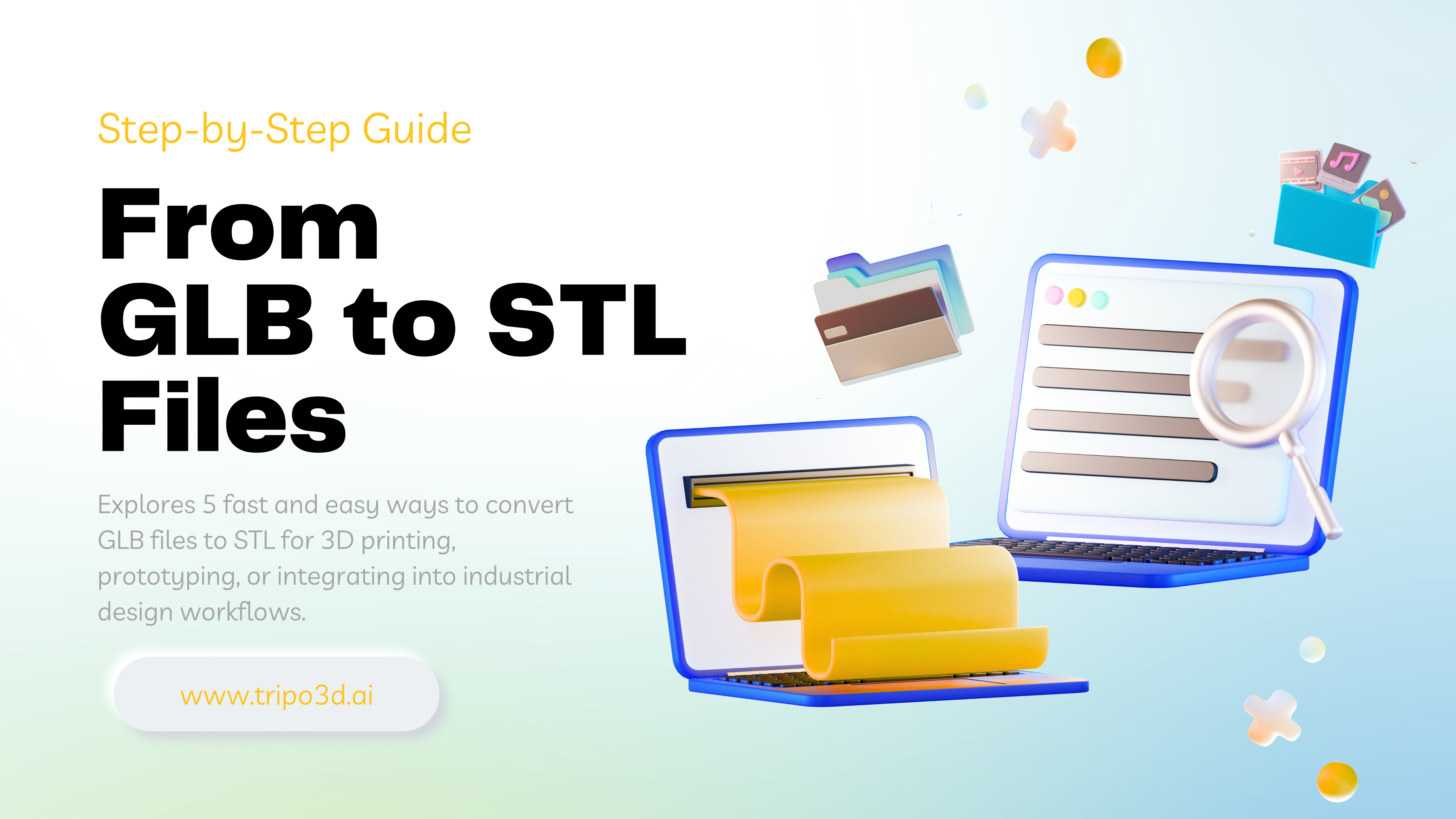
Are you tired of struggling with converting your GLB 3D models into the universally popular STL format? Whether you're preparing models for 3D printing, prototyping, or integrating into industrial design workflows, quickly transforming GLB files into STL is essential. While traditional methods can be tedious and time-consuming, today we're highlighting five fast and easy techniques anyone can use.
Want an even faster solution? Tripo AI rapidly generates high-quality 3D models directly from your text descriptions or uploaded images—no manual conversion or modeling required. Best of all, you can instantly export your creations in multiple formats including GLB, USD, FBX, OBJ, STL, and 3MF. Try Tripo AI free today and simplify your 3D workflow!
Why Convert GLB Files to STL?
- GLB, or GL Transmission Format Binary, is increasingly common in web applications and AR/VR experiences, known for compactness, efficiency, and easy rendering. However, STL, or Stereolithography, remains a universally recognized file for 3D printing, prototyping, mesh editing, or CNC machining.
Converting from GLB to STL unlocks:
Now, let's explore five speedy methods for converting your GLB models instantly.
5 Methods to convert GLB to STL Files
Use a Free Online Converter (3DPEA)
- For quick, hassle-free conversion, free online converters like 3DPEA are a great tool.
Step-by-step:
- Navigate to 3DPEA's GLB-to-STL converter.
- Upload your .GLB file (maximum file size 100 MB).
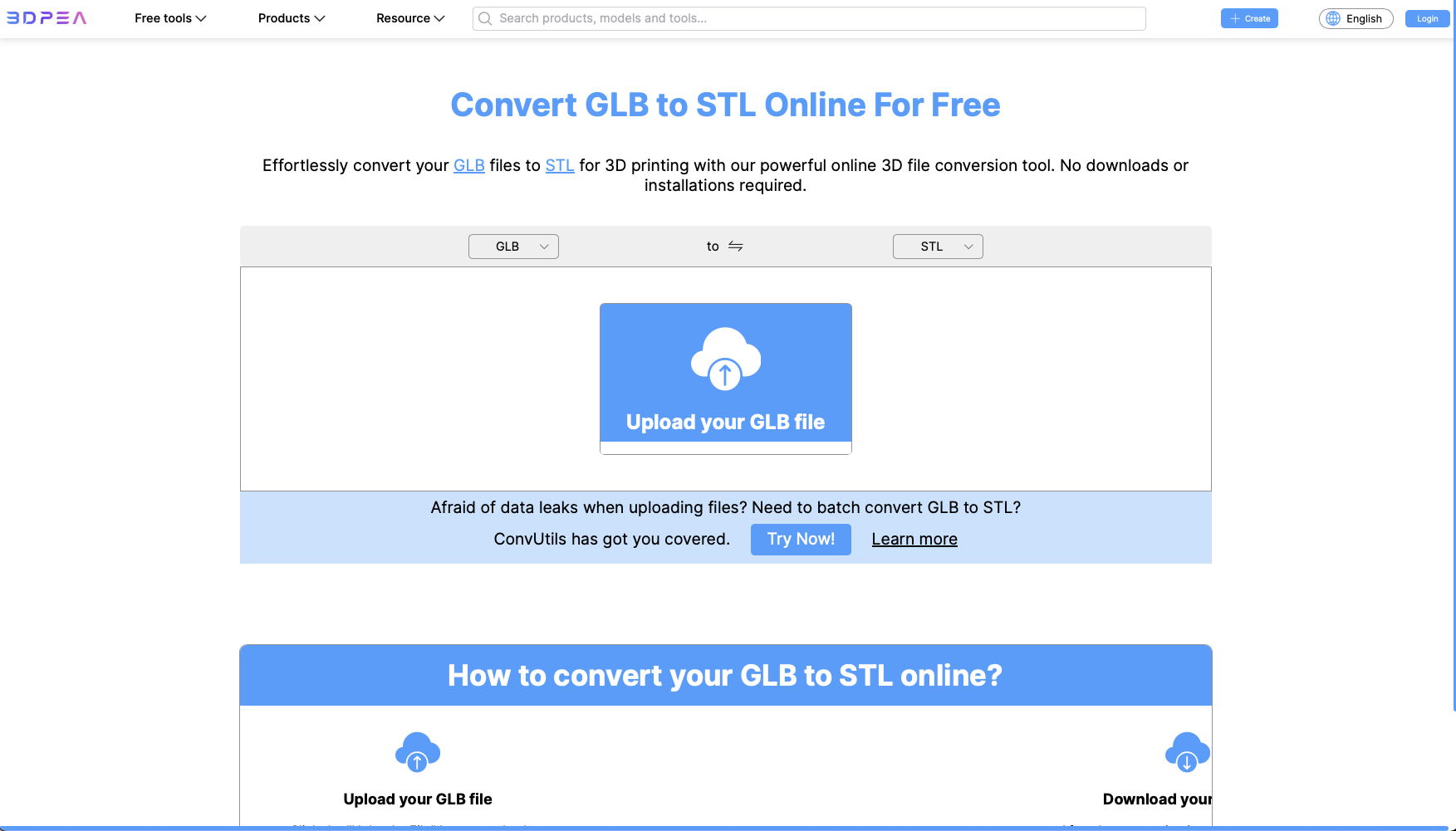
- Choose STL or STL (binary), and configure additional settings if needed.
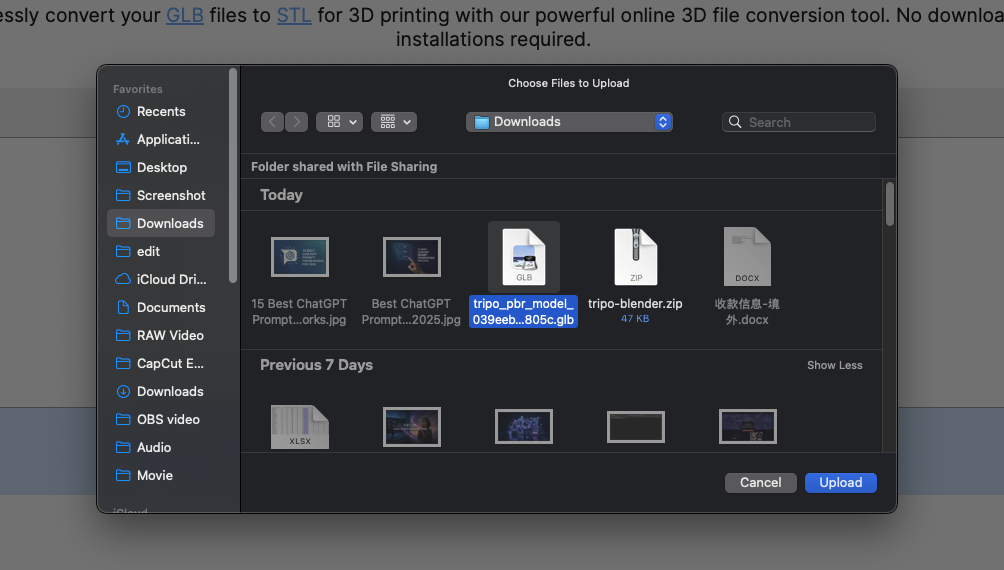
- Click 'Convert' to initiate the conversion.
- After processing (typically completed within seconds), simply download your converted STL file.
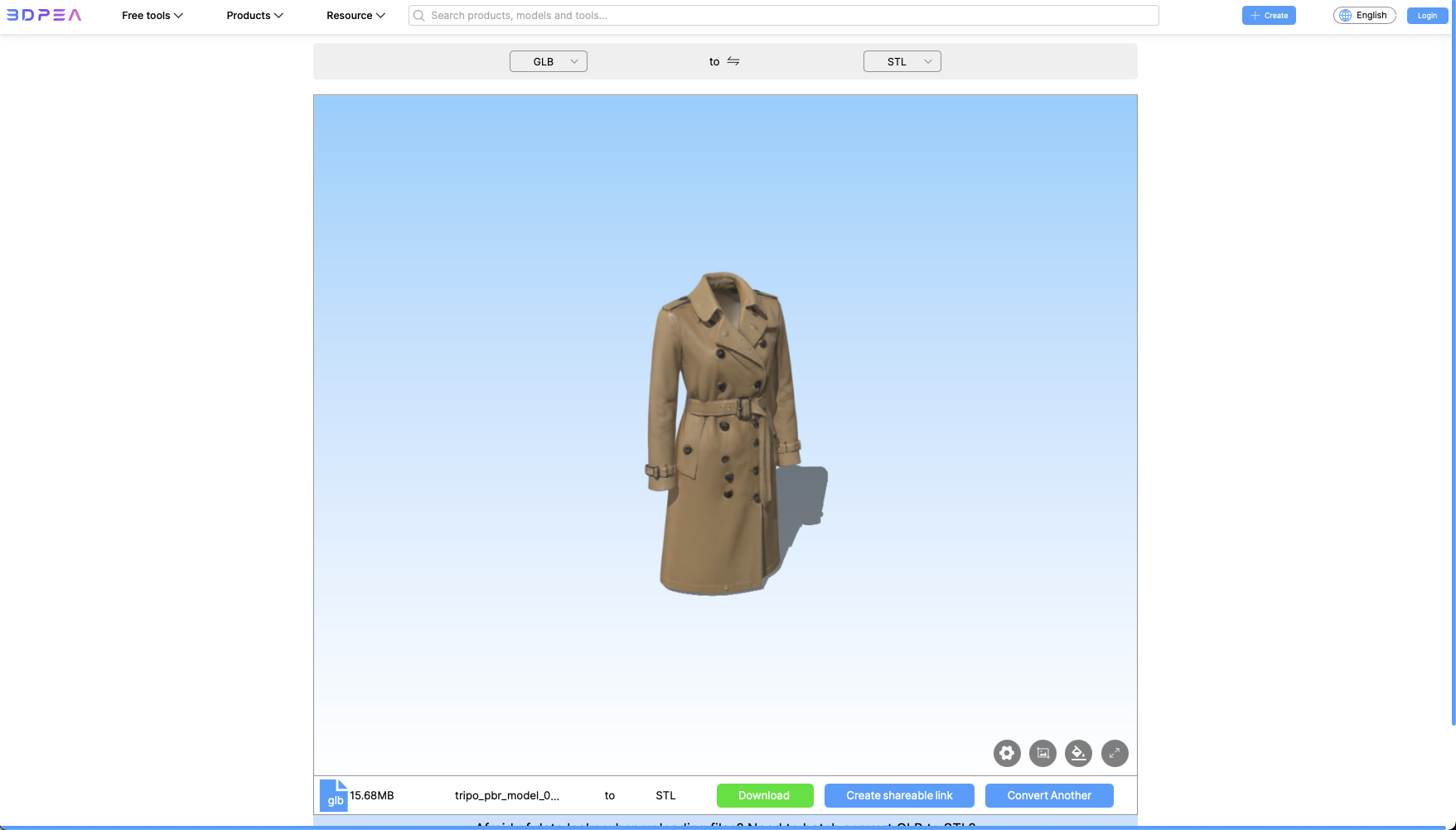
- This straightforward method effectively turns your file into a ready-to-use STL model instantly.
Import and Export Using Blender
For users already familiar with Blender, leveraging Blender's built-in GLB and STL support is a reliable option.
Step-by-step:
- Open Blender, select File → Import → glTF (.glb/.gltf) to load your model.
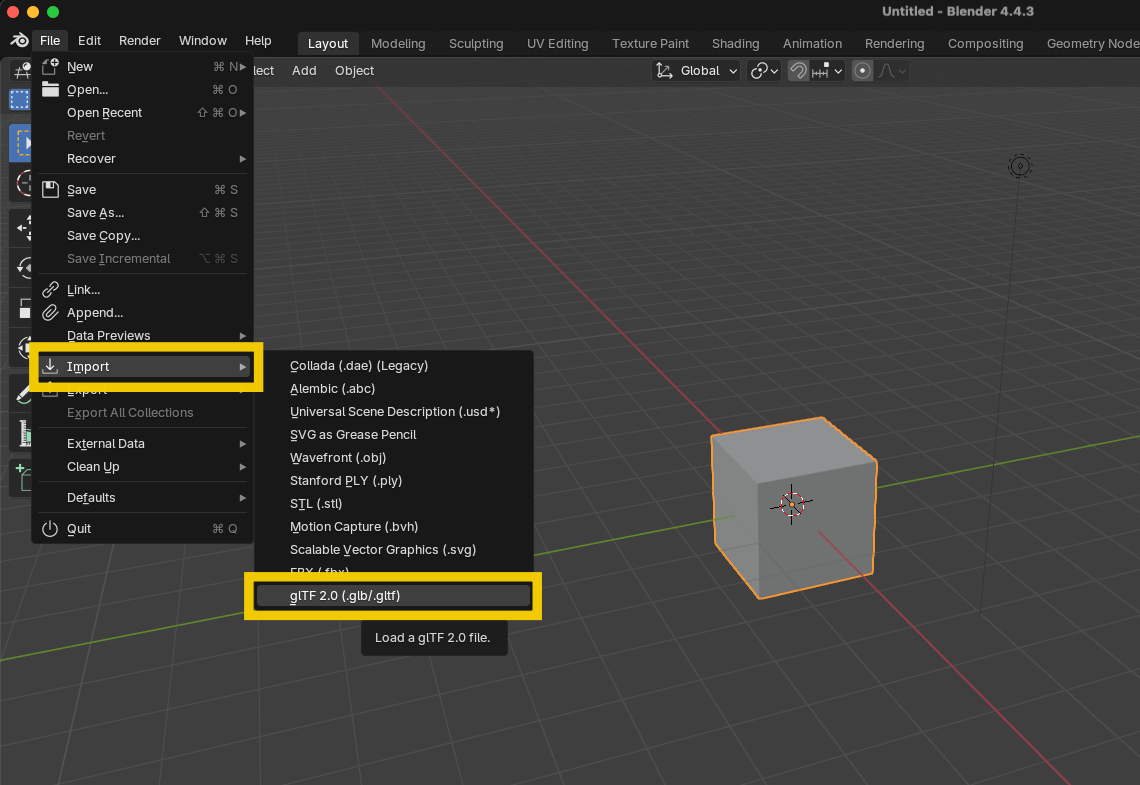
- Select your imported model on-screen.
- Then go to File → Export → STL to save your converted file.
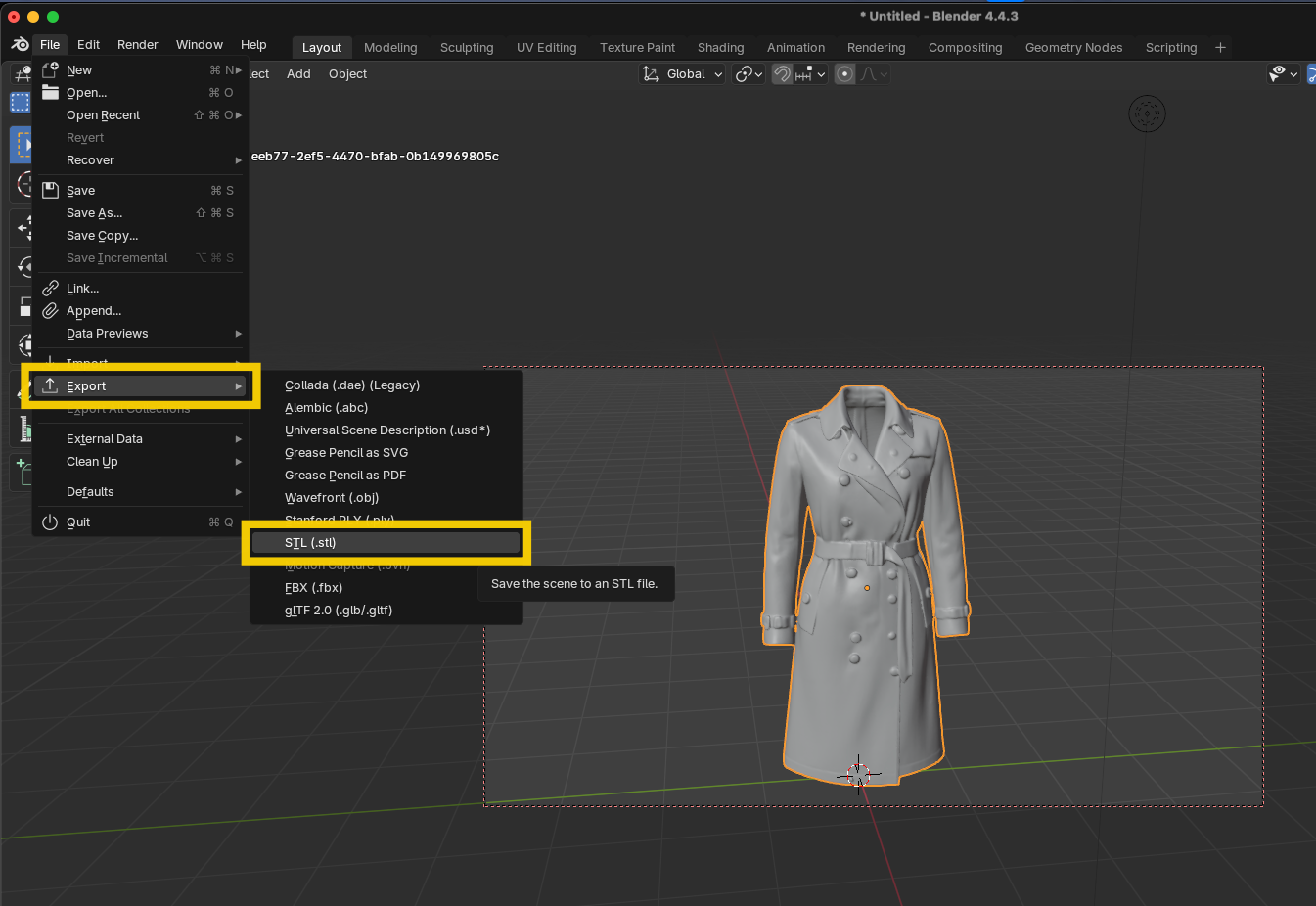
Blender's advantage is its powerful modeling interface, letting you refine mesh geometry before export, such as fixing non-manifold edges through Mesh → Clean Up options.
Convert with MeshLab
MeshLab is a widely-used open-source mesh-processing suite. It provides extensive tools for inspecting and correcting meshes before converting.
Step-by-step:
- Open your GLB model using
File → Import Mesh.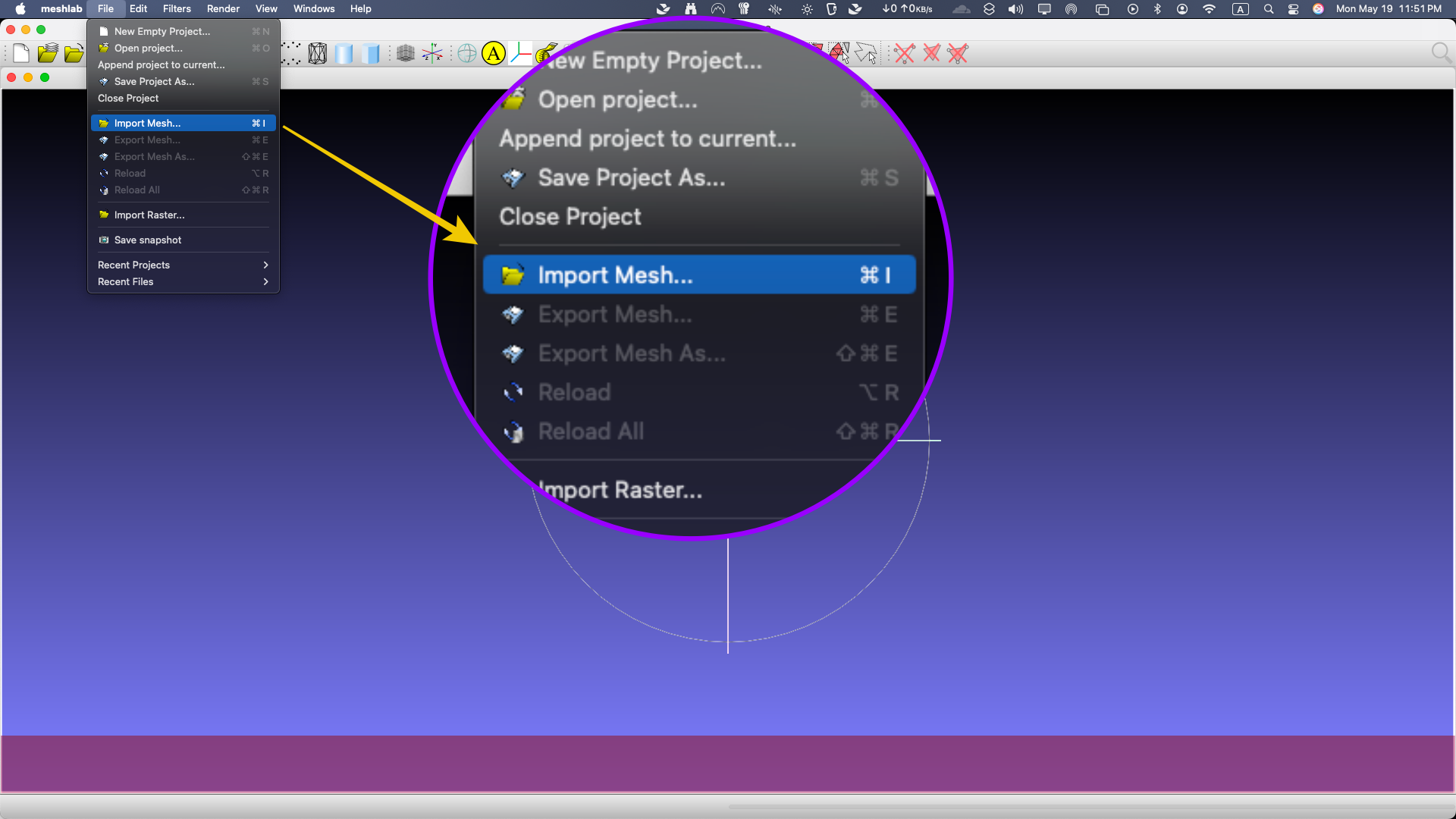
- Optionally clean, simplify, or repair your mesh before conversion.
- Choose
File → Export Mesh As...and select the STL file type to save.

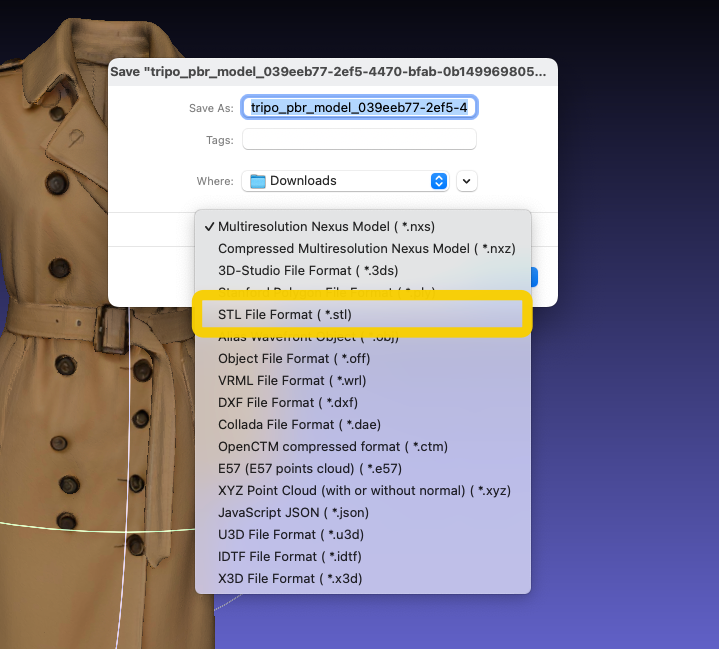
- MeshLab's powerful inspection and repair features ensure you have a reliable and optimized STL for your intended application.
Desktop App: Spin 3D Mesh Converter
If you prefer a dedicated desktop converter, Spin 3D Mesh Converter is user-friendly and efficient.
Step-by-step:
- Add GLB file(s) by drag-and-drop or use the software's menu.
- Select STL as your desired output format.
- Click 'Convert' to begin the instant batch conversion process.
- Because Spin 3D processes conversions locally, it offers unlimited file sizes, ensures data privacy, and is ideal for large-scale asset management tasks.
Automated Batch Conversion with Python & Trimesh
Automating GLB→STL conversions via Python's Trimesh library lets you integrate model exports directly into your asset pipeline, handling hundreds of files with a single script. First, install Trimesh (and its only required dependency, NumPy) using
pip install trimesh
This setup ensures you can load and export most 3D formats, including GLB and STL. Next, import Trimesh in your Python script and load your GLB file with:
import trimesh
mesh = trimesh.load('your_model.glb', force='mesh')
The force='mesh' argument collapses the loaded scene into a single mesh object when necessary. Once loaded, exporting to STL is just as straightforward:
# Binary STL export
mesh.export('your_model.stl')
# ASCII STL for easier inspection
from trimesh.exchange import stl
ascii_data = stl.export_stl_ascii(mesh)
with open('your_model_ascii.stl', 'w') as f:
f.write(ascii_data)
Trimesh's default export() writes a binary STL, while export_stl_ascii produces a human-readable file. To process an entire directory of GLB files, wrap these calls in a loop:
import glob
for path in glob.glob('models/*.glb'):
mesh = trimesh.load(path, force='mesh')
mesh.export(path.replace('.glb', '.stl'))
This pattern converts every model in seconds, making it ideal for CI pipelines or nightly batch jobs. Embedding this script into your automation tooling eliminates manual steps and ensures consistent, reproducible 3D exports across your team.
Effortless 3D Conversion with Tripo AI
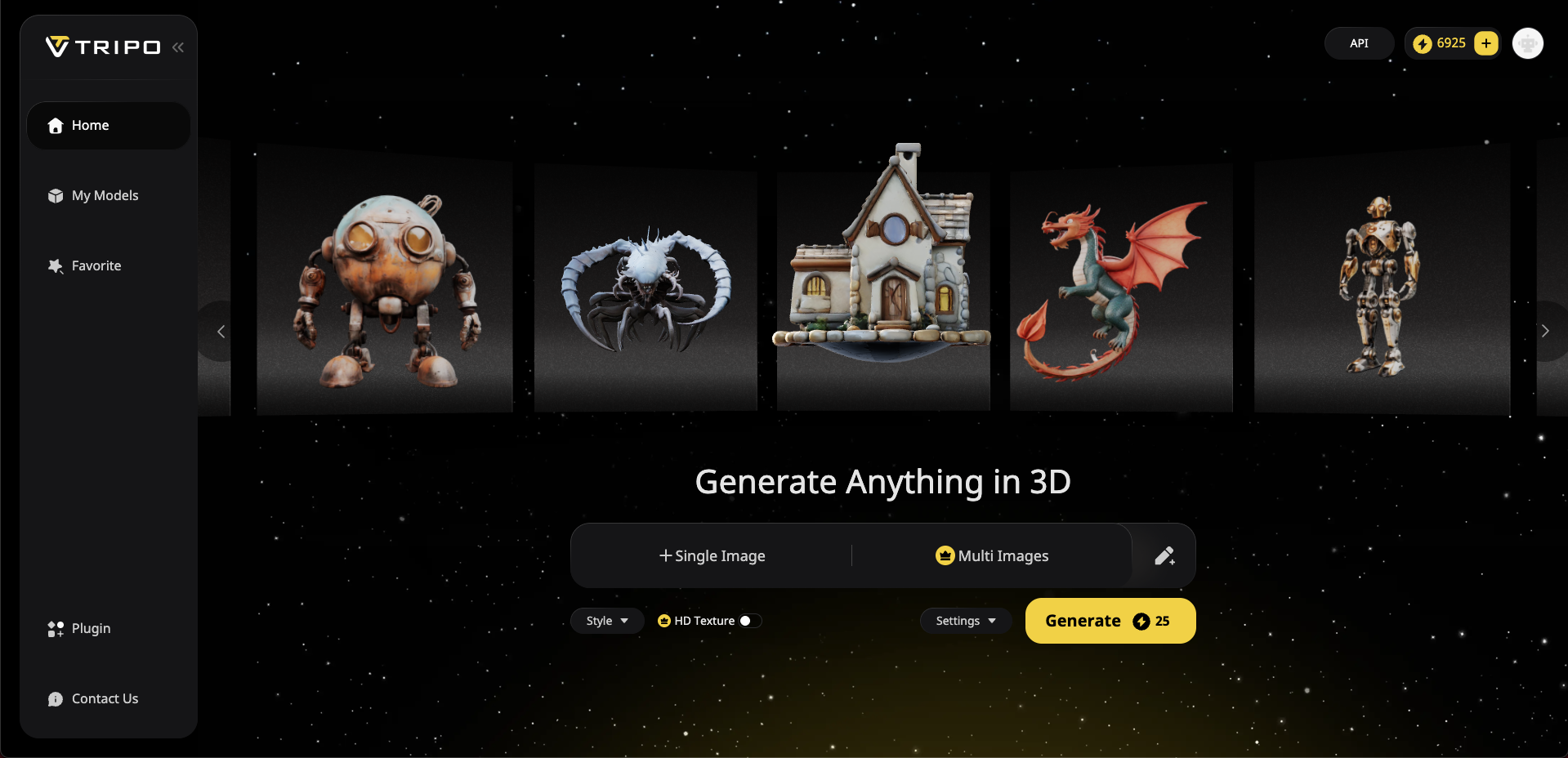
These five methods provide convenient and quick routes to convert GLB to STL, but what if you could generate high-quality, customized STL models instantly from images or text prompts, skipping conversions altogether?That's precisely where Tripo AI excels. This industry-leading AI platform lets anyone create production-ready 3D models quickly—no manual modeling skills required.
- With Tripo AI, you can:
- Convert text prompts or image inputs into detailed 3D models instantly.
- Generate high-quality and easy-to-edit STL files for immediate prototyping.
- Save hours of tedious manual modeling with precise, AI-generated meshes perfect for printing, games, VR, AR, or other creative applications.
By using Tripo AI's intuitive web app and powerful API integration, professionals and hobbyists alike boost productivity while enhancing creative output.
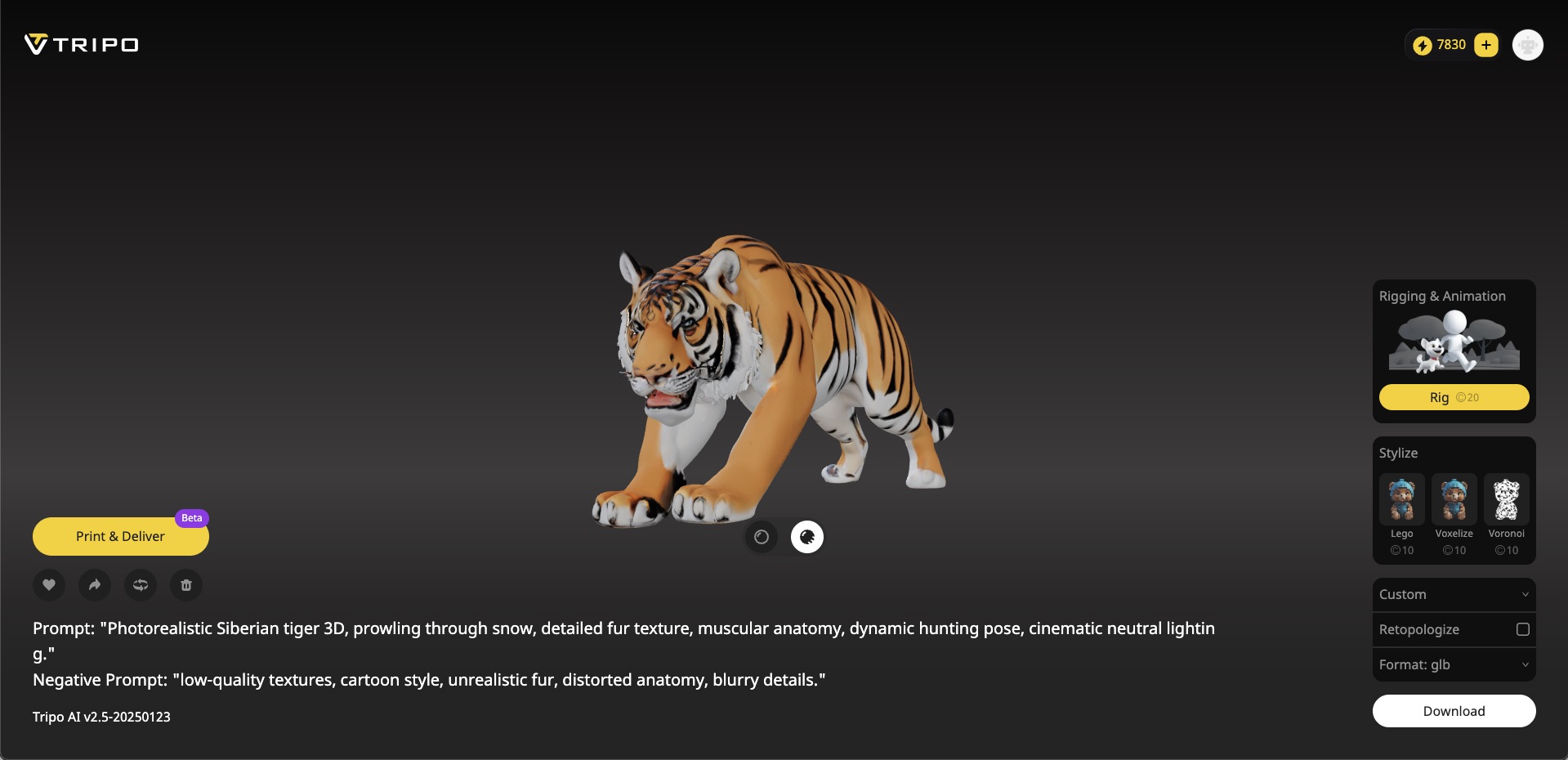
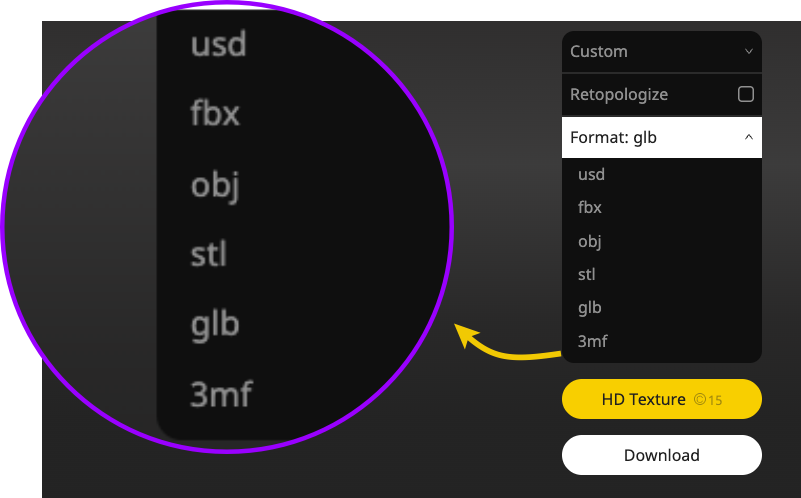
Conclusion: Transform Your Workflow Today
Transforming GLB to STL doesn't have to be difficult or time-consuming anymore. Whether you use quick online converters, robust desktop applications, powerful software tools, or scripting and automation, you now have several fast, efficient options to accomplish instant conversions.
🌟Ready to effortlessly create and convert your 3D models faster than ever before? Start creating with Tripo AI today!🌟
Advancing 3D generation to new heights
moving at the speed of creativity, achieving the depths of imagination.

