How to Transform an Image to 3D Model with ChatGPT, FLUX, and Tripo AI
Imagine spending hours meticulously crafting every detail of a 3D asset, pixel by pixel and polygon by polygon. Now, the picture turns your image into a 3D model in seconds with the power of AI tools.
In this comprehensive guide, we'll walk you step-by-step through a powerful multi-tool workflow, using ChatGPT for brainstorming and accurately defining prompts, FLUX 1.1 Pro Ultra to rapidly generate stunning, high-quality images, and Tripo AI—an exceptional AI 3D model generator—to quickly convert your selected visuals into usable 3D assets.
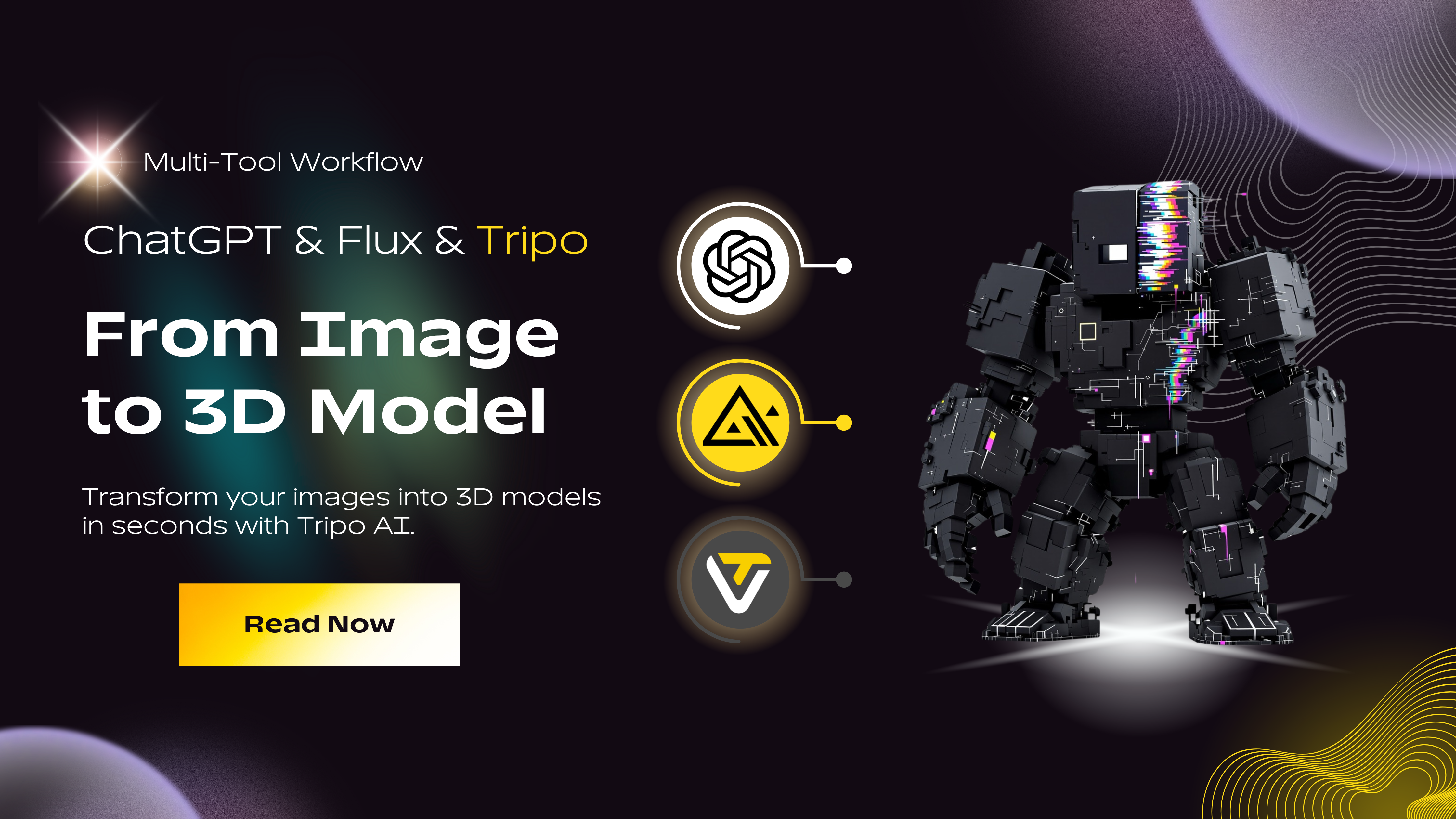
Here's your new way to easily transform creativity into instant 3D reality.
Ready to Turn Your Ideas into Stunning 3D Reality?
Say goodbye to tedious manual modeling—Tripo AI transforms your concepts into amazing image to 3D model creations effortlessly.
👉 Start Your Free 3D Model Now!
Step 1: Brainstorming and Prompt Refinement with ChatGPT
ChatGPT isn't just a conversational assistant—it's an invaluable tool for ideation and refining prompts for visual generation. Accurate prompts mean better images, and great images result in outstanding image to 3D model conversions.
How to effectively use ChatGPT to create your image prompts:
- Initiate Strongly: Begin your chat by providing context and commands with actionable verbs like "Generate," "Describe," or "Create." A strong example: "Professional 3D render of…".
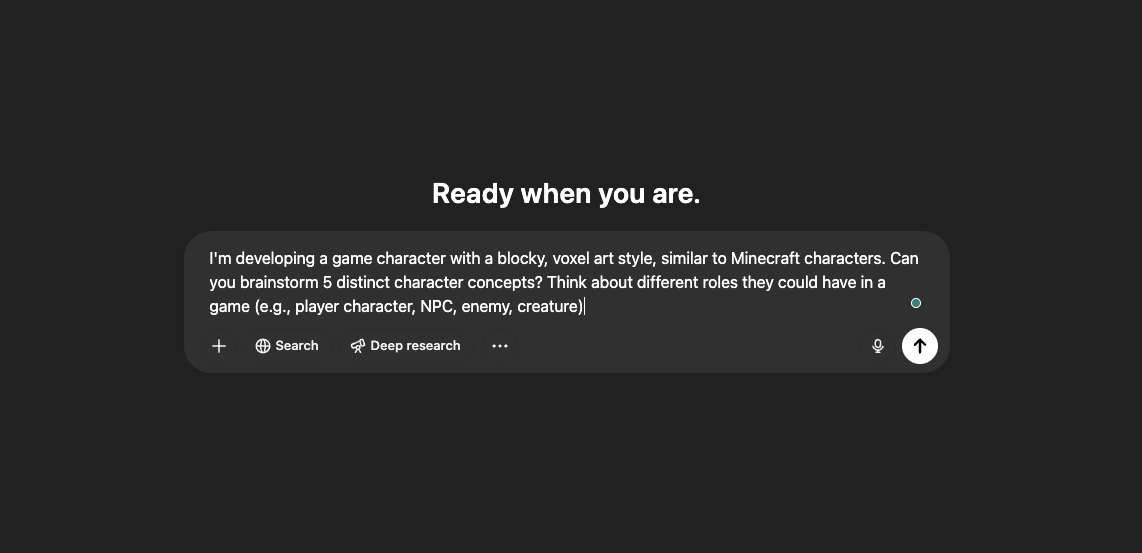
-
Provide Contextual Clarity: Clearly articulate your preferred aesthetics, mood, and features. For example, when designing "Titan Glitchling," specify exact details:
- Voxel/blocky style (Minecraft-inspired aesthetics)
- Bulky proportions, layered arms, a split head, white/glitching eyes, and a fused blade
- Color scheme emphasizing matte black textures, rainbow glitches, and white digital trace lines
-
Iterate via Conversation: Engage with ChatGPT in multi-turn exchanges. Refine details iteratively, ensuring maximum precision and creativity in each final image prompt.
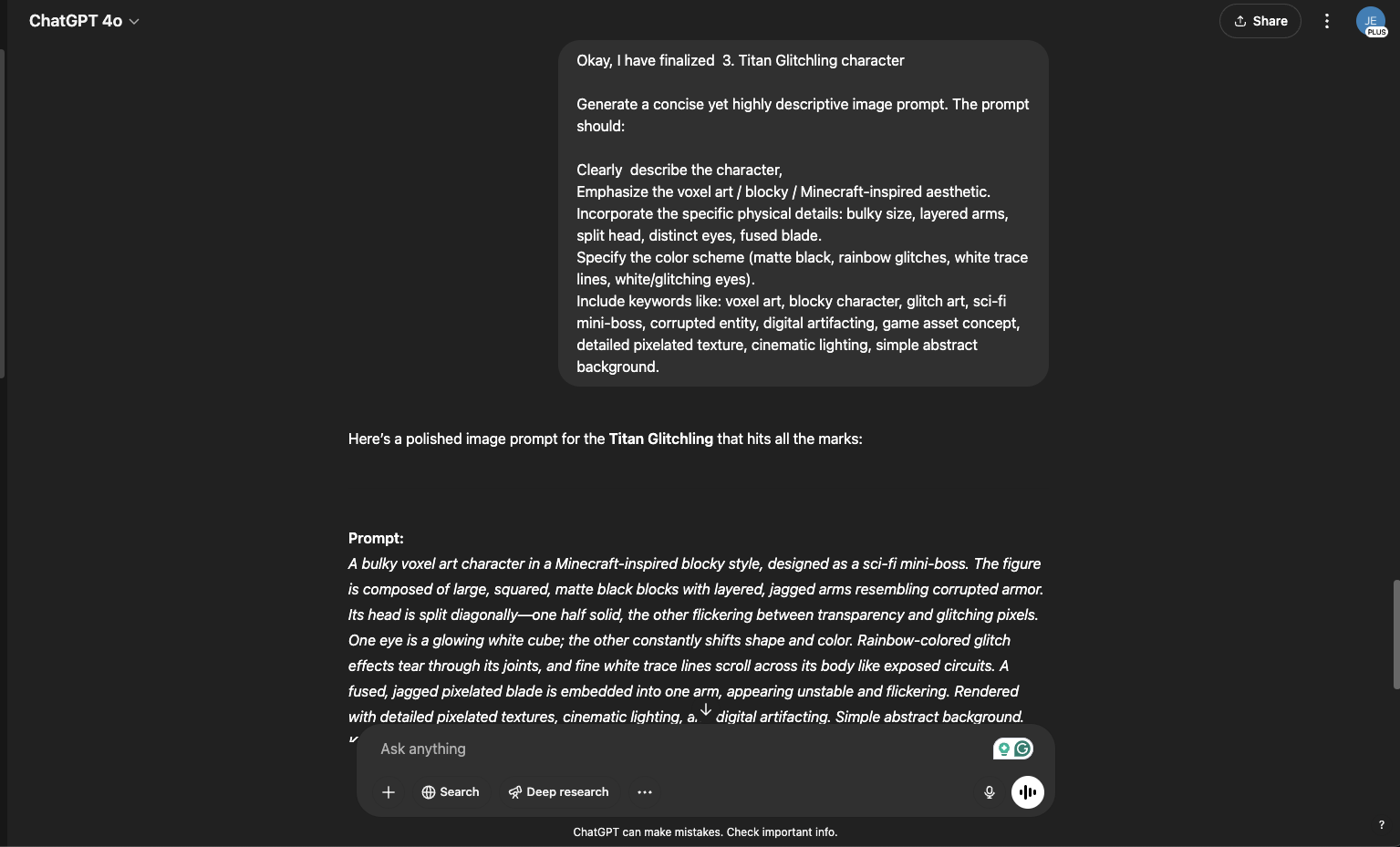
- For example, using this method, we created a character prompt optimized for generating detailed visuals:
"A bulky voxel art character in a Minecraft-inspired blocky style, designed as a sci-fi mini-boss. The figure is composed of large, squared, matte black blocks with layered, jagged arms resembling corrupted armor. Its head is split diagonally—one half solid, the other flickering between transparency and glitching pixels. One eye is a glowing white cube; the other constantly shifts shape and color. Rainbow-colored glitch effects tear through its joints, and fine white trace lines scroll across its body like exposed circuits. A fused, jagged pixelated blade is embedded into one arm, appearing unstable and flickering. Rendered with detailed pixelated textures, cinematic lighting, and digital artifacting. Simple abstract background. Keywords: voxel art, blocky character, glitch art, corrupted entity, game asset concept"
To make things even easier, we've prepared a detailed and easy-to-follow prompt template that replicates exactly how we generated our Titan Glitchling character. You can find and use our ready-made prompt template at the end of this article.
Step 2: Generating Concept Images with FLUX 1.1 Pro Ultra
With a finely-tuned image prompt courtesy of ChatGPT, it's time to create compelling 2D images. FLUX 1.1 Pro Ultra excels at rapidly transforming text into visuals.
Using FLUX 1.1 Pro Ultra for visuals:
- Rapid Speed & Quality: Generate high-resolution (4MP resolution) images in approximately 10 seconds.
- Specialized Modes: Use "RAW" for maximum accuracy and visual fidelity to your text prompts.
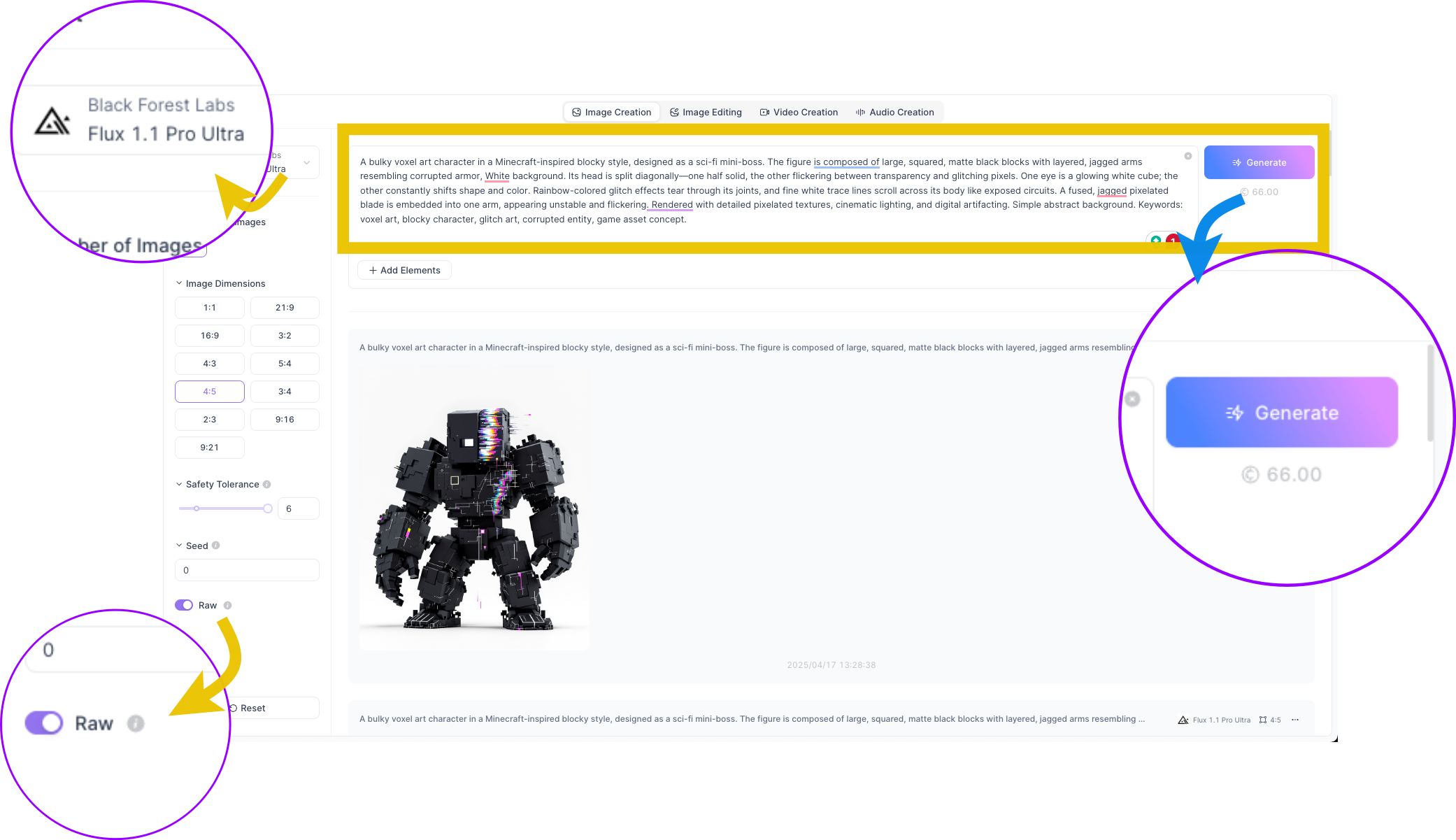
Upload your refined prompt, select your preferred aspect ratio, and within moments, you'll have detailed, visually engaging imagery ready for your next stage: turning your freshly generated photo to 3D model.

Step 3: Transforming Images into 3D Models Using Tripo AI
The cornerstone of your enhanced workflow is using Tripo AI, a cutting-edge image-to-3D model platform trusted by thousands of creators spanning gaming, animation, architecture, and beyond.
Here's how it works:
A. Upload your generated image directly to Tripo AI.
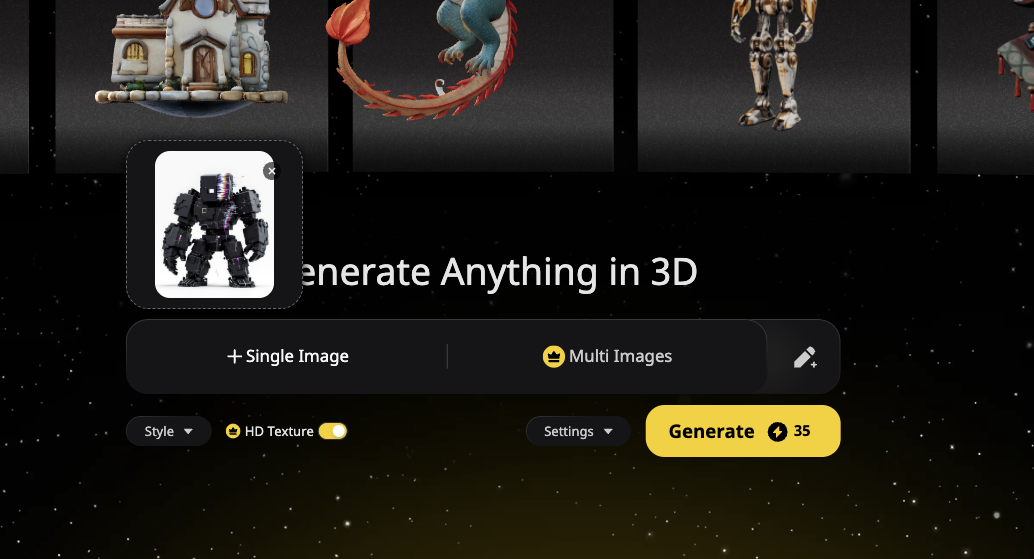
B. Initiate AI Conversion: Let Tripo analyze your input image—assessing shapes, textures, lighting—and transform it seamlessly into a stunning 3D mesh.
- Generation Settings:
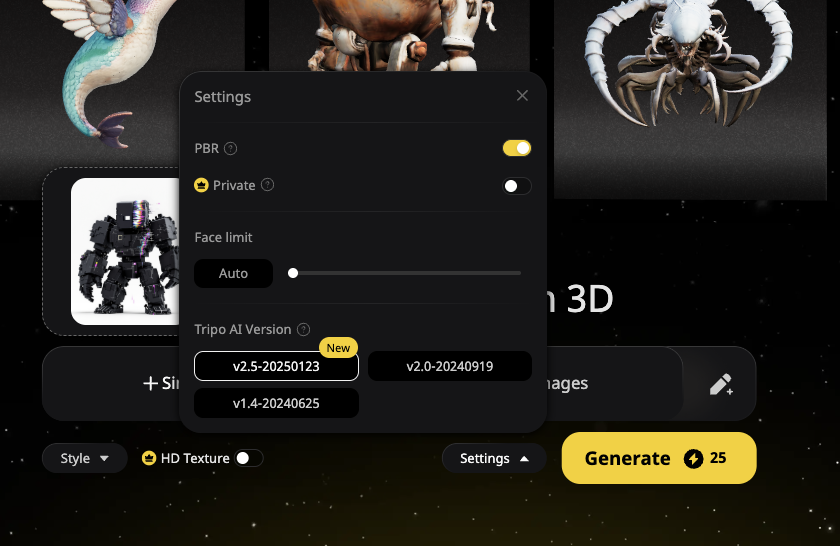
- Model Version: Select the latest algorithm version (like v2.5 ) for potentially better precision and PBR effects.
- Face Limit: Control the maximum polygon count during generation, which can influence detail and suitability for different platforms.
- Multi-View Input: If possible, providing images from multiple angles can improve model accuracy.
C. Review and optimize your draft model, utilizing built-in Tripo features for refinement—enabling stylistic adjustments (cartoon, voxel, Lego-style), automated animation, and multi-image inputs for enhanced precision.
D. Export your new AI-generated 3D asset in standard formats like GLB, STL, FBX, and USDZ.

Step 4: Refine and Enhance Your 3D Model Using Tripo AI and External Tools
While AI generation provides a powerful starting point, refining the output is key for professional results. This involves leveraging both Tripo AI's built-in features and potentially using external 3D software for more advanced optimization.
A. Refining and Customizing within Tripo AI
After Tripo AI generates the initial 3D model (often providing several variations to choose from), you can use its built-in tools to enhance and prepare it before exporting:
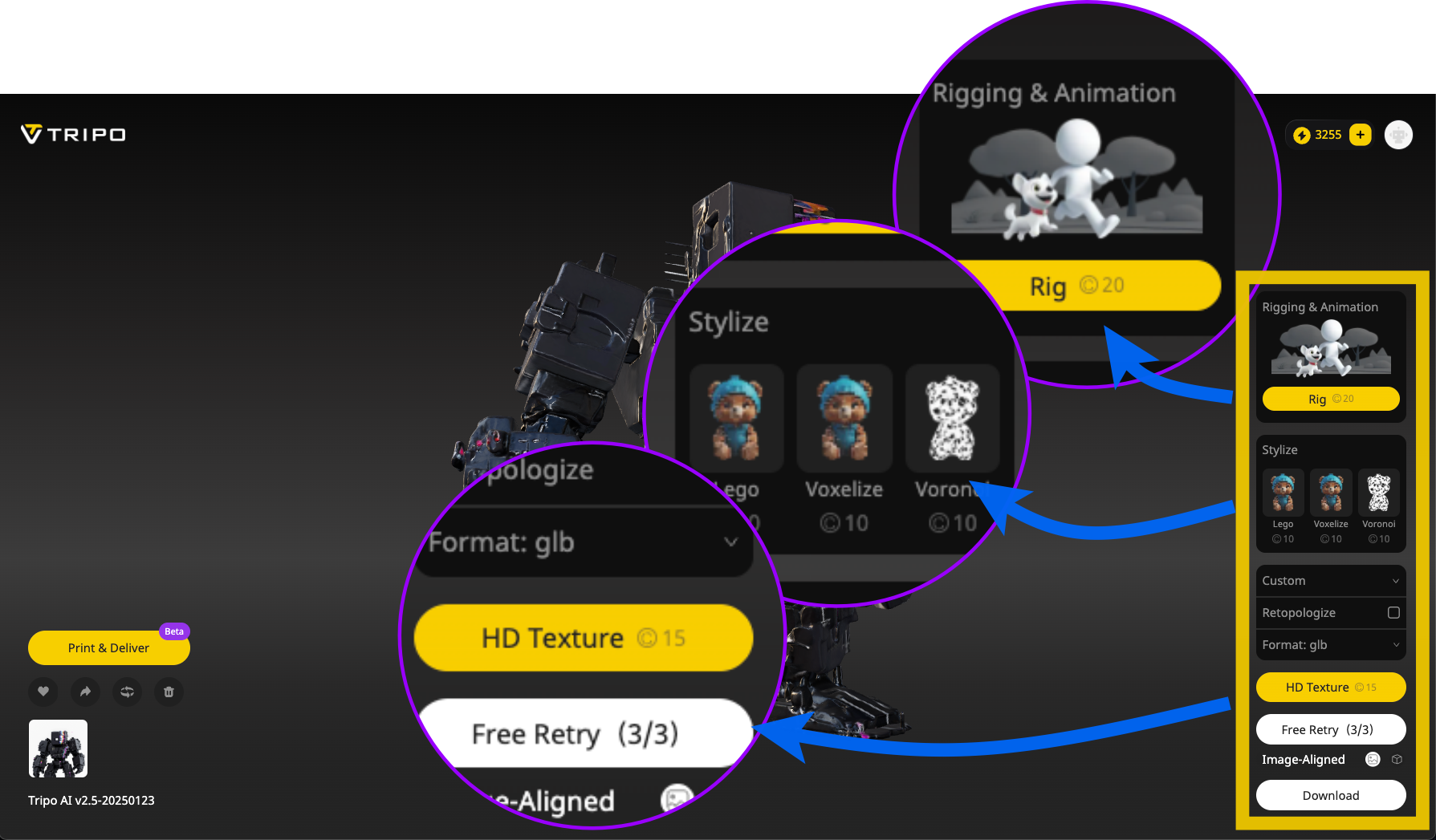
- Post-Generation Enhancements (Options after the model appears):
- HD Texture: Apply high-definition textures for improved visual realism, detail, color, and shading (this usually costs extra credits).
- Stylization: Apply artistic filters to transform the model's appearance (e.g., Lego, Voxelize, Voronoi).
- Rigging & Animation: Add a basic skeleton (rig) to the model, preparing it for animation in other software (costs credits).


- Retopologize: Use Tripo AI's automated function to reduce the polygon count (often necessary as default models can be high-poly, suitable for 3D printing but less so for games). This helps optimize the model for real-time applications like games or VR. You can often select presets targeting specific software or platforms (like Unity, Unreal, Blender, Godot, Roblox, etc.) which may apply appropriate retopology settings.
- Export Settings: Choose the desired file format, e.g., FBX, GLB, OBJ, STL, USD, suitable for your next steps.
B. Further Optimization and Detail Work in External Software (e.g., Blender)
For the highest professional standards or specific project requirements, exporting the model from Tripo AI and refining it further in dedicated 3D software like Blender is often recommended. Tripo AI's output serves as an excellent base mesh.
- Advanced Mesh Cleanup: Manually fix geometric issues like holes, non-manifold edges, or floating artifacts that automated tools might miss. Use sculpting tools to smooth rough areas.
- Manual Retopology/Decimation: For precise control over polygon flow and count, especially crucial for animation or game performance, manually retopologize or use advanced decimation tools in software like Blender.
- UV Unwrapping and Texturing: Create optimized UV maps and apply detailed textures using techniques like projection painting (using your original concept image) or dedicated texturing software (like Substance Painter) for ultimate control over the final look.
- Sculpting Fine Details: Add intricate details, patterns, or surface imperfections that the AI might not have captured or were simplified.
- Material Refinement: Fine-tune material properties (like roughness, metallicness, emission) beyond the basic PBR textures generated by the AI.
- Level of Detail (LOD) Creation: Manually generate multiple versions of the model with decreasing polygon counts for optimal performance in game engines.
By combining Tripo AI's rapid generation and built-in enhancements with the detailed control offered by traditional 3D software, you can achieve high-quality, optimized assets suitable for a wide range of applications.
Summary of Your New AI-Driven Workflow:
- Here's a recap of how quickly and efficiently you can create from concept to finished product:
- Ideation & Prompt Crafting: ChatGPT guides your ideation and perfects detailed prompts effortlessly.
- Visual Concept Generation: FLUX 1.1 Pro Ultra swiftly produces stunning visual images.
- Converting Visuals: Tripo AI rapidly transforms images, using cutting-edge AI 3D model generator technology to deliver high-quality 3D assets instantly.
- Final Optimization: Manually refine to achieve a professional-ready asset.
Key Takeaways and Optimization Tips:
- Leveraging multiple AI tools streamlines the creative workflow dramatically, saving countless hours traditionally spent crafting manual assets.
- Clearly-defined prompts immensely improve final outputs at each AI-driven stage—especially critical for generating accurate image to 3D models.
- Although AI-generated assets are remarkably efficient, professional utilization often necessitates minor manual optimizations and testing.
Professional optimization checklist:
- ✅ Start with Clean Inputs - clear, contrasted images
- ✅ Perform Mesh cleanups
- ✅ Employ polygon decimation
- ✅ Optimize textures
- ✅ Create level-of-detail variants
- ✅ Manual enhancements and platform-specific quality testing
Universal Prompt Template 1: Initial Concept Brainstorming
Goal: To generate diverse starting ideas based on a desired style and role/function.
Template:
"I'm developing a [Type of Game Asset, e.g., character, creature, weapon, environment piece, UI element] with a [Describe Desired Art Style, e.g., realistic fantasy, stylized sci-fi, cartoonish horror, low-poly, pixel art, minimalist] aesthetic. (Optional: Add context like 'for a [Game Genre, e.g., RPG, Platformer, Strategy] game' or 'inspired by [Source Material, e.g., Ghibli films, Cyberpunk 2077]'). Can you brainstorm [Number, e.g., 5] distinct concepts for this asset? Think about different potential roles, functions, or variations it could have (e.g., for character: [List Example Roles relevant to Asset Type, e.g., player avatar, friendly NPC, common enemy, boss, merchant]; for weapon: [e.g., starter sword, legendary artifact, alien sidearm])."
How to Use: Fill in the bracketed information with your specific needs. ChatGPT will provide initial concepts.
Universal Prompt Template 2: Focusing and Detailing a Concept
Goal: To take one promising concept from Step 1 and flesh out its visual details significantly.
Template:
"Okay, I like the concept of the [Chosen Concept Name from Step 1]. Let's focus on developing this. Can you describe [Number, e.g., 3] different visual takes on this concept? OR Can you describe its appearance in detail? Focus on/Specify details like:
- Overall Shape/Structure/Silhouette: [e.g., Tall and slender, short and stout, mechanical, organic, geometric, flowing?]
- Key Materials/Textures: [e.g., Polished metal, rough stone, smooth plastic, glowing energy, worn leather, natural wood, pixelated surface?]
- Color Palette: [e.g., Primary colors, accent colors, gradients, specific patterns, contrasting elements?]
- Key Distinguishing Features/Accessories: [e.g., Unique eyes, specific clothing items, integrated tools/weapons, glowing parts, symbolic markings, visible wear and tear?]
- (Optional) Implied Pose/Stance/Animation Cue: [e.g., Default standing pose, idle animation idea, characteristic movement style?]"
How to Use: Select a concept you liked from the previous step. Fill in the [Chosen Concept Name]. Ask ChatGPT to elaborate based on the types of details listed (adjust the list as needed for your asset type). Engage with ChatGPT to refine these descriptions until one feels right.
Universal Prompt Template 3: Generating the AI Image Prompt
Goal: To convert the detailed description from Step 2 into an optimized prompt for an AI image generator.
Template:
"Okay ChatGPT, I have finalized the concept and description for the [Finalized Concept Name]. I need you to create a detailed and effective prompt based on this description, suitable for generating a high-quality image using an advanced AI image generator (like [Mention Specific AI Generator, e.g., Midjourney, Stable Diffusion XL, Flux, DALL-E 3/4o]). Here is the detailed description I finalized: text [PASTE YOUR DETAILED DESCRIPTION FROM STEP 2 HERE. Make sure it includes shape, materials, colors, key features, etc.] Desired Atmosphere/Mood: [e.g., Menacing, whimsical, futuristic, ancient, mystical, corrupted, serene] Task: Based exactly on the details provided in the description above, generate a concise yet highly descriptive image prompt. The prompt should:
- Clearly state the subject: '[Finalized Concept Name]'.
- Emphasize the [Specific Art Style Keywords, e.g., photorealistic, concept art, illustration, 3D render, pixel art, watercolor] aesthetic.
- Highlight the [Key Mood/Theme Keywords, e.g., fantasy creature, sci-fi character, horror environment, cute prop].
- Incorporate the specific physical details (shape, materials, colors, features) from the description I provided.
- Specify the color scheme mentioned in the description.
- Include relevant descriptive keywords like: [Art Style Keyword], [Genre Keyword], [Subject Keyword, e.g., character design, creature concept, item design], [Quality Keywords, e.g., highly detailed, intricate details, cinematic lighting, volumetric lighting, masterpiece], [Optional: Camera Angle/Shot Type, e.g., full body shot, close-up portrait, isometric view, wide angle], [Optional: Background Description, e.g., simple abstract background, detailed forest setting, transparent background].
- Aim for a prompt optimized for achieving a high-quality, detailed visual output from the target AI generator mentioned. Please provide the final image generation prompt."
Ready to Turn Your Ideas into Stunning 3D Reality?
Why spend hours manually modeling when you can effortlessly convert your concepts from image to 3D model in minutes? Tripo AI empowers creators of all levels—from designers and game developers to hobbyists and innovators—with cutting-edge AI-driven 3D modeling that works seamlessly with your existing workflow.
Join thousands of creators who have accelerated their productivity and transformed their designs with ease. Don't just imagine—bring your visions to life, quickly and clearly.
👉 Create Your First 3D Model with Tripo AI Now!
Advancing 3D generation to new heights
moving at the speed of creativity, achieving the depths of imagination.

